How to change the directory to save the downloaded file from Safari on iPhone
iOS 13 offers users a lot of useful features, including the option of managing integrated file downloads for Safari, downloading files without using additional file management applications or third-party browsers. Besides, the location change feature to save downloaded files from Safari to other locations on iCloud Drive or memory stored on the device has been provided to users.
Previously all downloaded files were saved to iCloud Drive, then uploaded back to iCloud, causing memory problems. With the feature to change the location to save this file, we don't need to worry about missing storage. If you want, you can also use a third-party application to replace iCloud Drive. The following article will guide you how to change the download archive folder on Safari.
- How to turn on Vietnamese dictionary on iPhone
- How to upgrade iPadOS for iPad on computer
- Instructions to turn on Dark Mode on iPhone
- How to put iPhone / iPad into DFU mode to restore
1. Change the location to save files from Safari on iCloud Drive
Step 1:
First we access the Settings and then click on Safari browser .


Step 2:
By default when downloading files from Safari, the file is saved in the Downloads section of iCloud Drive folder. We click and then click on Other to select the new save location in the following interface.


Step 3:
Show more new saved locations in iCloud Drive folder. Users should create a small folder inside a subdirectory you choose to avoid confusing the archive file and downloaded file.
To create another folder, click on the folder icon in the top right corner, name and click Done to save.
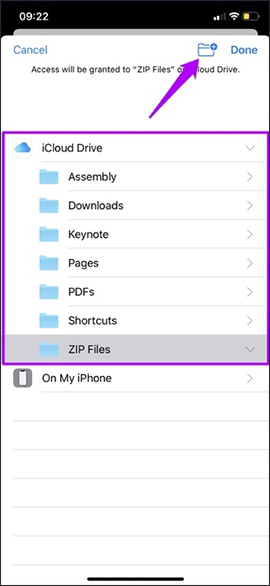
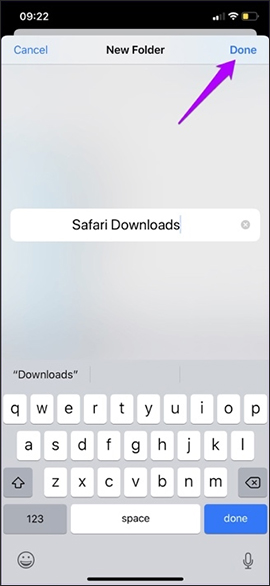
The result is that the Safari Downloads folder is located in the ZIP Files folder, click Done in the top right corner to save. All downloaded files from Safari are saved in this Safari Downloads folder. You can use the Files application to transfer the archive file from another folder to Safari Downloads.
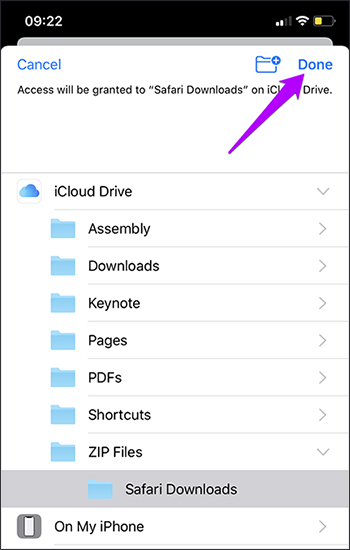
2. How to save downloaded file to memory on iPhone / iPad
When using memory stored on iPhone / iPad to save downloaded files from Safari will limit the situation of uploading files back to iCloud, reducing the amount of memory used.
Step 1:
We also access Safari from the interface installed on the device. Click on the Downloads section then click on On My iPhone .
Safari's download file manager has made available the Downloads folder to store files. Users can click on another available folder to store, or click Other to create a new folder.
3. How to store on other cloud services
Step 1:
You install storage services you want to change like Google Drive, Dropbox, or OneDrive to save downloaded files from Safari. Click on the Files application available on the device, then click the 3 dots mark in the top right corner.
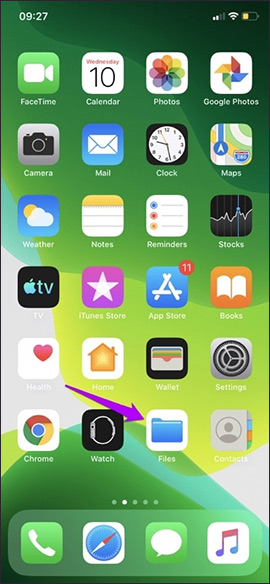
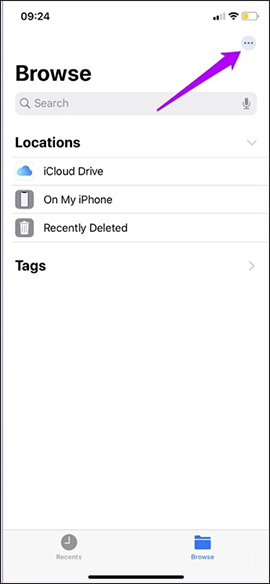
Step 2:
Display the options menu, click Edit to edit. A list of cloud storage services is installed on the device. We enable all storage services by pushing the round button to the right. Click the Done button in the top right corner.
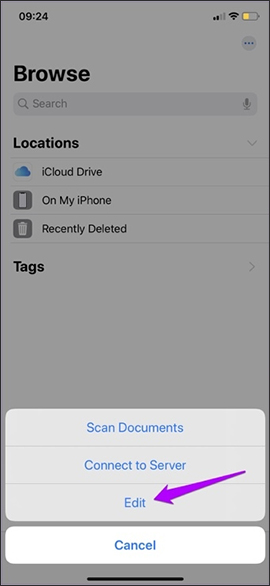
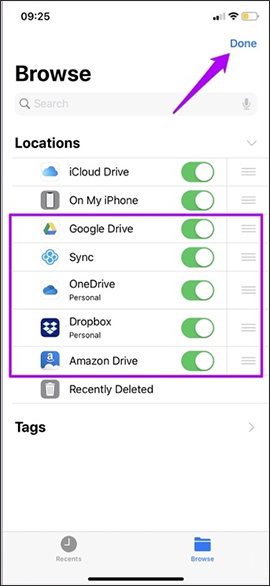
Step 3:
Go back to the device's installation interface and then click Safari . Then click on the Download item and at this interface we just need to click on the new hosting service you want to use. Then Safari's file downloader also automatically creates the Downloads folder in that new storage service. If you want, you can also change to another folder.

The change of folder to save downloaded files from Safari will help reduce storage capacity on iCloud Drive as before, avoid full memory status. Users can manually select another storage folder for convenience during use.
I wish you all success!
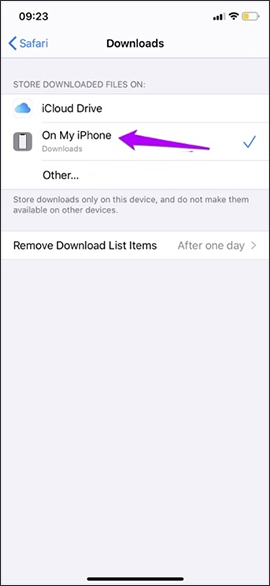
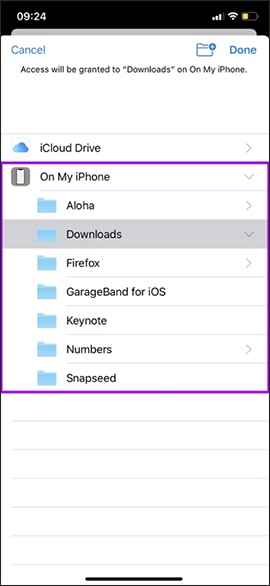
 How to switch the gesture navigation feature of Android Q back to the old button system
How to switch the gesture navigation feature of Android Q back to the old button system How to speed up Wifi hotspots on Android phones
How to speed up Wifi hotspots on Android phones How to fix Android speakers does not work
How to fix Android speakers does not work How to automatically delete music on Apple Music when iPhone has low capacity
How to automatically delete music on Apple Music when iPhone has low capacity How to start with Android Debug Bridge
How to start with Android Debug Bridge How to turn on mono sound for AirPods on iPhone / iPad
How to turn on mono sound for AirPods on iPhone / iPad