How to change the direction of Word documents
When presenting documents in Word, inserting some artistic fonts can add a difference to the document. Or you can rotate the text direction with angles, rotate the text horizontally to create a special font in Word. For example, when writing tables on Word, some headings will need to rotate across the text to better fit the layout of the tables. The following article will guide you to read a few ways to turn horizontal text on Word.
- 10 principles of text editing help you become more professional
- Word 2016 Complete Guide (Part 10): Page layout
- Create a quick dot (……………) line in Microsoft Word
How to adjust font angles on Word
- Word-to-word tutorial on Word 2007
- 1. Rotate the word on Word with the Text box
- 2. Rotate text with Word Art
- 3. Rotate the word in the Word table
- How to rotate text orientation on Word 2013
- 1. Change the text direction with text-box or shape
- 2. Change the text direction in the table cells
Word-to-word tutorial on Word 2007
1. Rotate the word on Word with the Text box
Step 1:
We click Insert and then click on the Text box icon and frame to enter text.

Step 2:
After writing the user text click on the Format tab and then select Text Direction . Here we will see many different ways to rotate text when clicking Text Direction, depending on the user select.

As a result we will see the text rotated horizontally as shown below. In case the text is separated, you can change the frame size, shrink or stretch the frame.
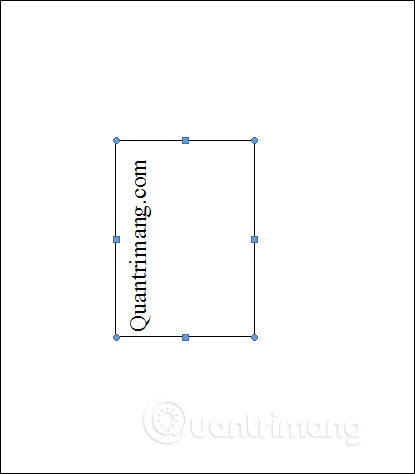
2. Rotate text with Word Art
The horizontal rotation of WordArt can choose to rotate the text at 90 degrees, or 180 degrees depending on the presentation requirements of the document. How to rotate text on a WordArt reader refer to an article How to create a reverse, reverse text in Word.
If you want to adjust more than the angle of rotation, click Rotate then select More Rotations Options .
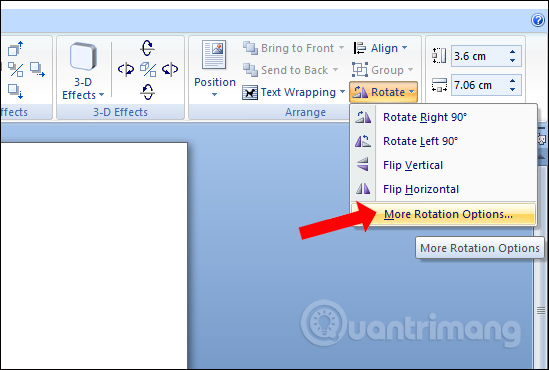
Next, simply enter the number of degrees in Rotation to rotate the text.
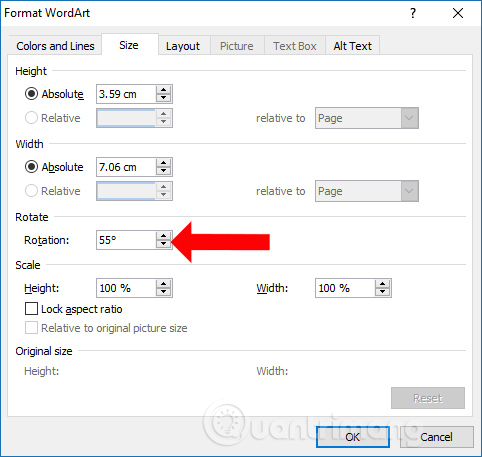
3. Rotate the word in the Word table
For example, we have the following Word tables with titles in each column and you want to rotate the text direction in each cell.
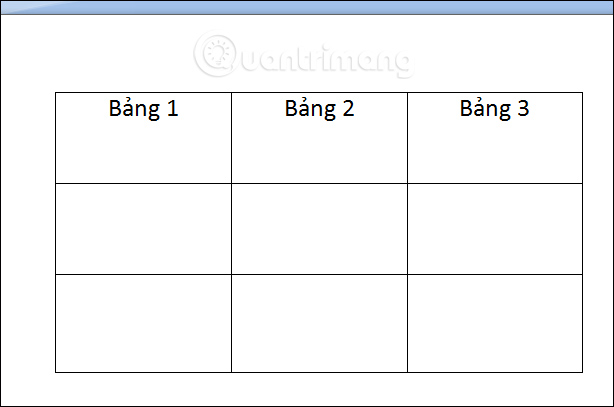
Step 1:
Black out the words you want to rotate and then right-click and choose Text Direction from the list.
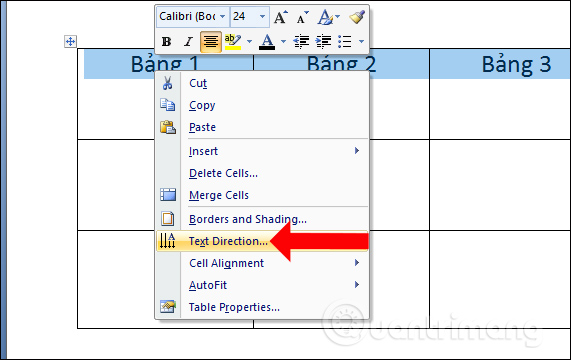
Step 2:
Display the font rotation selection interface with the previous preview of the rotation angle. Select 1 type of rotation and click OK to apply.
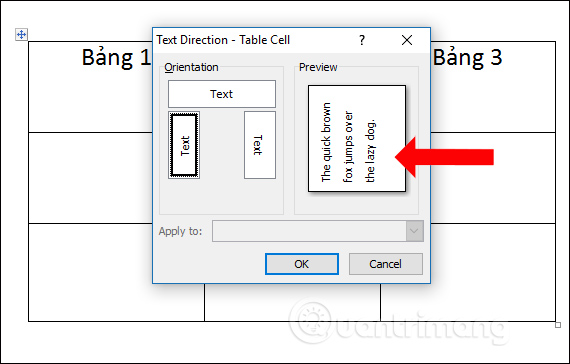
The resulting text in the table cell has been rotated horizontally as shown below. In case the text in the cell is not aligned in the middle of the cell, the reader can adjust the position of the text in the box according to the article How to center the cell in the table on Word.
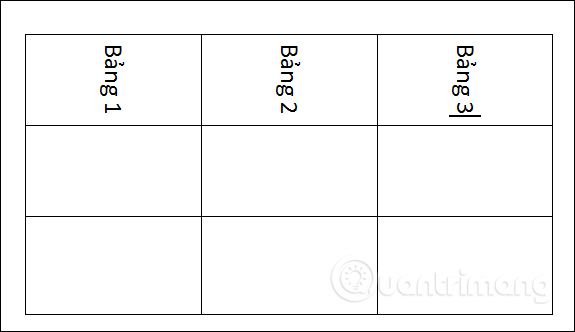
If you want to do it faster, we also highlight the text, then look at the toolbar click on the Layout tab and click Alignment , choose Text Direction . Each time you click the mouse, the orientation will change differently.
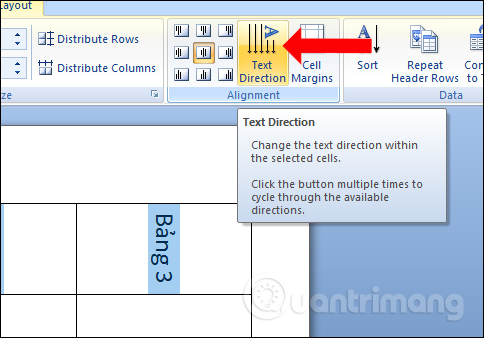
How to rotate text orientation on Word 2013
1. Change the text direction with text-box or shape
To use the text-box or shape box to change the direction of the text, use the Text Box tool in the Text section of the Insert tab-box insert box or use the Shapes tool in the Illustrations section of the Insert tab to insert the shape , enter text into the text-box or shape box. Make sure the text-box or shape box is selected, then click the Format tab under Drawing Tools.
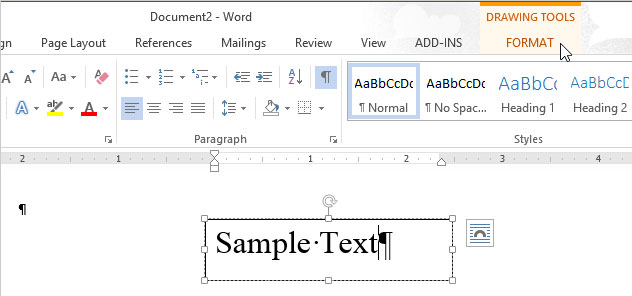
In the Text section of the Format tab , click Text Direction, select an option to rotate the text. The icons next to each option show you how the text will appear after applying that option.
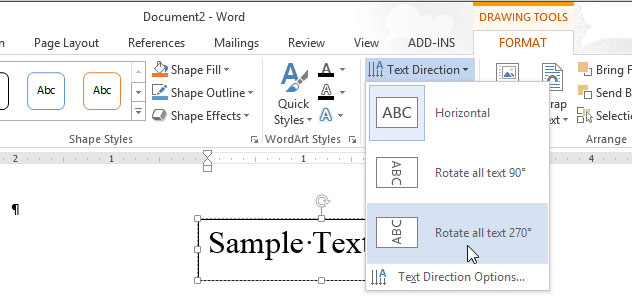
The text is rotated and the text-box box is reshaped.
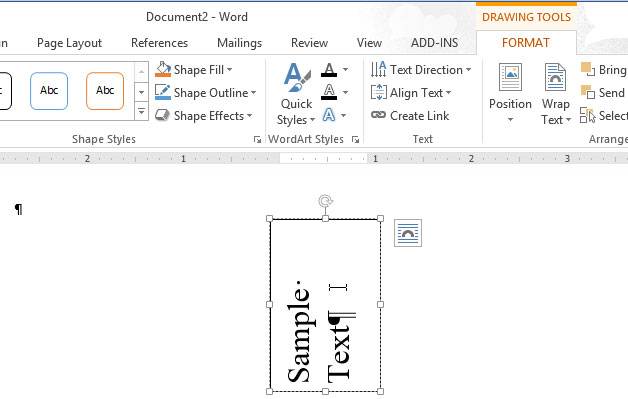
You can also select Text Direction Options from the Text Direction drop-down menu to rotate the text.
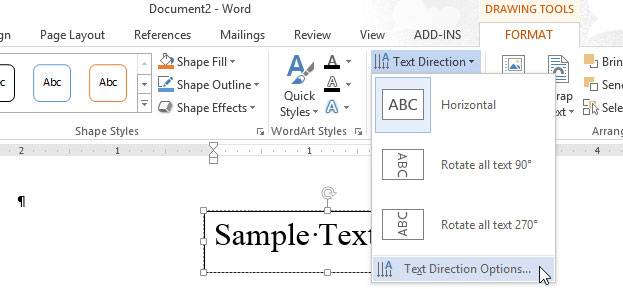
Select the direction from the Orientation section on the Text Direction dialog box. The preview image will be displayed in the Preview section on the right side of the dialog box. Click OK to accept your selection.
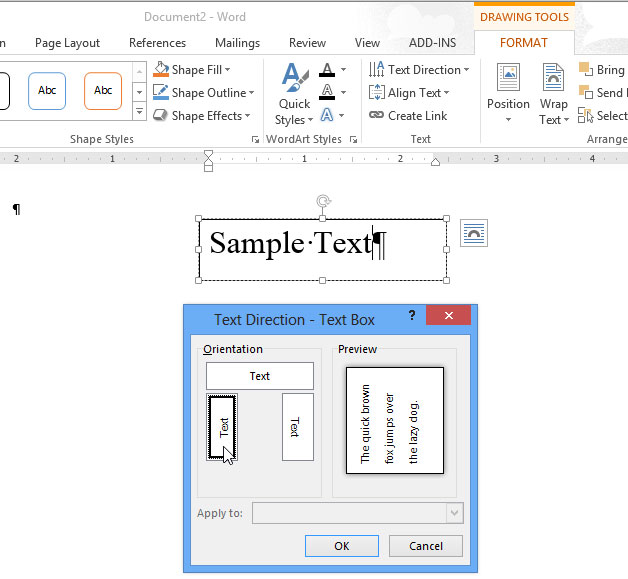
2. Change the text direction in the table cells
You can also change the text direction in one or more cells of the table. To do so, select the cells you want to change the text direction, click the Layout tab under Table Tools.

Click Text Direction in the Alignment section of the Layout tab .
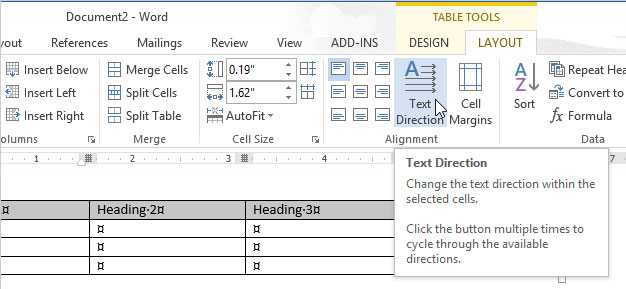
Every time you click Text Direction, the text direction changes again. Continue clicking the button until the desired direction is reached.
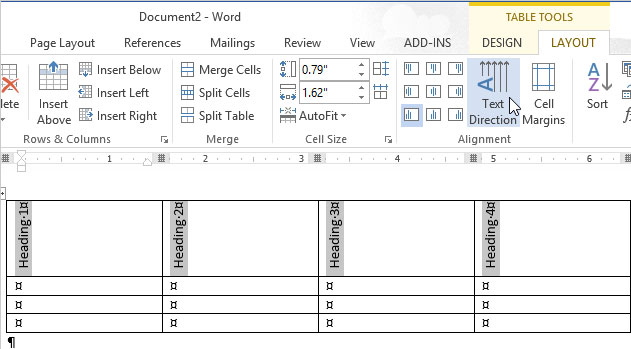
You can also right-click the selected text in the table cells, select Text Direction from the popup menu to change the text direction.
 Simple way to convert Excel files to PDF
Simple way to convert Excel files to PDF How to insert images into Powerpoint 2016
How to insert images into Powerpoint 2016 How to change the laser pointer color on PowerPoint
How to change the laser pointer color on PowerPoint How to create text inverted, reverse the word in Word
How to create text inverted, reverse the word in Word How to scan documents in Windows
How to scan documents in Windows How to type pages in Word 2007 from any page
How to type pages in Word 2007 from any page