How to change the color of the Windows 11 Taskbar
Instead of keeping the Windows 11 Taskbar color fixed, we can completely change the Windows 11 Taskbar color to any color you want. Then the computer screen interface will change to be more fresh, along with the theme installed on Windows 11 that you use. Below are instructions for changing the color of the Windows 11 Taskbar.
- Go to Settings and select Personalize
- Select Colors then select the color you want to use at Custom colors
- Turn on Show accent color on Start and Taskbar to enable the Taskbar color
Instructions to change the color of the Windows 11 Taskbar
Step 1:
First, press Windows + I to open the Settings interface. Then we continue to click on Personalize on the left side of the interface.
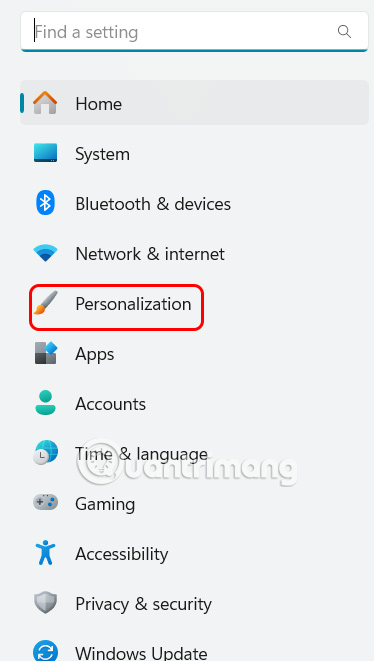
Step 2:
Continue to look at the content next to it, click on Colors to adjust the color for your computer's personal interface.
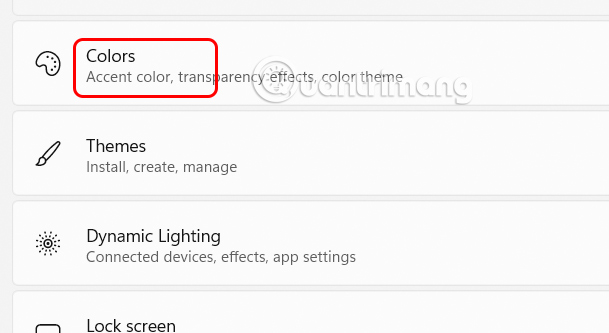
Step 3:
Look down at Accent color , select Manual to customize the color, then look down at Custom colors and select View color .
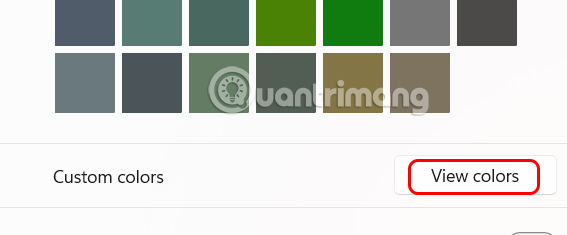
Then you see the color palette to choose the color you want according to your needs. After choosing the color, press Done to save.
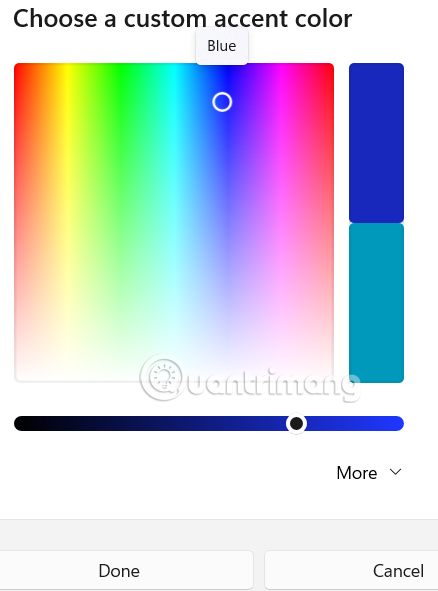
Finally, you need to enable Show accent color on Start and Taskbar mode to enable color for the Taskbar on Windows 11.
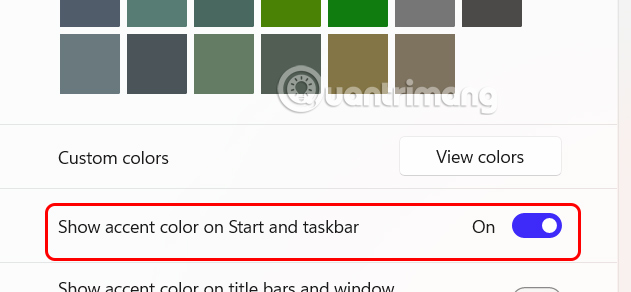
As a result, we will see that the Windows 11 Taskbar has been changed to the color you choose as shown below.
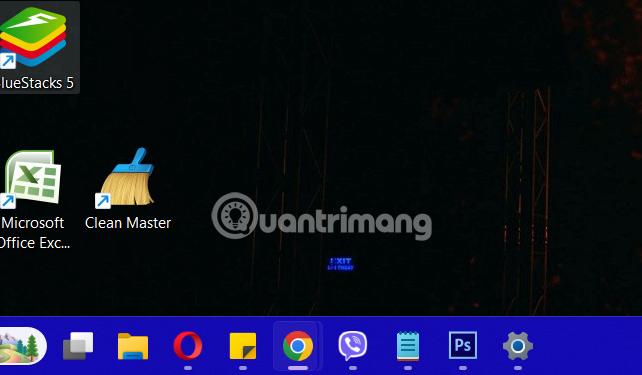
In case you want to return the Windows 11 Taskbar to the old interface , you just need to turn off Show accent color on Start and Taskbar .
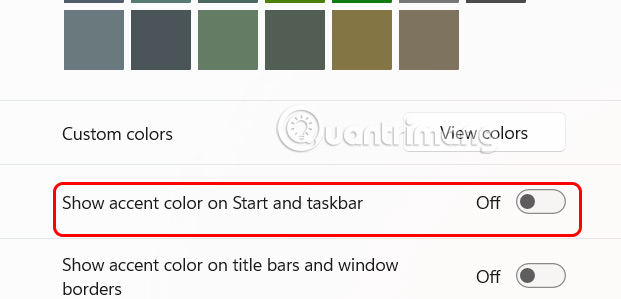
 How to change where Windows screenshots are saved
How to change where Windows screenshots are saved Windows 11 is hiding a second Start menu: Why should you use it?
Windows 11 is hiding a second Start menu: Why should you use it? Myth Stealer Warning: Nasty Malware Reminds of the Dangers of Game Piracy
Myth Stealer Warning: Nasty Malware Reminds of the Dangers of Game Piracy How to create GIF images from screen recording videos on Snipping Tool
How to create GIF images from screen recording videos on Snipping Tool Fix Windows Error Code 0xc0000098: Backup ACPI.sys to Prevent Boot Failure
Fix Windows Error Code 0xc0000098: Backup ACPI.sys to Prevent Boot Failure