Change the taskbar color in Windows 10
When we installed Windows 10, the default Taskbar is black, so many people will not like this color because it looks a bit dark. But do not worry, Windows 10 allows us to change the color of the Taskbar at will to suit each person's preferences. If you do not know how to change the taskbar color for windows 10, please follow the following article of Thuthuatphanmem.vn.
Step 1 : Right-click on the Desktop and select Personalize
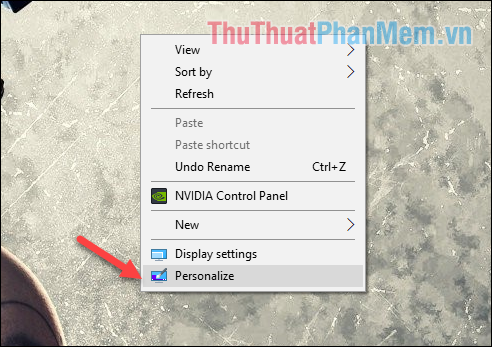
Step 2 : Setting window appears, select Colors, then find Show accent color on the following surfaces and check Start, taskbar, and action center to change the color of the taskbar.
In addition, you should also tick the section Title bars to change the color of the title bar of the application window.

Step 3 : Still in that window, drag up and choose your preferred color from the available palette.
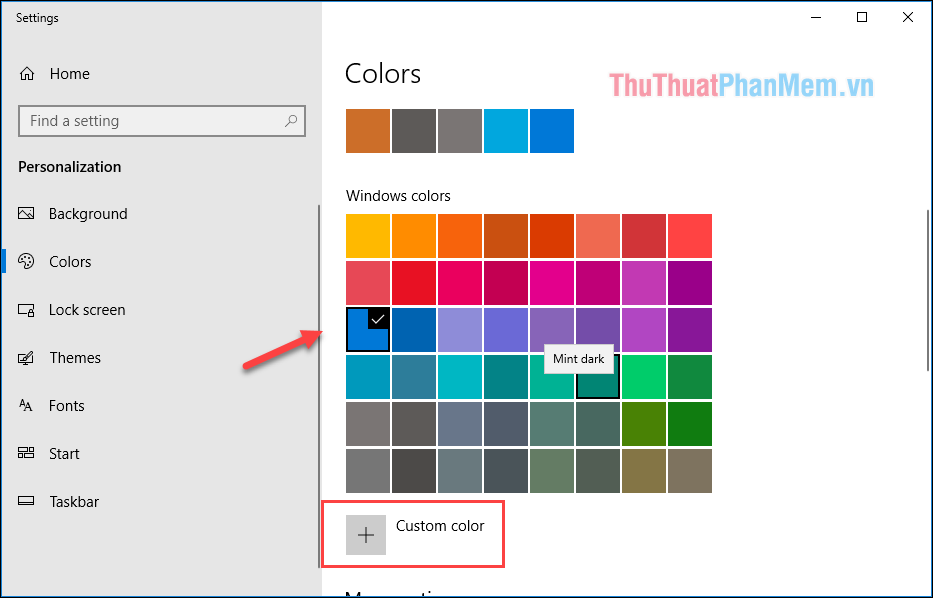
Step 4: If you do not like the colors available, you can create your own color by selecting Custom color right below the color palette.
You can select the color in the color range below and adjust lighting by dragging the horizontal bar. Select finished you click Done to confirm.

Thus, the Taskbar has been changed color as desired:

In addition, Win 10 has a nice feature that is automatically changing colors to match your wallpaper. You can enable that feature by checking the Automatically pick an accent color from my background checkbox .
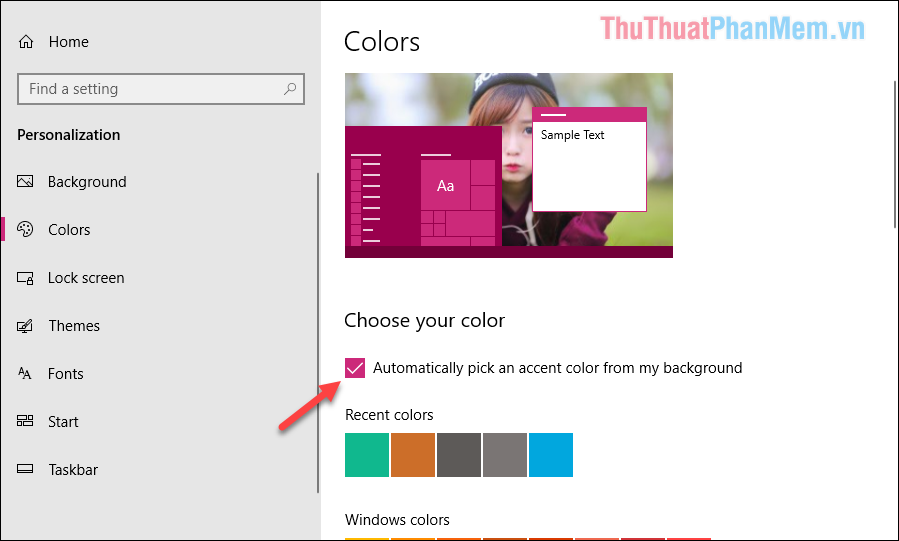
You can also make the Taskbar have a translucent effect by turning on the Transparency effects feature

Shaded effect of taskbar before and after turning on Transparency effects
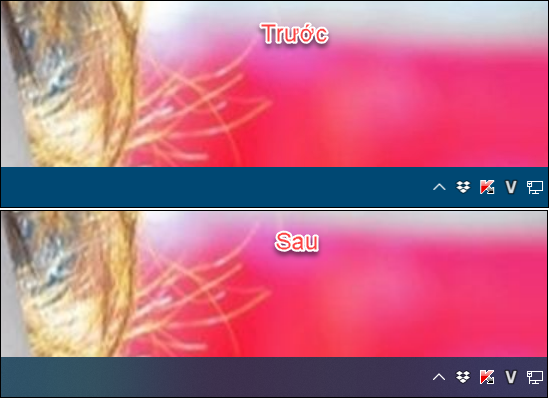
Above is an article on how to change the color of the Taskbar and some custom Taskbar on windows 10. Thank you for following the article, wish you success!
 How to turn off Update Win 10 quickly, 100% success
How to turn off Update Win 10 quickly, 100% success Optimize Windows 10 for maximum performance when operating
Optimize Windows 10 for maximum performance when operating How to fix Full Disk error 100% on Windows 10 effectively
How to fix Full Disk error 100% on Windows 10 effectively How to view the LAN and WAN IP addresses of computers on Windows 7, 8,10
How to view the LAN and WAN IP addresses of computers on Windows 7, 8,10 Create Sticky Note - Notes on the Windows 10 Desktop
Create Sticky Note - Notes on the Windows 10 Desktop