How to change the call interface on Android
If you get bored with the incoming or outgoing call interface on your Android phone, the Color Phone Flash application will be a bad suggestion for you to bring about a very interesting change. This is an application that allows you to customize the call screen with beautiful themes and visual effects to create a unique style, ensuring fewer "touches" and expressing your personality.
- Call recording Android with Call Recorder - ACR
- How to block any call on your Android phone
- Top 5 apps that help you block spam calls on Android
1. Change the call interface with the Color Flash Launcher application
Download Color Flash Launcher for Android
Color Flash Launcher is an application that provides effects, animated wallpapers for your phone, themes and call screen effects.
Step 1: Download the Color Flash Launcher application and click Start, then select a theme for the incoming call interface on your device.
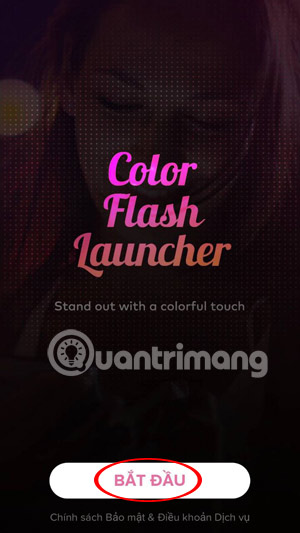

Step 2: Click OK to apply the selected call topic, then you can make a call to your phone to check if the incoming call interface has been changed.


Step 3: Next, if you want to change the interface, go outside, select the Screen Capture application icon and change the call interface on your phone.

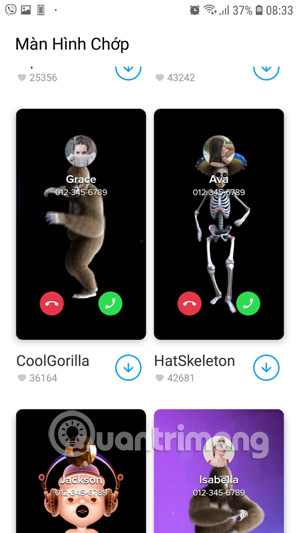
Step 4: Click Set For All if you want to set the currently selected effect for all phone numbers, and if you want to set that effect separately for phone numbers, click the contacts icon on the side.
Then in the contacts list, select the contacts you want to add the call effect to and press Set.
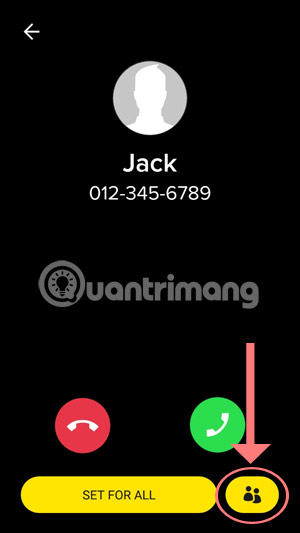
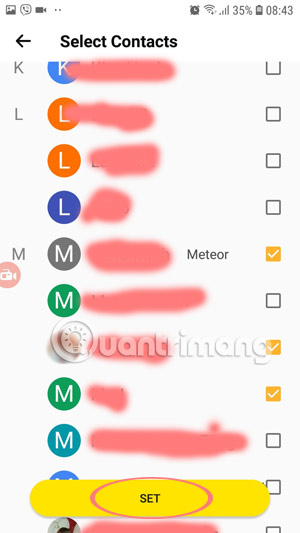
If there is a message that allows you to access the contacts to answer the call, press Allow , when you are transferred to the Access menu, tell you to push the button of the Color Flash Launcher application to turn it on.
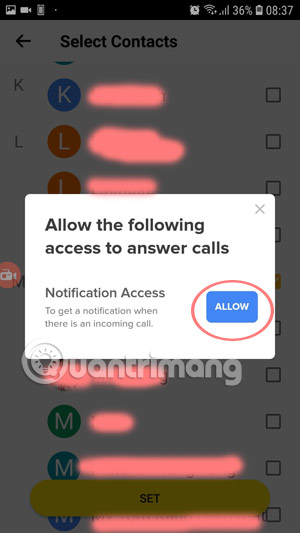
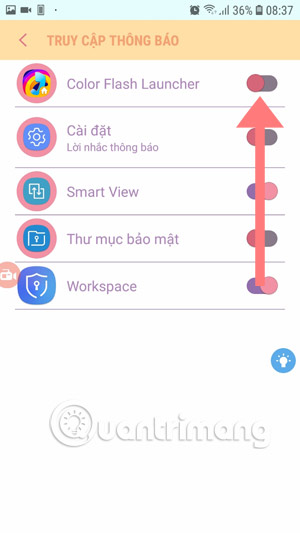
Finally, click Allow to allow the application to run, noting that the application will be able to read all your notifications, including the name of the contacts and the content of the messages you receive.
This app can also ignore notifications or activate keys in notifications and some other features.
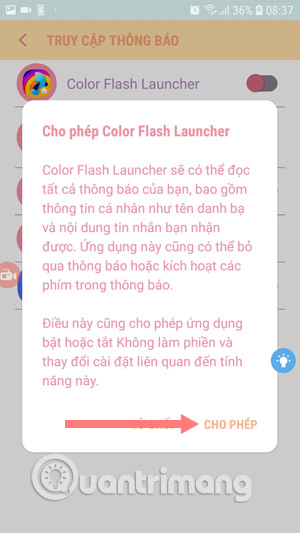
There are many call effects that you can select and change when using on the Color Flash Launcher application . In addition to the application that changes this call effect, you can refer to the Color Phone Flash application below.
2. Guide to change the call interface on Android with Color Phone Flash
Step 1:
Download and install the Color Phone Flash application to your phone via the link below.
- Download Color Phone Flash for Android
Note: The application is compatible with Android OS 4.0 and above and your Android phone needs to have at least 20Mb of device memory.
Step 2:
Start the application, the first time you use it, you need to grant the application access by clicking OK. Next, the application will take us to the Notification Settings interface, here you will press to confirm the notification of Color Phone as shown above.
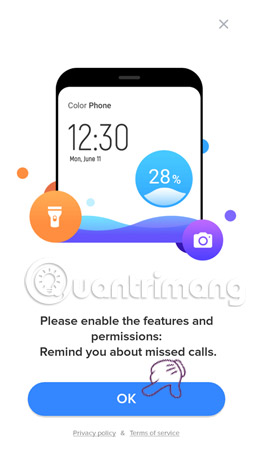
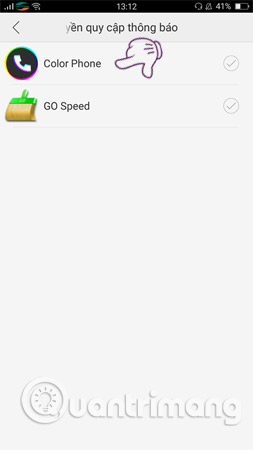
Step 3:
A new bulletin board appears, select OK to continue learning how to change the call interface on Android. Immediately, the application will display a list of call screens that you can refer to to apply to change the call screen on your Android.
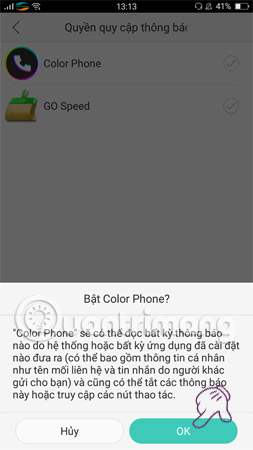
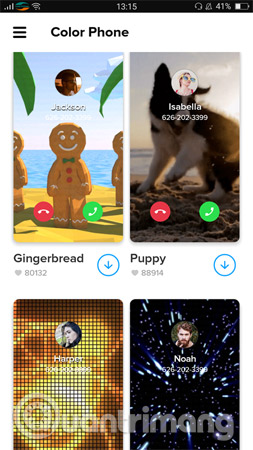
There are many beautiful Android call interface templates, if you like any interface, just click on it to preview. For example, here, the Network Administrator chooses this template to make changes to the Android call screen.
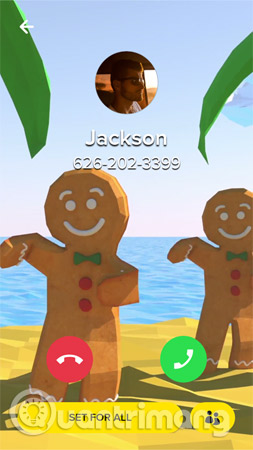
Step 4:
To change the call interface on Android with all numbers to your device, select Set for all. Or if you just want to apply changes to the Android call screen with a few special people, you select the Contacts icon, then mark the phone numbers you want to change the screen of incoming calls on the phone.
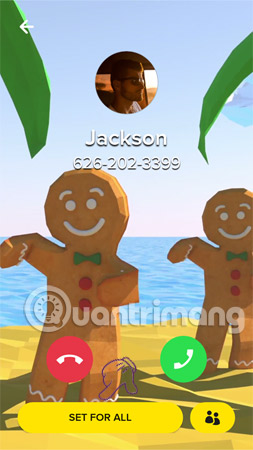
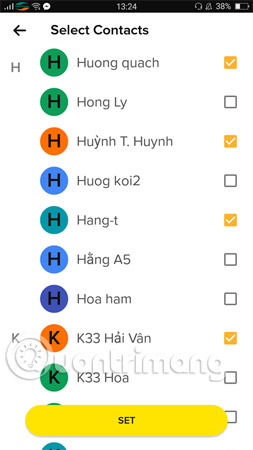
That's it, from now on for every incoming call you set up, you'll see the call interface on Android has been changed compared to before.
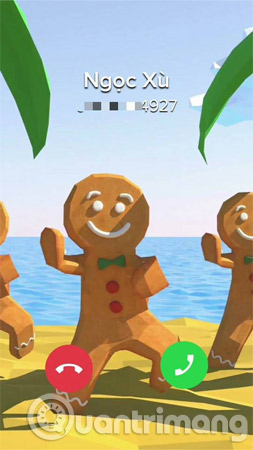
An extremely simple and interesting trick, isn't it? Hope the article has brought a new experience for you in the process of using Android phones.
Hope you are succesful.
See more:
- How to check battery level on Android with Accubattery
- Unlock the phone by typing the screen to the beat with Tap Locker
- Free calling for Viettel subscribers
You should read it
- Call recording Android with Call Recorder - ACR
- How to turn on the flash notification when there is a call or message on Android
- Zalo allows direct calling from contacts
- Ignore Android lock screen with emergency call feature
- Effective call recording applications on smartphones
- How to fix the error does not show incoming calls on the Android screen
 Control your Android phone easily with one hand with these 9 tips
Control your Android phone easily with one hand with these 9 tips How to set the default volume level for each application
How to set the default volume level for each application Instructions to block Facebook read theft messages on Android
Instructions to block Facebook read theft messages on Android Top Website check the most accurate IMEI Samsung
Top Website check the most accurate IMEI Samsung These free apps turn Android into iPhone
These free apps turn Android into iPhone How to fix Pending pending download of apps on Google Play
How to fix Pending pending download of apps on Google Play