How to change the call management interface on iPhone
Unlike Android, the call interface on iOS is always designed by default even though the iOS version has been upgraded many times. The call interface of iOS is always minimalist, easy to use when making calls. However, if you want to refresh the interface of that constant call, you can install Instacall - Smart Dialer application.
Users will use the completely new call interface on the application, instead of the Phone application. You can still call, text or call Face Time with anyone in your contacts. The following article will guide you how to use Instacall - Smart Dialer.
- How to turn the iPhone call interface into a Pokémon game
- How to change the call interface on Android
- How to reject an unwanted call on iPhone
Instructions for using Instacall - Smart Dialer
Step 1:
Currently the application has a free version, but users need to switch to another country on the App Store. How to change the country on the App Store you read in the article How to change the Country of the App Store account area on iPhone.
- Download the Instacall iOS app
Or we can download Instacall Lite version under the link below to use.
- Download Instacall lite app - Smart Dialer
Step 2:
After starting the application the user will be asked to allow the application to access your Contacts , click OK. This is the main interface of the application. When you click on the icon in the upper right corner, you will go to the Contacts page.
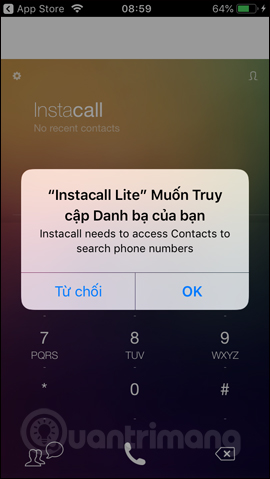
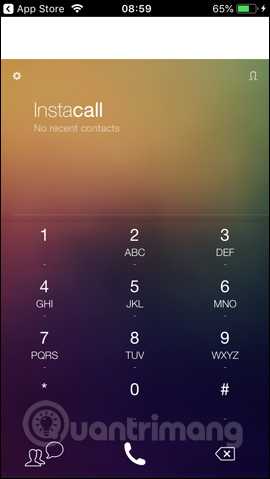

Step 3:
When entering a phone number in the application will display a list of suggestions . If you click on the 3 vertical dots icon, the phone number will be transferred to the specific interface of that phone number.
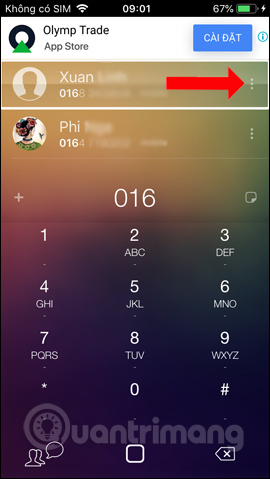
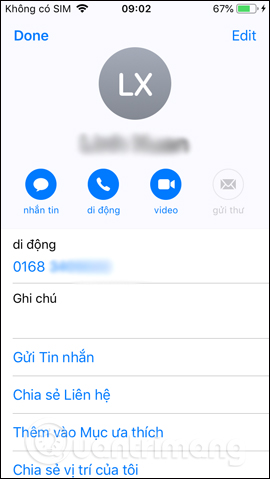
Step 4:
Once you have entered the phone number you need to contact, below will display the option to send the message , or call Face Time on the iPhone. The messaging interface is still the device's default messaging application.
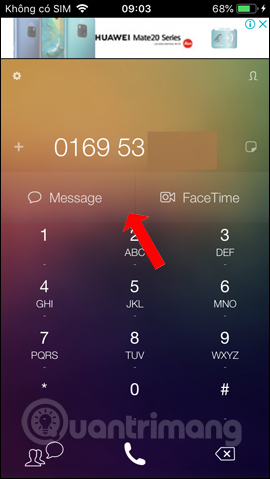
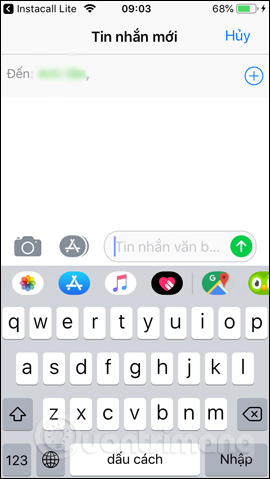
Step 5:
Also, pressing the note icon to the right of the phone number will display a frame to enter the content to remember. Memo content will be changed for phone number.
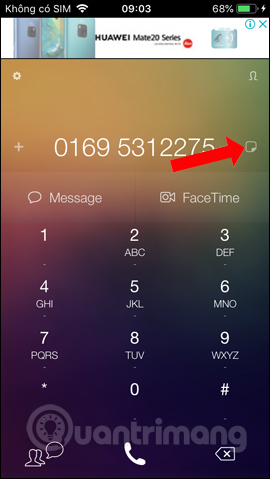
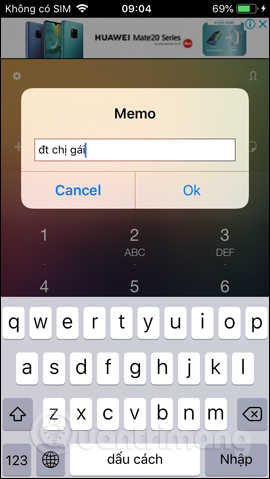
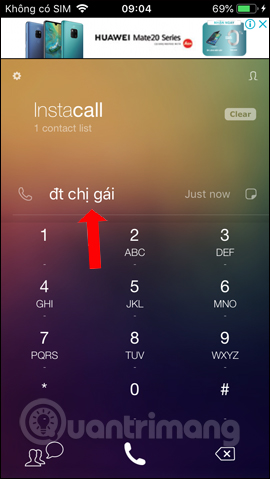
Step 6:
To make a call, we click on the convenient phone icon . Then the application will ask if you want to make a call. The list of implemented calls will appear on the application interface.
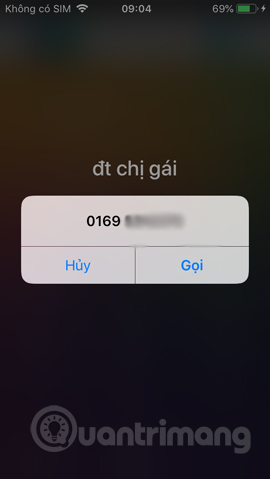
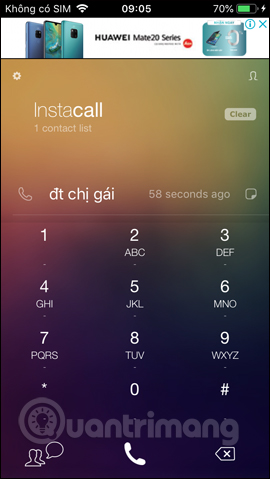
Step 7:
Also, pressing and dragging the contact left will display the Delete button to delete. Or press and drag the contact to the right to choose to text or video call.
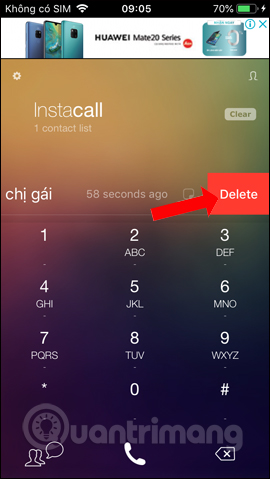
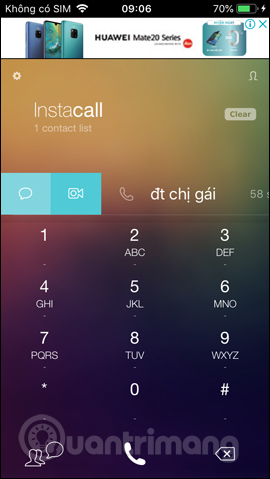
Step 8:
Also in the interface of the application when clicking on the gear icon we will be transferred to the application installation. Here we can change the look in the Background Settings section.
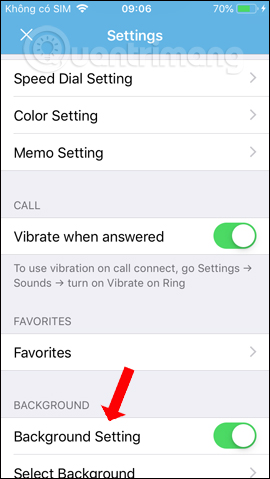
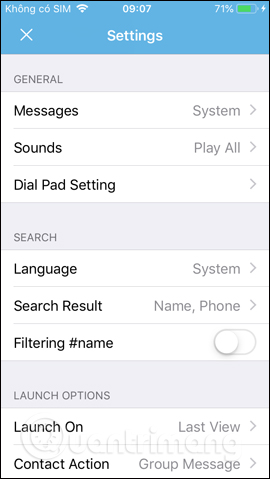
Displays the photo interface in the album to select it as the application wallpaper. If you want to replace the new background image, click the Set button . The white circle button below will adjust the brightness level of the background.
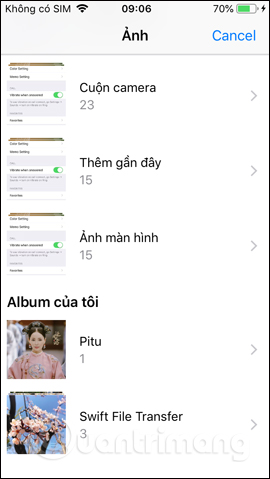
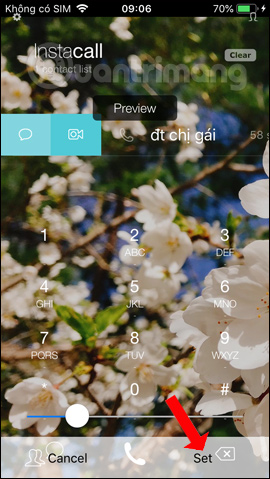
Step 9:
The application also has a quick call mode at Speed Dial Settings . Then click on the circle icon to add a quick caller name. Select Call to make a call or FaceTime to make a video call.
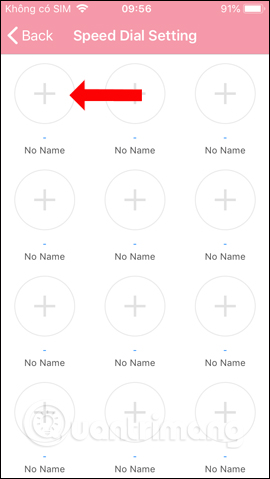
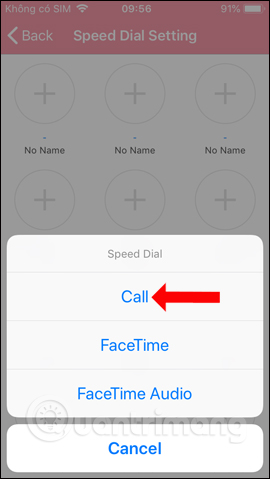
Display phone numbers as well as callers, click on the phone number to save as a quick call number. So when you open the application, you will see the speed dial number displayed in the order in turn at the Speed Dial Setting list.
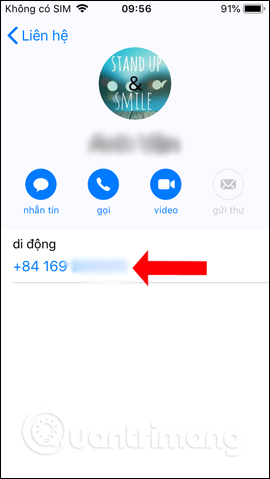
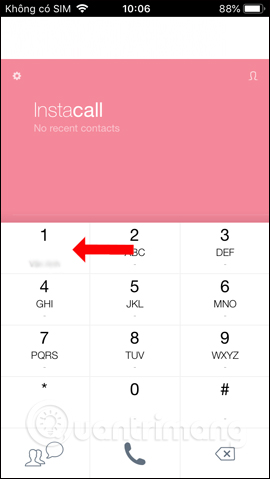
With the Instacall app, the call interface on the iPhone has been changed a lot. You can still call, text, or call video and add more options. In particular, we can change the application interface by the image itself on the device.
See more:
- How to block annoying calls on iPhone?
- How to fix iPhone error does not ring when there is a call
- How to call when blocked number on iPhone?
I wish you all success!
 How to fix errors cannot delete apps on iPhone and iPad
How to fix errors cannot delete apps on iPhone and iPad How to bring Siri Shortcuts shortcut to iPhone main screen
How to bring Siri Shortcuts shortcut to iPhone main screen How to schedule sending messages on iPhone
How to schedule sending messages on iPhone How to use Comi to read comics on the phone
How to use Comi to read comics on the phone How to speed up web browsing, block out virtual money on Safari
How to speed up web browsing, block out virtual money on Safari