How to turn on the flash notification when there is a call or message on Android
The flash on Android phones not only supports users to take better pictures in low light conditions, to replace flashlights, but it can also be a warning light when a call or message helps you miss any important calls. With the iOS operating system, this feature has been built into the settings. However, for Android users you have to ask for help from a 3rd party application called Flash On Call to do this.
- How to change ringtone and incoming call on Facebook Messenger
- How to reply to messages extremely fast on Android
- How to set the ringing mode when there is an emergency with Essential Calls
Instructions to turn on the flash to notify when there is a call or message on the Android phone
- Download the Flash On Call app for Android
Step 1:
You proceed to download and install the Flash On Call application to your phone. By default after installation, the application will automatically be activated and the flash will be lit every time there is a call ( Incoming call ), incoming message ( Incoming SMS ).
Flash On Call works in all three modes: Normal mode ( Normal ringtone mode ), Vibrate mode (vibration mode) and Silent mode (silent mode). You can choose to turn off one of these modes if you do not want Flash On Call to activate the flash in some case.

Step 2:
Set up flash light to notify when there is a new update from the app in the section f lash on app . You just need to click the Notification App and select the application that wants Flash On Call to blink the light to notify (up to 10 applications). In this tutorial we will select the Messenger application, from now on whenever a new message arrives on Messenger, Flash On Call will activate the flash to notify you.
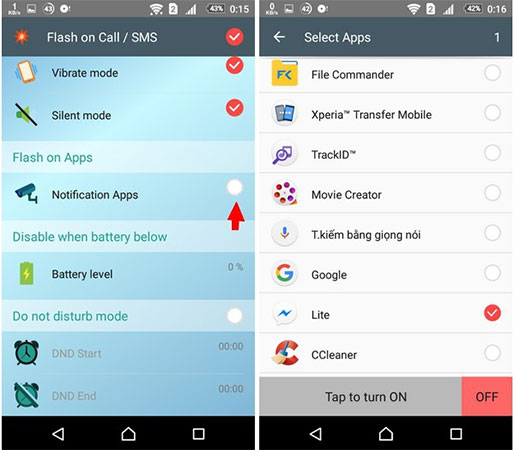
Note: In the list of selected applications interface, you must press the Tap to turn ON button, then activate Flash On Call by swiping the switch bar to the right, then this application will flash the notification when there is a notification. Come on the app you just selected.
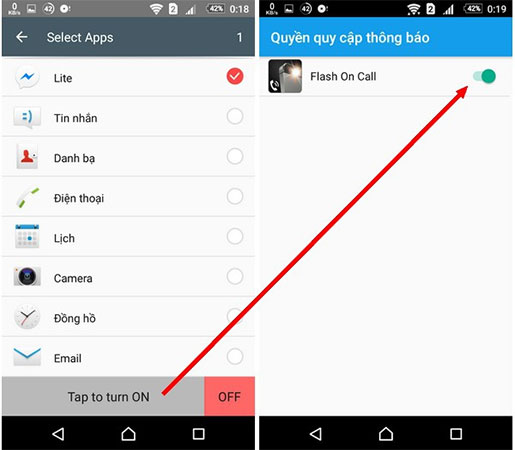
Step 3:
You should set off the flash flashing function on Android when the phone battery is low to extend the usage time. From the main interface of the application, select the Disable when battery below item and select the battery life that you want the application to stop when reached.
For example, we will leave the battery level about 20%. So, in case your phone is about to run out of battery, and about 20% of the time, the flash will not blink automatically every time a call or message arrives.
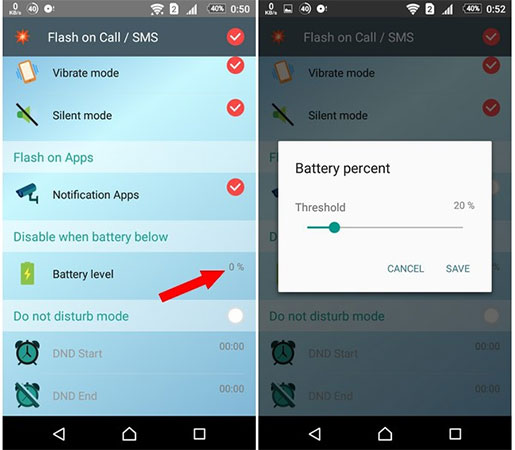
Step 4:
You can check if you have turned on the flash to notify you when a call or message on Android is successful. Get another phone and try to see if the flash is flashing.
Overall, Flash On Call is an extremely useful application that makes it easy to identify all incoming calls or messages, even when the phone is in silent mode or when you are away from your phone.
Hope you are succesful.
See more:
- Small tips to turn on 2 Flash at the same time on iPhone
- How to turn on the flashlight with the power key on the iPhone
- Greatly turn on the flashlight on Android extremely fast
 The app replaces Android physical Home button
The app replaces Android physical Home button How to customize Gmail notifications for Android
How to customize Gmail notifications for Android Top app flashes automatically when a call, message
Top app flashes automatically when a call, message How to transfer subscribers 11 numbers to 10 numbers in Android phone book
How to transfer subscribers 11 numbers to 10 numbers in Android phone book Applications that replace the default Android photo library
Applications that replace the default Android photo library 7 best text-to-speech transfer apps for Android
7 best text-to-speech transfer apps for Android