How to change Safari private browsing search engine
When you want to compare search results between two search engines, you can switch to private browsing on Safari to use another search engine. The article below will guide you to change the Safari private browsing search engine.
Instructions for changing Safari private browsing search engine
Step 1:
At the iPhone interface, click on Settings and then click on Safari to adjust the browser.
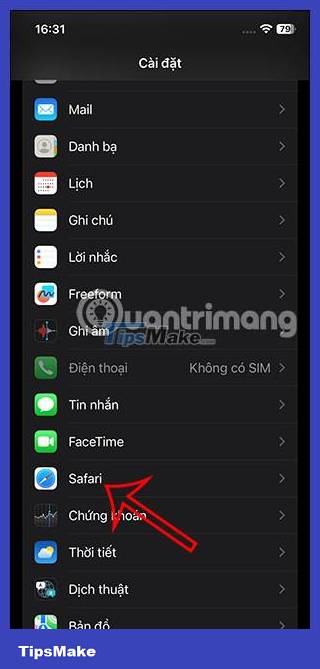
Step 2:
Switching to the settings interface for Safari browser, users click on Private Search Engine settings to adjust .
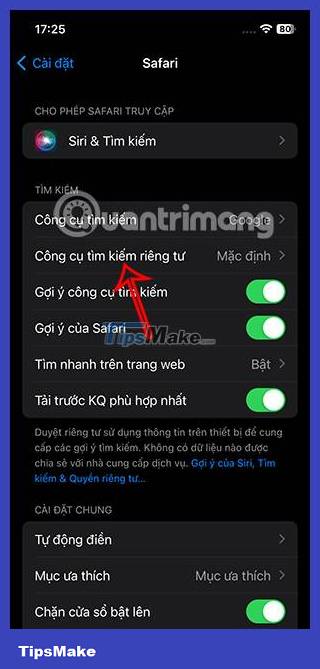
Step 3:
You will now also see different options for search engines on Safari when browsing privately . Click on the new tool you want to set for Safari when browsing privately as shown below. Immediately the new search engine was applied to private Safari browsing mode.
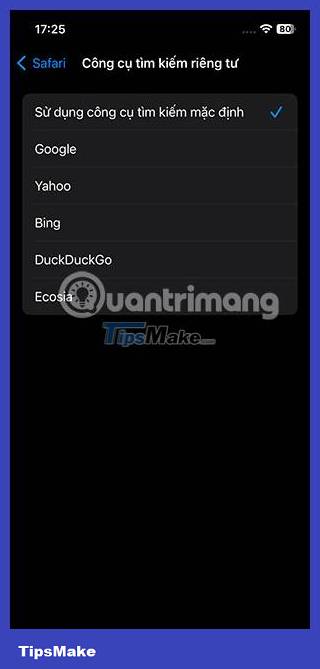
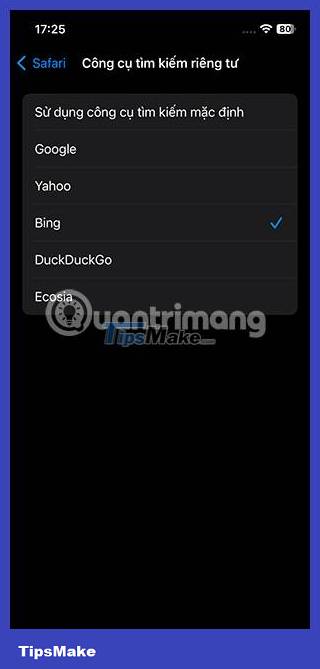
As a result, you will see 2 different search engines for different browsing modes on Safari.
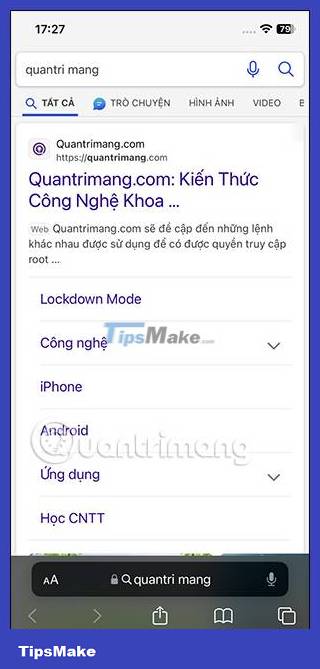
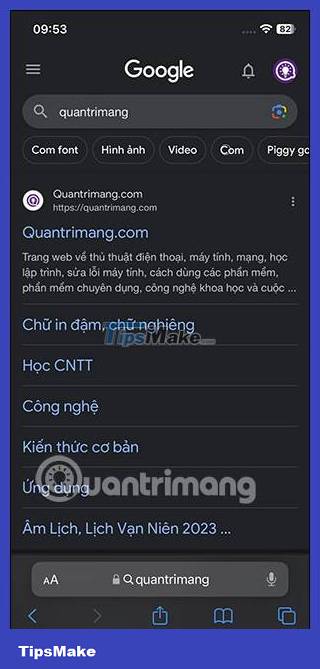
 10 best Chrome extensions to use on Android
10 best Chrome extensions to use on Android How to create user profiles on Safari
How to create user profiles on Safari How to lock incognito tabs on Safari with Face ID
How to lock incognito tabs on Safari with Face ID 6 Super Light and Fast Browsers for Android
6 Super Light and Fast Browsers for Android Apple releases iOS 15.3.1 to completely fix Safari security flaw
Apple releases iOS 15.3.1 to completely fix Safari security flaw Google introduces new, more convenient page zoom feature on Chrome Android
Google introduces new, more convenient page zoom feature on Chrome Android