How to register Techcombank Smart OTP to get the authentication code
Bank security solutions are essential for securing your account as well as the banking transactions you make. In addition to the two security methods: OTP and Token Key, many banks have provided new OTP authentication function. Features are issued separately for each bank, installed on the phone so that users can quickly get the OTP transaction authentication code on Internet Banking.
When making online banking transactions such as buying and selling online, transferring money, depositing money, . customers need to enter OTP code immediately after that because the code is only valid for a short time only. Smart OTP will help you get the authentication code a lot faster than the traditional way. The following article will introduce readers about Smart OTP application and how to register Techcombank Smart OTP.
- How to check which bank branch of your ATM card?
- Is the ATM card locked, withdraw money, transfer money?
- Guide to recharge your phone with Techcombank card
- Withdraw money at Techcombank ATM without card
1. What is Smart OTP?
This is one of the three most popular OTP codes, including OTP SMS, Token Key and Smart OTP. OTP stands for One Time Password, the password is used only once and is sent to your phone number when making online transactions.
Smart OTP is installed on the banking application, creating authentication codes for users to be more proactive in getting codes when performing transactions on Internet Banking of the bank, without needing to connect to the Internet. This is the most useful feature of Smart OTP, when you don't need to bring a device to get code, or have an Internet connection to get the code.
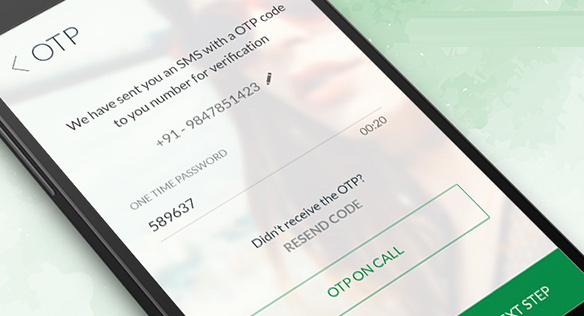
2. How to register Techcombank Smart OTP
Techcombank Smart OTP is integrated in F @ st Mobile application for customers to actively collect authentication codes. If you have not installed the F @ st Mobile application, please access the link below to install the latest version.
- Download the Fast Mobile app for Android
- Download the Fast Mobile app for iOS
Step 1:
After installing F @ st Mobile application on the phone, we log in the application. Immediately after that the application will display the registration interface for Techcombank Smart OTP, click Register button right below.


In case the user skips the pop-up message as above, they need to access the menu by clicking on the 3 dashes icon, then select Install Smart OTP to register.

Step 2:
Next, show what the Smart OTP security interface is and what steps users need to take, click the Continue button below. When the user needs to agree to the F @ st Mobile application to make a call and manage the call, press the Allow button to proceed.


Step 3:
Switch to the Confirm registration interface using Smart OTP. Here the customer enters the account login password and the activation code is sent to the phone number later. Click on I agree to the Terms and Conditions . When filling in the required information press the Confirm button below.
Next, we will manually enter the Smart OTP unlock code with 4 characters and then press the Continue button below. Do not choose a simple key or repeat the number to avoid leaking information.


Step 4:
Finally, users need to re-enter the established Samrt OTP unlock code and then click Confirm code. Soon we receive a notification of successful Smart OTP registration.


Thus, using Smart OTP to create code to verify payment transactions via online banking is very simple and does not require as much as the other two authentication methods. Currently banks are implementing Smart OTP registration to most accounts and by early April only Smart OTP will be used to authenticate instead of SMS OTP.
Hope this article is useful to you!
You should read it
May be interested
- 5 best 2FA code authentication apps on Mac
 you can use web-based authentication applications or choose one of the free mac 2fa apps that the article introduces below.
you can use web-based authentication applications or choose one of the free mac 2fa apps that the article introduces below. - Techcombank's guide to using F @ st Mobile
 using f @ st mobile you can look up all information about deposit accounts, savings accounts, make money transfers, repay, phone recharge, ... and lots of other things just need a phone with an internet connection. the following is a detailed guide on how techcombank's f @ st mobile can be used on mobile phones for those interested.
using f @ st mobile you can look up all information about deposit accounts, savings accounts, make money transfers, repay, phone recharge, ... and lots of other things just need a phone with an internet connection. the following is a detailed guide on how techcombank's f @ st mobile can be used on mobile phones for those interested. - Instructions for finding F @ st Mobile Techcombank password
 the instructions in this article will help you get your f @ st mobile techcombank account password quickly and conveniently.
the instructions in this article will help you get your f @ st mobile techcombank account password quickly and conveniently. - Applications create authentication codes on Windows 10
 2-step authentication is now widely used by many people to increase account security. there are many applications that support creating authentication codes on windows 10.
2-step authentication is now widely used by many people to increase account security. there are many applications that support creating authentication codes on windows 10. - Instructions on how to withdraw money via ATM card
 in this article we will guide you to read details of atm techcombank's withdrawal method, the interface of other banks is almost identical only to the color and a little interface. you can also withdraw from the bank.
in this article we will guide you to read details of atm techcombank's withdrawal method, the interface of other banks is almost identical only to the color and a little interface. you can also withdraw from the bank. - How to automatically delete OTP code messages in Google Messages on Android
 if you're in the habit of using two-factor authentication (2fa) as an additional security method for your accounts across various apps and services, your mobile message store can become ' mess' is rife with one-time authentication code (otp) messages from different logins.
if you're in the habit of using two-factor authentication (2fa) as an additional security method for your accounts across various apps and services, your mobile message store can become ' mess' is rife with one-time authentication code (otp) messages from different logins. - Authenticate what two factors are and why you should use it
 two-factor authentication (2fa) is a security method that requires two different ways to prove your identity. it is often used in everyday life.
two-factor authentication (2fa) is a security method that requires two different ways to prove your identity. it is often used in everyday life. - Withdraw money at Techcombank ATM without card
 techcombank now allows users to withdraw cash at atm without using a card. in a few quick steps, the account holder just needs to select the withdrawal or transfer order by phone.
techcombank now allows users to withdraw cash at atm without using a card. in a few quick steps, the account holder just needs to select the withdrawal or transfer order by phone. - Pros and cons of passwordless authentication
 passwordless authentication verifies a person's identity through more secure options than a password or any other mnemonic.
passwordless authentication verifies a person's identity through more secure options than a password or any other mnemonic. - Guide to securing 2 layers of Facebook
 for facebook class 2 security, two facebook authentication factors, we can do it by phone number or through duo security and google authenticator authentication application.
for facebook class 2 security, two facebook authentication factors, we can do it by phone number or through duo security and google authenticator authentication application.










 Utilities PayPal payment gateway for you
Utilities PayPal payment gateway for you Shinhan Bank is good?
Shinhan Bank is good? Find out about Western Union
Find out about Western Union