How to change iMessage iOS font with Custom Message Styles
The iOS 10 upgrade brings users the most new and attractive experience compared to previous iOS versions. Including iMessage, when users can send bubble messages with the effect of changing the frame for the messaging interface. However, it is regrettable that even though it is provided with many effects, the font on iMessage remains the same from previous iOS versions to the latest iOS 10 version. So how to change the font on iMessage? To do that, we will need the application installed on iOS devices, the Custom Message Styles application.
Step 1:
First of all, download the Custom Message Styles application according to the link below and proceed with the installation on the device.
- Download the Custom Message Styles application
Step 2:
Next, we proceed to install the application on the device. At iMessage interface, we click the Appstore icon and then select the Custom Message Style application.
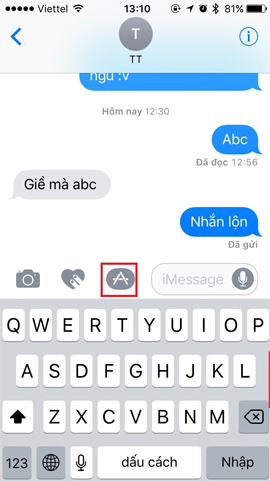

Step 3:
At the message interface, click Message Styles . After that, the user can select the type of font to use and the type of background for the messages to be sent. We swipe left or right to select the font style as well as the background color for the message. The app provides users with many unique options.

Step 4:
After you've selected the font style and the background color for the message, click the Type your Message box to enter the message. The message will be automatically changed to the font and wallpaper that we selected.
Finally, click Send to send the message.

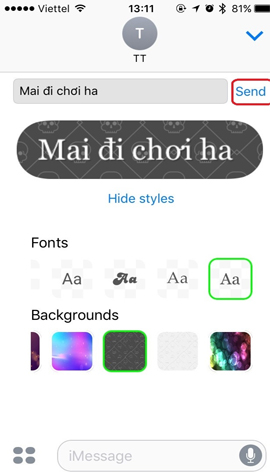
So the font on iMessage has been completely changed when users only need to install the Custom Message Styles application on iOS devices. We can freely choose the font style or background color for the custom text that is in the list of the Custom Message Styles application provided. Certainly with this change, the messages iMessage on iOS devices will be much more interesting.
Refer to the following articles:
- How to style messages for iMessage iOS 10
- Instructions to enable Slide to Unlock feature on iOS 10
- Unlock iOS 10 screen is much simpler with 3 ways
I wish you all success!
 Steps to make a call on Wifi Calling
Steps to make a call on Wifi Calling How to disable Widgets on iOS 10 lock screen?
How to disable Widgets on iOS 10 lock screen? How to use iMessage on iPhone, iPad, iPod touch, Mac and Apple Watch
How to use iMessage on iPhone, iPad, iPod touch, Mac and Apple Watch Don't skip fast typing tips on the iPhone
Don't skip fast typing tips on the iPhone How to check your iPhone 6s is among the faulty sources
How to check your iPhone 6s is among the faulty sources How to access Medical ID right on the lock screen iOS 10 Lock Screen
How to access Medical ID right on the lock screen iOS 10 Lock Screen