How to change WiFi password modem HuaWei VNPT like?
In the previous articles, the Network Administrator showed you how to change the WiFi password of many networks such as VNPT, FPT, Viettel. And in this article, we will guide you to read how to change the WiFi module HuaWei VNPT. Similar to changing password for WiFi of other networks, users also need to access the modem management page to be able to change pass for VNPT WiFi.
Instructions for changing pass WiFi HuaWei VNPT modem
Step 1:
First, you need to check the back of the HueWei WiFi modem and will see 3 necessary information including IP address, WiFi name SSID and default login password for WiFi. Next, on a computer web browser, we will access the modem management page via the IP address behind the modem.
Normally, the IP address to access the Huawei modem management page will be http://192.168.100.1 .

Step 2:
After successfully accessing, at the new interface you will enter information at the Username as root and the Password box is amine . Click Login to continue.

Step 3:
At the setup interface for WiFi, we click on the WLAN tab . Looking down at the interface below, enter your SSID Name for the WiFi name . WPA PresharedKey enter new password for WiFi .
To make sure you have entered the correct password, you should uncheck the box at Hide to display the entered password.

After you have finished entering the required information, we scroll down and click on Apply to save the information.
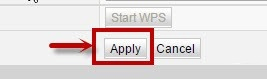
The final action is that we will reconnect from the beginning with WiFi. Since you have entered a new name for WiFi, you will not need to delete the history of connecting to the old WiFi before. In case we still leave the WiFi name but only change the WiFi password HueWai VNPT modem, then you must delete the connection with the previous WiFi. Read more article How to delete Wifi saved on Windows 10 ?.
Refer to the following articles:
- Instructions on how to change FPT WiFi password
- How to change the TP-Link wifi password?
- 2 steps to change Linksys wifi password
I wish you all success!
 How to change FPT WiFi password
How to change FPT WiFi password Weak WiFi waves, try doing this before you intend to replace the new Wi-Fi router set
Weak WiFi waves, try doing this before you intend to replace the new Wi-Fi router set How to change wifi password Tenda?
How to change wifi password Tenda? Instructions for configuring Cisco routers
Instructions for configuring Cisco routers How to change Google DNS for the router
How to change Google DNS for the router Set up a new router using IP address 192.168.1.1
Set up a new router using IP address 192.168.1.1