How to change WiFi DLink password for network operators
WiFi DLink modem is now one of the popular modems of all 3 networks VNPT, Viettel and FPT, with DLink 600 modem and DLink Dir 605L modem. And similarly when we use the modem of TP-LINK, Tenda or FPT Gpon modem, it is necessary to change the password for WiFi DLink regularly to increase security for WiFi network. In the following article, we will guide you how to change the WiFi DLink password for 3 networks VNPT, Viettel and FPT.
- How to change wifi password Tenda?
- 2 steps to change Linksys wifi password
Step 1:
First, open the web browser on your computer and then access the IP address http://192.168.1.1 or http://192.168.0.1.
When we access, the Username and Password login interface will appear. However, in case when you access the login interface does not appear, you can follow the steps below.
Open the Run dialog box and then enter the cmd command and click OK.
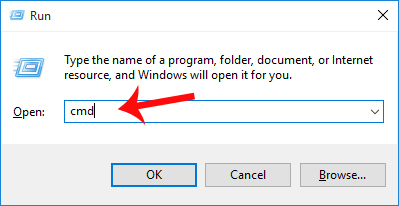
Next, once the Command Line Prompt has been opened, enter the ipconfig command and press Enter. Then at the Default Gateway line, we will see the IP range of modem management. You only need to access that link on your browser.

Step 2:
After you have appeared the login information interface, we will fill in the Username as admin and password are admin and then click Log in below.

Step 3:
Next, the user accesses the Setup> Network Settings link . Scroll down under the Pre-Shared Key section , and you'll enter a new password for WiFi .
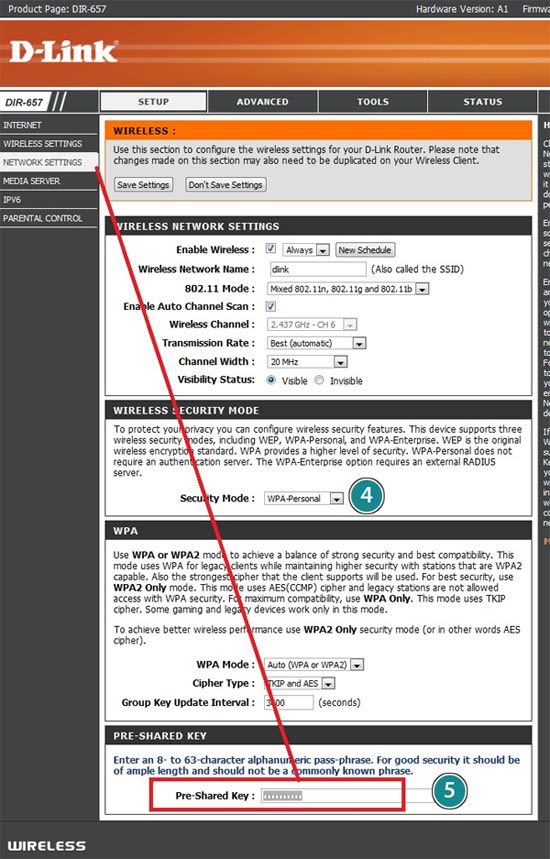
Note that when you access the interface without the same interface, follow the steps below. First, log in access information as well.
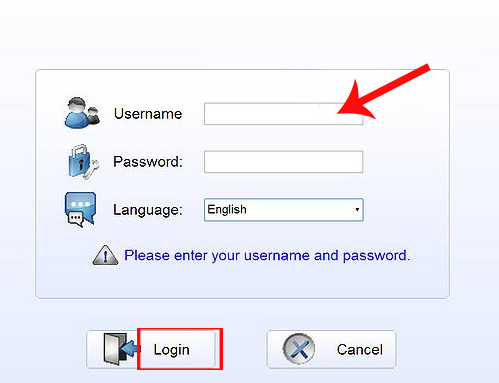
In the next interface we choose Wireless .
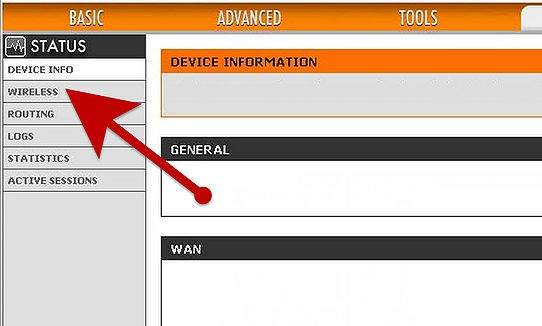
Then select Security again in the Wireless section .
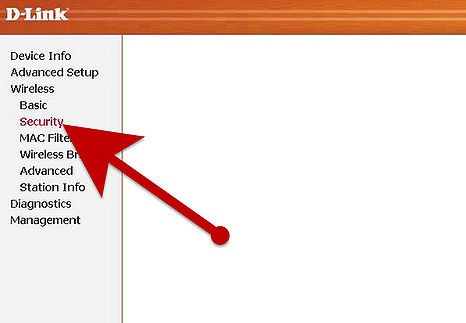
We will select SSID and change the password for WiFi Dlink at WPA / WPI passphase . Finally we also click Apply / Save to save the new password for WiFi.
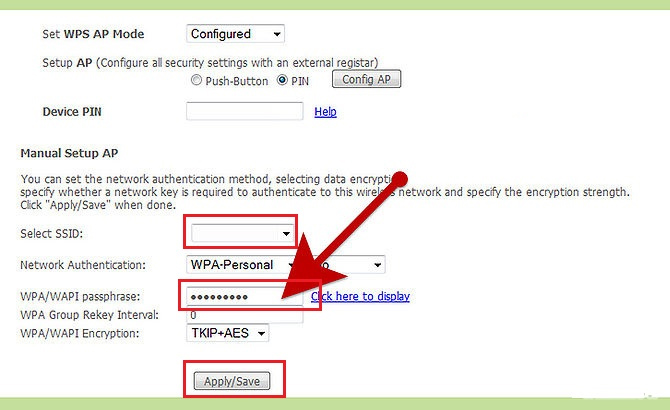
Changing the password for WiFi DLink is a bit different when we change the pass for Gpon FPT WiFi, or Tenda. The interface to change information for WiFi DLink may be different, so you should choose 1 of 2 ways to change the password for DLink WiFi network VNPT, Viettel or FPT.
Refer to the following articles:
- Instructions for fixing Wifi errors with yellow exclamation
- Wi-Fi security is better than hiding the SSID
-
How to turn on and off Wifi on laptop
I wish you all success!
You should read it
- Instructions for changing Viettel WiFi modem password
- How to change FPT WiFi password
- Instructions for changing WiFi iGate VNPT password
- How to change the TP-Link wifi password?
- How to change WiFi password modem HuaWei VNPT like?
- How to change WiFi Archer C9 password, replace pass WiFi TP Link Archer C9 simple
 Instructions for changing Viettel WiFi modem password
Instructions for changing Viettel WiFi modem password Instructions for changing Yes Telecom VNPT WiFi password
Instructions for changing Yes Telecom VNPT WiFi password How to change WiFi password modem HuaWei VNPT like?
How to change WiFi password modem HuaWei VNPT like? How to change FPT WiFi password
How to change FPT WiFi password Weak WiFi waves, try doing this before you intend to replace the new Wi-Fi router set
Weak WiFi waves, try doing this before you intend to replace the new Wi-Fi router set How to change wifi password Tenda?
How to change wifi password Tenda?