How to change extension access rights on Chrome
And users can completely change those access rights of the extension on the Chrome browser, making it easier to manage the extension's activities on the browser. The following article will guide you to change the access rights of the extension on Chrome.
Instructions to change access permissions on Chrome extensions
Step 1:
At the interface on the Chrome browser, click on the add-on management icon to display the installed utilities on the browser.

Step 2:
Navigate to the extension that the user wants to change back to the browser's access rights. Then click on the 3-dot icon at the widget and select This extension can read and change web pages . Users will then see 3 options as shown below.
We will change the utility's access rights in this interface.
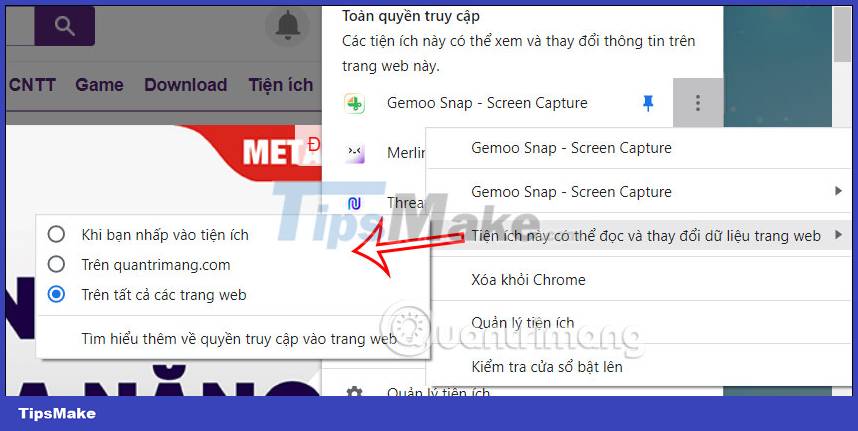
Step 3:
To manage the utility in more detail, click on the 3-dot icon at the widget and then select Manage add-ons in the displayed list.
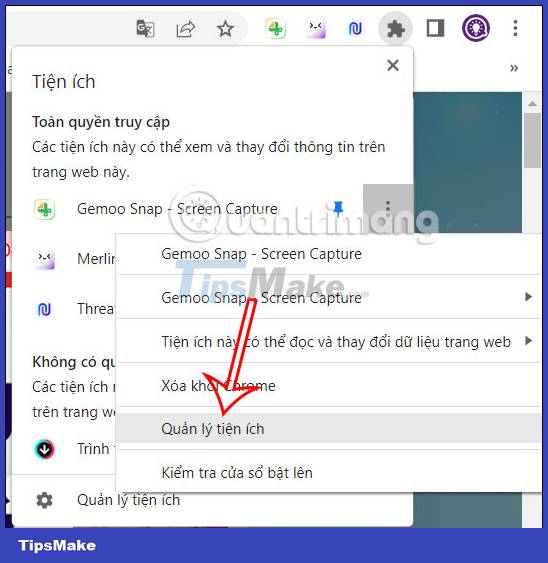
Step 4:
Displays the utility management interface installed on the browser. You scroll down at the section Access to the site and adjust.
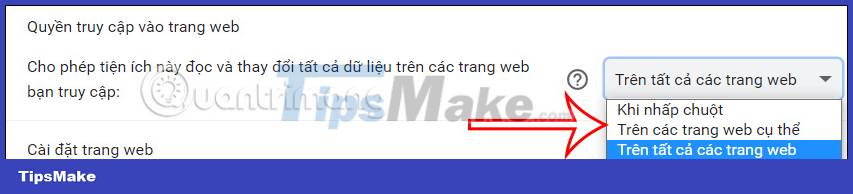
Now you will be able to further adjust which websites the utility can access, click on On specific websites. We will then enter the website we want the utility to access.
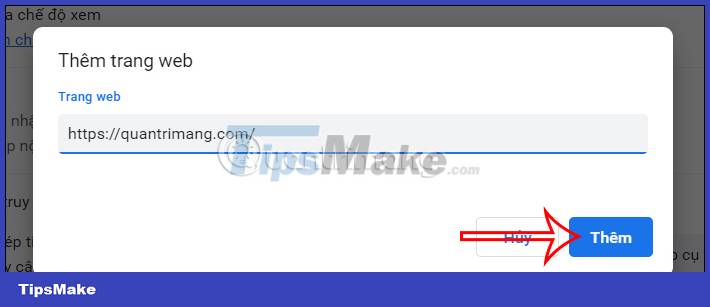
After you add another page, click on Add new page and then continue to paste the website URL to add it.
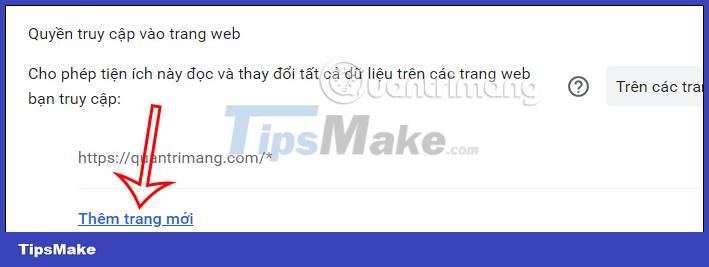
Sites that have added access to this extension can click delete if you don't have each other anymore.
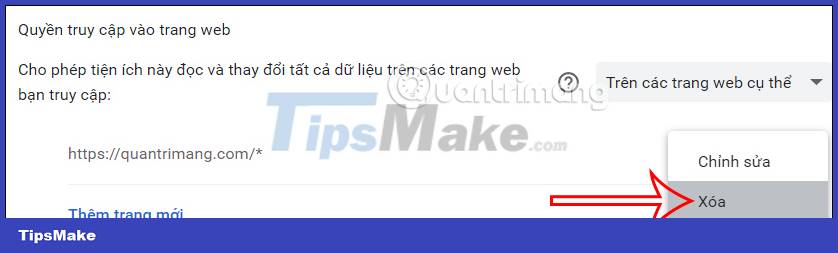
 How to enable Internet Explorer mode on Microsoft Edge
How to enable Internet Explorer mode on Microsoft Edge How to use ThreatSlayer to block malicious websites on Chrome
How to use ThreatSlayer to block malicious websites on Chrome How to use video as New Tab background on Microsoft Edge
How to use video as New Tab background on Microsoft Edge How to prevent Microsoft Edge from running too many processes on Windows
How to prevent Microsoft Edge from running too many processes on Windows How to change website background color in Edge, Chrome and Firefox
How to change website background color in Edge, Chrome and Firefox How to play audio from any website in the background with Vivaldi on Android
How to play audio from any website in the background with Vivaldi on Android