Top 7 most useful Chrome extensions you should try
- 10 utilities on Chrome you should not ignore
- 4 Chrome extensions to help you surf the Web faster
- How to create custom shortcuts for extensions on the Chrome browser
Whether you like it or not, Chrome is now " flooding " with features and customization capabilities that make rival browsers start to envy them. You have Chrome Flags ( a list of Google experimental features before the official release for Chrome browser ) that allows Web users to spend time experimenting with experimental features made by the Chrome team. Then you have Chrome extensions that change the way you browse the Internet and are indicated by small icons to the right of the Chrome address bar.

These extensions vary in functionality ( and quality ), from browser security utilities to other utilities that help you focus on your work. You do not need to go through the mess of Chrome extension pages, TipsMake.com has selected 7 of the best Chrome extensions for you. Invite everyone to refer to the Top 7 most useful Chrome extensions you should try!
1. Better History
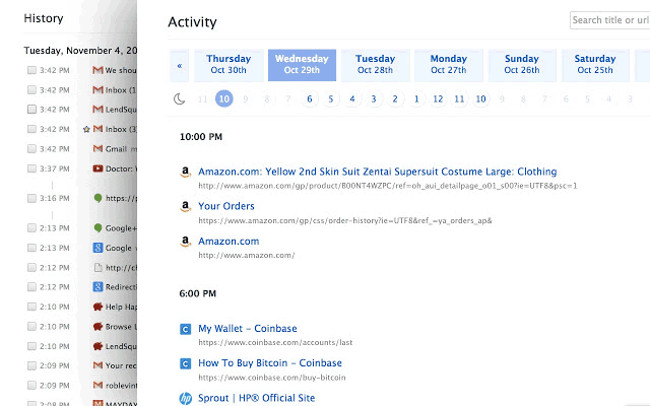
Have you tried browsing through the recent Chrome Web store? The whole area of Chrome is a mess; A 'heap' schedule of Internet activities is difficult to filter.Better History indicates that by organizing your activity history into a neat interface and giving you the ability to find what you need more easily.
It will show your visited web pages as well as your downloads, separate tabs for different days and different devices, making it easy to delete specific hours or days from your history. . Therefore, the situation takes all day just to browse the web never happens.
2. Data Saver - Data saver
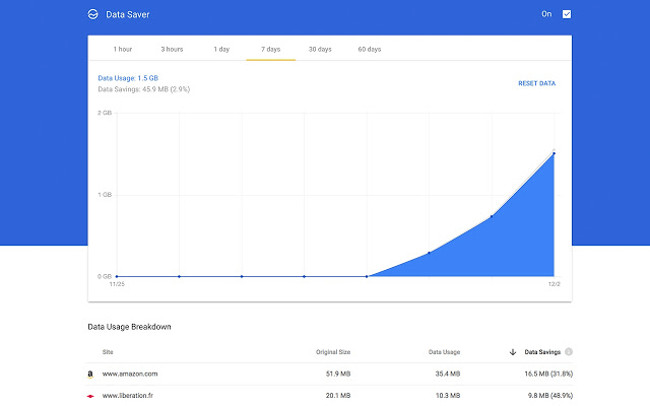
We often use data-saving links with phones more than PCs and eventually, Chrome also has a dedicated " Data saver " function built into the Android version. What many people don't know is that this function is also available for Chrome versions on the desktop as an extension.
Google's data saver application works like its mobile partner, compressing multiple websites into one format that can significantly reduce data usage . Of course, you will not use many of these utilities if you are at home and connected to the Internet, but if you are connecting to the Internet while traveling, this could be a good tip or money saver.
3. Google Dictionary
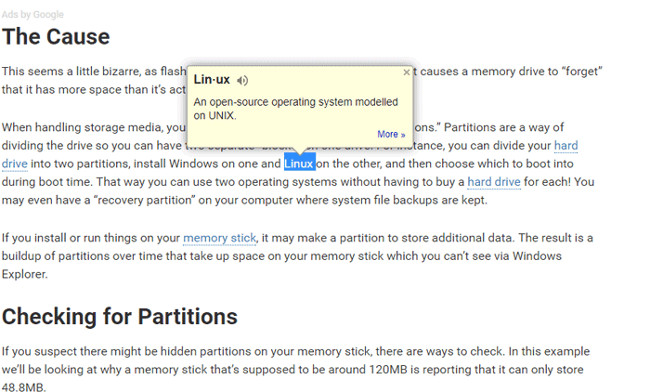
There are countless words on the Internet and most of them make you confusing. Now, you don't need to open Oxford Dictionary ( or you can type "definition" into Google's address bar ) because Google has created an official dictionary extension that gives you a small definition for any Which word when you double-click it.
Go into the dictionary options ( double click on the book icon ) and there is even an option to store the words you search at that time so you can download them all in a list!
4. Ghostery

Removing AdBlock Plus in the No. 1 adblocker position on Chrome, Ghostery stands next to it because it is full of useful options. You can use it as a basic Adblocker with default options and it also has a great job of tracking certain websites and allows you to select each item you want to block.
This is just one of many tweaks in the extensions section that gives you more control over what you see online , makes it safer and speeds up your browsing by enabling fewer websites. ' garbage 'not needed to download.
5. StayFocusd
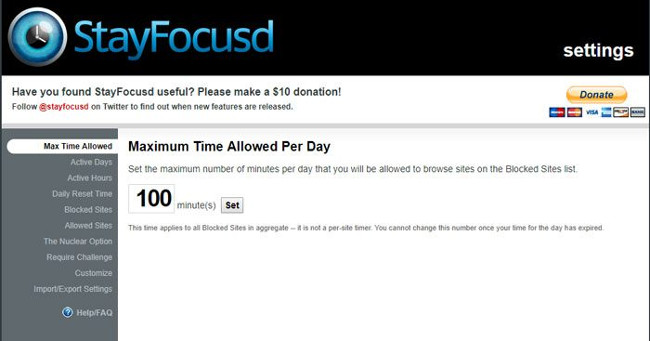
Are you a Facebook addict?StayFocusd is a highly customizable website blocker that allows you to set time, time limits and the number of times you can access certain websites. If you find yourself accidentally clicking on Facebook while working, you can set StayFocusd to block access to the site to return to work.
It's a great way to discipline yourself when you're trying to work, or even block websites that you don't want yourself or other family members to visit.
6. HTTPS Everywhere

For security watchers, install HTTPS Everywhere . This extension was created by the Electronic Frontier Foundation to convert all HTTP websites into a safer HTTPS connection to download.
HTTPS Everywhere will transfer any "http" non-encrypted web pages to "https" pages when you visit ( providing access sites that support "https" ). While most websites offer some degree of online coding, many people do not perform properly as possible to display personal information. Installing this extension ensures that you don't need to see the Omnibox bar on every page you visit to help keep your privacy private .
Please note that this does not encode all the pages you visit by a lot of sites leaving a large amount of unencrypted content, meaning there is no "encrypted" version of that content for HTTPS Everywhere to download.
7. Facebook Chat Privacy
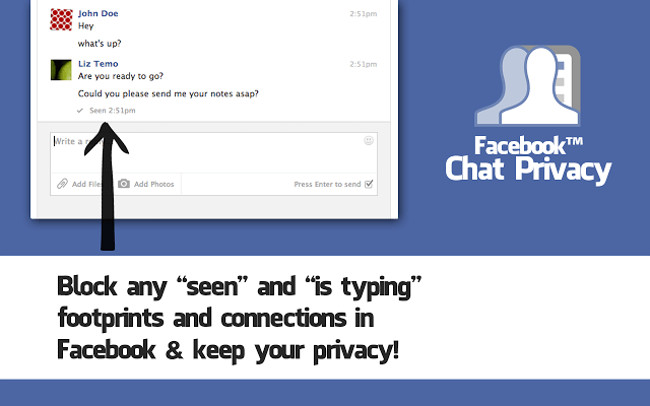
Surely you don't want someone to know that you have read their Facebook chat messages without answering right away? However, you can't always answer them right away or you don't want to answer them yourself.
Facebook Chat Privacy makes sure that Facebook chat friends can't see you viewed the message, so you can reply to them anytime you want and follow your own terms.
Conclude
Above are the best 7 Chrome extensions you should try , surely they will help you in "online life". Of course, there will be more useful utilities later. Which gadget you love, the reason you like them so we can add to this gadget list. Let us know in the comment section below!
Refer to some more articles:
- Hacker attacks 8 extensions on Chrome
- How to install the Chrome utility for Firefox
- Be cautious when downloading Image Downloader utility on Chrome
Having fun!
You should read it
- Google Chrome on Android has just been updated, doubling the page loading speed, saving up to 90% data usage
- 9 extensions that help optimize the browsing experience on Chrome
- 10 useful Chrome extensions for Facebooker (Part 1)
- The best Chrome extensions you should know
- Google Chrome extensions are required to restrict access to user data
- 9 Chrome extensions are most useful
 How to turn off automatic tab sounds on Chrome and Firefox
How to turn off automatic tab sounds on Chrome and Firefox How to prevent videos from automatically running on Firefox
How to prevent videos from automatically running on Firefox How to export Chrome browsing history to HTML, CSV or TXT file
How to export Chrome browsing history to HTML, CSV or TXT file 3 ways to display passwords *** on the browser is extremely simple
3 ways to display passwords *** on the browser is extremely simple How to activate Dark theme in Firefox Quantum
How to activate Dark theme in Firefox Quantum How to use Coc Coc Map on your computer
How to use Coc Coc Map on your computer