How to change DNS Quad9 to block malicious domain
Recently a DNS service launched users with the name DNS Quad9. The service was launched by the GCA against cybercrime, in conjunction with IBM and Packet Clearing House. This completely free DNS Quad9 service has the ability to block phishing, malicious websites and domain names with botnets to ensure the safety of the system.
Previously changing DNS is often used in speeding up Internet connection, stabilizing network connection, or accessing blocked Facebook, . Some famous DNS options are used by many people like Google DNS, DNS VNPT, DNS Viettel, DNS FPT, . And then the new DNS services continue to launch users like DNS Freenom World or DNS Quad9 that network administrators will introduce to readers. How to change DNS Quad9 on Windows will be in the article below.
- The best, fastest DNS list of Google, VNPT, FPT, Viettel, Singapore
- How to change DNS to access Facebook faster, error free
- 5 solutions to fix "DNS_Probe_Finished_Bad_Config" error on Chrome browser
How to change DNS Quad9 on Windows
Step 1:
In the search bar on your computer enter the Control Panel keyword and then click on the search result.

Step 2:
Next, we click on the setting item Netword and Internet .

Switch to the new interface and click on Network and Sharing Center .
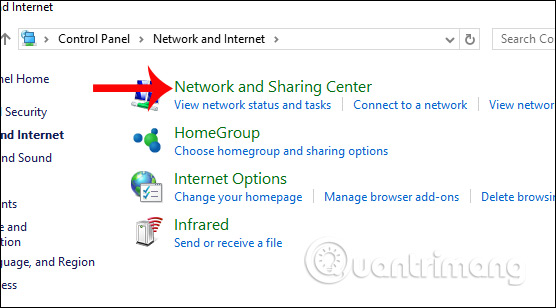
Step 3:
Click on the Internet connection you are using in the Connections section.
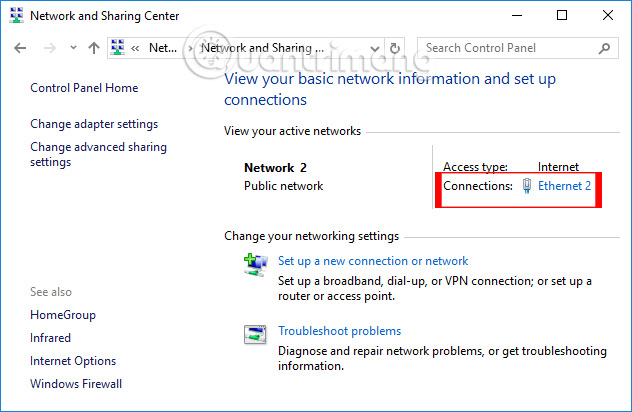
New interface appears, where users click on Properties .
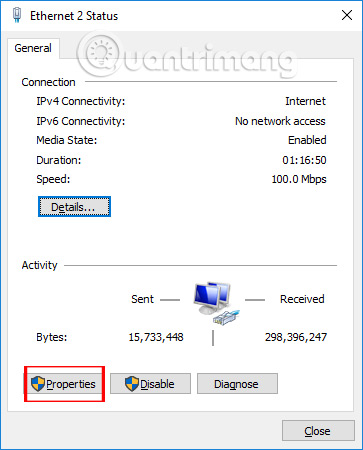
Step 4:
Next, the user clicks double-click Internet protocol Version 4 (TCP / IPv4) .
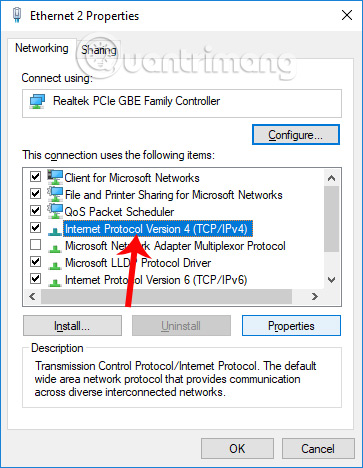
Step 5:
To enter the DNS Quad9, you first need to check the Use the following DNS server address then enter the number 9.9.9.9 in the Preferred DNS server . Click OK to save the changes.
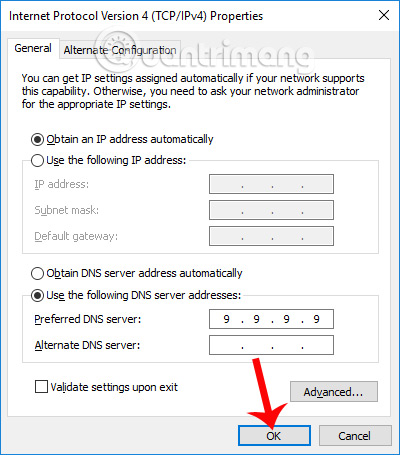
So you have changed to Quad9 DNS on a Windows computer. In addition to securing computers against phishing attacks, the fake domain, the Quad9 will make whitelists of never blocked domains, a gold list of never-blocked domains like well-known sites. like Google, Amazon.
I wish you all success!
You should read it
- How to change the Quick Access icon on File Explorer Windows 10
- Instructions to change DNS Server on Windows, Mac, iOS and Android
- How to change DNS server on the most popular routers
- How to change Quick Access in File Explorer on Windows 10
- How to change DNS Server on Windows 11
- 3 'legitimate' reasons to change DNS Server
 How to upgrade the Wireless Router Firmware?
How to upgrade the Wireless Router Firmware? How to calculate network bandwidth and transmission required
How to calculate network bandwidth and transmission required How to change the network configuration name in Windows
How to change the network configuration name in Windows 6 common Wi-Fi network errors and remedies
6 common Wi-Fi network errors and remedies How to assign static IP addresses in Windows 7, 8, 10, XP or Vista
How to assign static IP addresses in Windows 7, 8, 10, XP or Vista How to measure network performance using iPerf and PowerShell
How to measure network performance using iPerf and PowerShell