How to change countries on Microsoft Store
Along with Google Play, the App Store, Microsoft Store is an application store developed on Windows, downloading games and applications to Windows computers or Windows Mobile devices. Each country will have a Store with different app content and prices. Changing the country on Microsoft Store will help you download games or applications at lower prices according to the manufacturer's notice.
Not as complicated as changing the country on the App Store, to change the country on Microsoft Store is much simpler. The following article will guide you how to change the country on Microsoft Store.
- How to fix 0x80080005 to install UWP application on Microsoft Store
- How to turn off videos that run automatically in Microsoft Store
- Instructions to disable Microsoft Consumer Experiences on Windows 10
Instructions for changing countries on Microsoft Store
Step 1:
You go to the Start button and click on the Settings icon . Or you can press Windows + I key combination to open the Windows Settings interface.

Step 2:
In the next interface click on the Time & Language setting group.

Step 3:
In the list on the left of the interface select Region & language item. Next you look at the content on the right of the Country or region section, select the country to switch to.
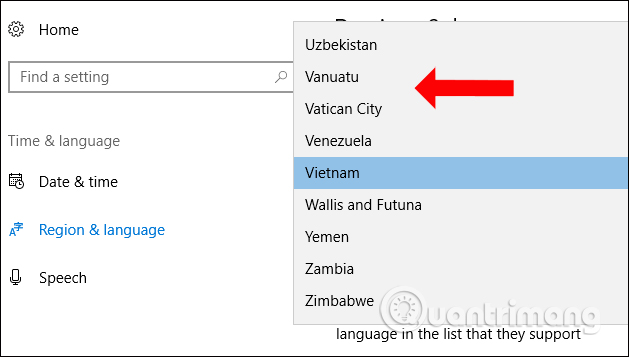
When you return to Microsoft Store, you will see a message asking to reload the Store for the changes to take effect, click Refresh Microsoft Store . The content is changed according to that country and the amount of application downloads, if any, also changes.

As such, you can download games or applications on Microsoft Store if your country does not support, or at a cheaper price by changing the country on Microsoft Store. The content on the Store after the change will be displayed for Store in that country.
See more:
- How to troubleshoot Refresh Loop in Microsoft Store on Windows 10
- Instructions for installing Google Play Store yourself
- How to fix application downloads on Store when upgrading Windows 10 Creators Update
I wish you all success!
You should read it
- How to change the country / region on Google Play Store
- New Departments menu for Microsoft Store on Windows 10 makes searching easy
- How to Change iTunes Store Country Region
- Fix Microsoft Store not downloading apps and games
- You will soon be able to buy both computers and phones ... from the Microsoft Store of Windows 10
- How to re-register the Microsoft Store app in Windows 10
 See non-model fashion show with the support of technology equipment
See non-model fashion show with the support of technology equipment 3 best free dictionaries to learn English on Android and iOS, with download link
3 best free dictionaries to learn English on Android and iOS, with download link Share sets of wallpapers for phones in Text & Quotes style
Share sets of wallpapers for phones in Text & Quotes style Instructions for registering V90 package is only 90k to receive the super 3-in-1 integration right away
Instructions for registering V90 package is only 90k to receive the super 3-in-1 integration right away Invite to download and experience the advanced solution of PhotoSolver solving math problems of Vietnamese guy
Invite to download and experience the advanced solution of PhotoSolver solving math problems of Vietnamese guy 5 types of mobile applications should not be installed on smartphones
5 types of mobile applications should not be installed on smartphones