How to change the country / region on Google Play Store
Using Google Play Store is quite simple. You just need to open it, search for the application you want to download and install it on the device.
But what happens if you move to another country? You will need access to the appropriate version of Play Store for payment information. Google Play has different applications for different areas, sometimes allowing or blocking access to certain applications.
Whether you've recently moved to a new location or want to try accessing another area on the Play Store (be extra careful when doing this), here's how to change the country settings in Google Play.
How to change the country in Google Play Store

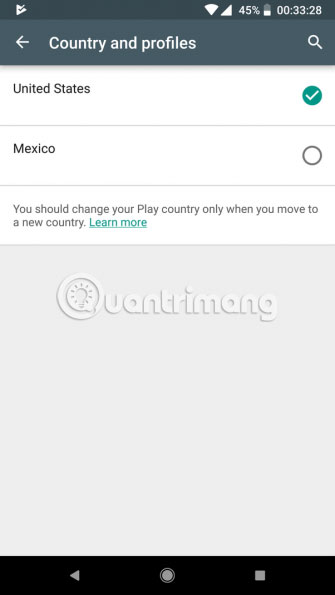
1. Open the Play Store app on your Android device.
2. Slide the left menu and select Account.
3. If you have access to the country switch option, you will see the Country and profiles entry in this menu.
4. Click on this Country category and select the new country. Continue to follow the prompts to add a new payment method for your current country, if needed.
5. Review the warning prompt and accept the change. Once you've switched countries, you can now browse Play Store for that region. Changes may take up to 24 hours to take effect.
Not everyone has the option to change this country. This option is only visible if you were in a different country than your current one (based on IP address). This means you can't just move Play Store to any country you want.
If you use the Family Library feature on Google Play, you will not see the option to change Play Store area.
Be careful when you change countries in Google Play Store!
When changing positions in your Play Store, you must be aware of some important points.
First, you cannot use the old payment method anymore. You must use a new method in your country. After the conversion, you also cannot spend the remaining Google Play balance from the old country, including any unused gift cards, as well as credits (credits) earned from the Google Opinion Awards.
In addition, you can only change the country in your Play Store once a year. You can access the same menu above again to change back to the old country after this period.
Because of all this, you should only change the country in Play Store, if you actually move to a new country and plan to stay for at least a year. Although you can do this using VPN, it's not worth doing so just to access some other applications. You will be 'locked' into Play Store outside of your living area for a while and this will be an unpleasant experience.
Instead, try using the best Google Play alternatives to find apps that aren't available on Play Store. If you have problems, try the TipsMake.com guide to fix common problems on Google Play Store.
Hope you are succesful.
You should read it
- Download Google Play 24.2.15-16
- Google Play Store releases updated 'good' application suggestions for users
- How to download CH Play and install Google Play on the phone
- The simple way to fix Google Play Store errors often encountered
- Google Play Store accepts payment by Paypal
- Why was the app removed from the Google Play Store?
 Is Google Assistant or Cortana a better virtual assistant?
Is Google Assistant or Cortana a better virtual assistant? The fastest way to view VTV1, see VTV1 directly
The fastest way to view VTV1, see VTV1 directly The fastest way to view VTV3
The fastest way to view VTV3 How to register email, set up email by phone
How to register email, set up email by phone Instructions for using Clonezilla to copy Windows hard drives
Instructions for using Clonezilla to copy Windows hard drives 8 apps identify everything with the phone camera
8 apps identify everything with the phone camera