How to create an automatic comment filter on YouTube
Creating an automatic comment filter on YouTube videos will help us limit offensive comments through the keywords you set up. The following article will guide you to create an automatic comment filter on YouTube.
Instructions for creating automatic comment filters on YouTube
Step 1:
First, you access your YouTube channel, then click on your avatar and select Youtube Studio in the drop-down list.
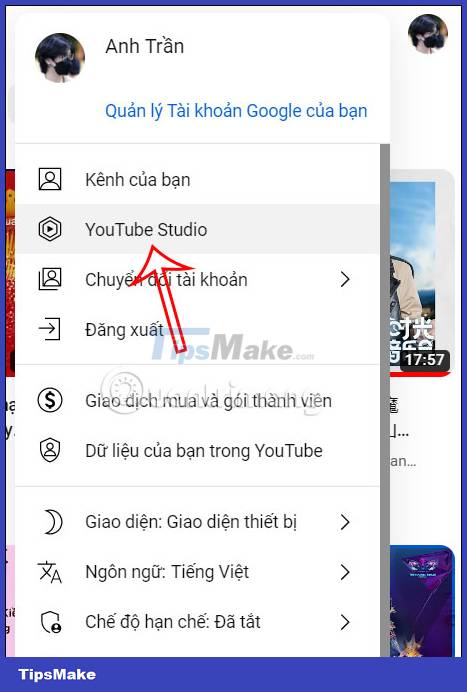
Step 2:
Switching to the new interface, users will click on the Settings item in the menu bar on the left side of the screen.
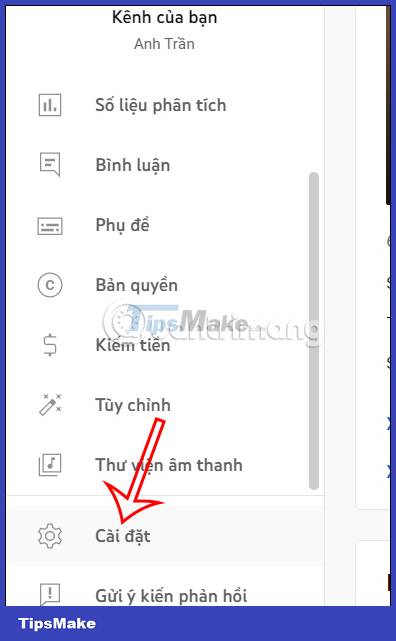
Display the new delivery, click on the Community item as shown below.

Step 3:
We will click on the Automatic filter section and then look down at the section below at Blocked words . You will then see a box to enter the comment keyword you want to block on YouTube videos. Please enter all offensive words or phrases that need to be blocked. Words and phrases are separated by commas.
If you want to delete a word from the list, click the x to delete it. After filling in, click Save to save the filter.
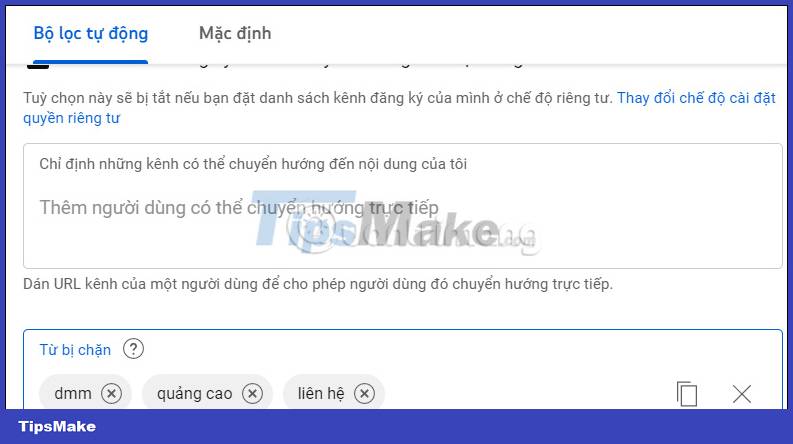
Step 4:
Comments that are filtered and blocked from YouTube videos will be displayed in a separate section for you to manage again if needed. You click on the Comment item in the Studio interface.
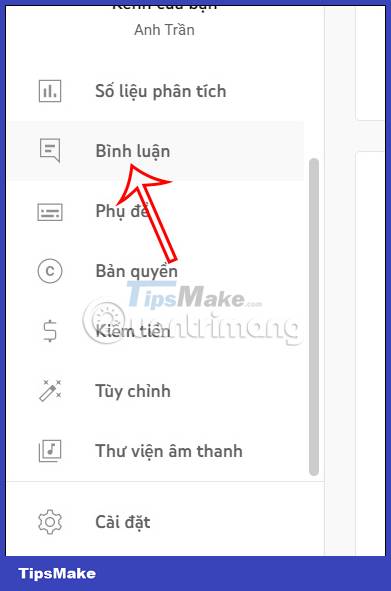
Step 5:
In the section Withheld for review , we will see all the filtered comments. When you click on these comments, you will have the option to include:
- Select the tick icon to approve the comment.
- Select the trash can icon.
- Select the flag icon.
- Select the ban icon.
- If no action is taken, the comment will be automatically deleted within 60 days.
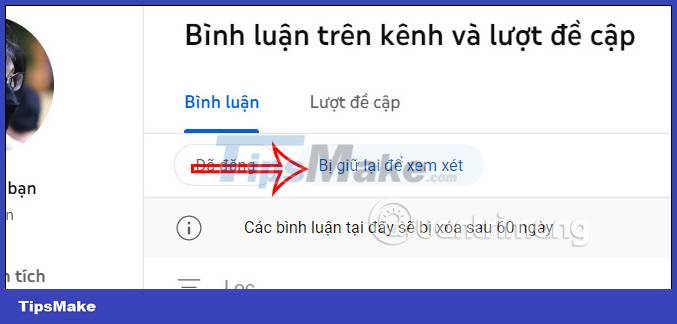
You should read it
- YouTube upgrades the new comment management system
- Youtube links comments to Google+ with many good features
- How to write bold, italic, dash, ... on Comment Youtube, G +
- How to Comment with Timeline on YouTube
- How to censor comments on your YouTube channel?
- Guide to watching and managing video comments on Youtube
 How to adjust audio and subtitles on Netflix
How to adjust audio and subtitles on Netflix Instructions for deleting commemorative photos in Google Photos
Instructions for deleting commemorative photos in Google Photos Tips to sign out of Netflix account on Smart TV
Tips to sign out of Netflix account on Smart TV TOP file decompression tools for Windows
TOP file decompression tools for Windows How to fix Checksum error WinRAR when extracting files
How to fix Checksum error WinRAR when extracting files Can a ZIP archive have 2 passwords? Why is that?
Can a ZIP archive have 2 passwords? Why is that?