How to bring Auto Lock to Control Center iOS 11
On iOS 11, Auto Lock feature automatically locks the screen to help you choose the time for the screen to automatically lock when not using the device. To use Auto Lock, users will need to access Settings, go to Display & Brightness and select Auto Lock. So what if you want to put Auto Lock on the Control Center for immediate use? To do so you can install AutoLockToggle tweak, put Auto Lock on Control Center iOS 11.
- How to adjust the Control Center iOS 11 interface
- How to add a shutdown button, reboot into Control Center iOS 11
- How to fix errors cannot open Control Center on iPhone / iPad from Lock Screen
How to bring Auto Lock to Control Center iOS 11
Step 1:
Go to Cydia and click on the Source tab to add the source http://cydia.ichitaso.com . Then wait for Cydia to update the tweak list.
Step 2:
Click on the Search tab and then find the AutoLockToggle tweak name to install the device.
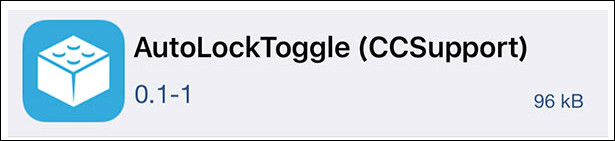
Step 3:
We go to Settings and then click Control Center and choose Customize Controls then turn on the AutoLockToggle item .
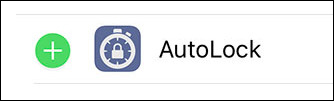
When you open Control Center, you will see the Auto Lock button appear to turn on or turn off the screen easily.
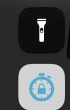
See more:
- Guide to adjust flashlight on Control Center iOS 10
- How to adjust the transparency during the Virtual Home button on iOS 11
- How to enable one-handed keyboard mode on iOS 11
I wish you all success!
 All information disabilities and how to use 3uTools
All information disabilities and how to use 3uTools How do I know if my old iPhone has been repaired or replaced?
How do I know if my old iPhone has been repaired or replaced? How to set multiple faces for Face ID in iOS 12
How to set multiple faces for Face ID in iOS 12 How to use the non-disturbing feature of going to bed on iOS 12
How to use the non-disturbing feature of going to bed on iOS 12 How to install fonts on iPhone, iPad
How to install fonts on iPhone, iPad