How to bring Android's Quick Settings to iPhone
Quick Settings of Android are similar to Control Center on iPhone, also help you quickly customize the tools on the system such as WiFi, flashlight, screen light, etc. But Control Center cannot customize, reduce applications according to the needs of users such as on Quick Settings of Android.
If users want to own Android Quick Settings manager right on iPhone, iPad, they can install Nougat tweak. This tweak will install on iOS devices from iOS 9 and above has been jailbroken, and can be used on iPhone X. The following article will show you how to use Nougat tweak on iPhone.
- How to add options to Control Center on iPhone
- How to add more customizations to Quick Settings on Android
- Do you know how to use the Android 5.0 notification system effectively?
How to use Quick Settings on iPhone
Step 1:
First, users access Cydia and then click on the Search tab. Enter Nougat keyword and will see the result displayed. Click on the first search result and then click on the Modify button , at the top right of the screen.
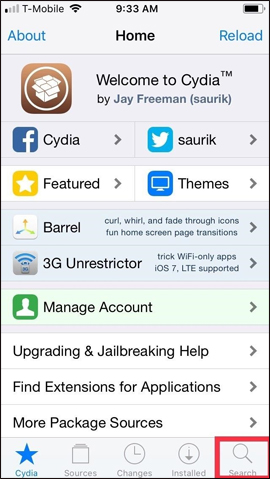
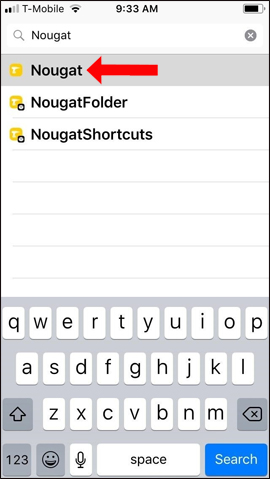
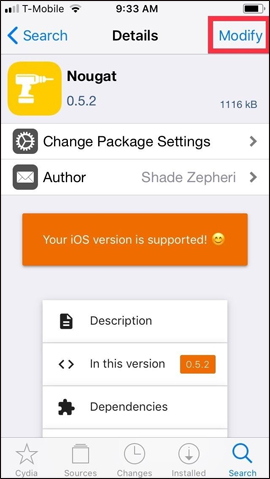
Step 2:
Display the options list, click Install to install and click the top right corner button to install Nougat tweak to iPhone. Finally press Restart SpringBoard to restart the device.
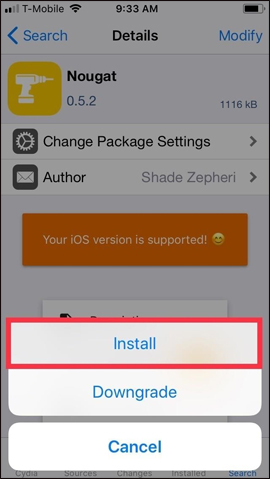
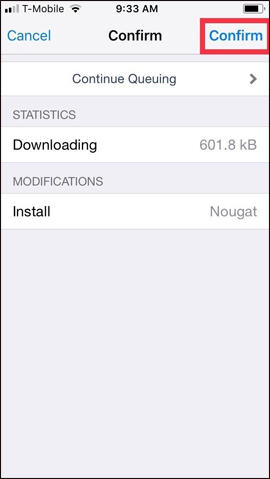
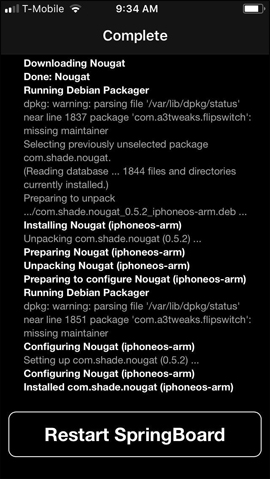
Step 3:
After the installation is complete, users access Settings and choose Nougat tweak . Next in the interface tweak the horizontal lift to the right at Enabled to activate Nougat.
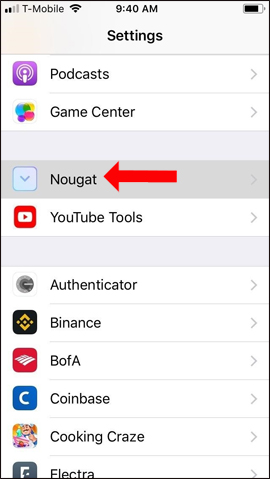
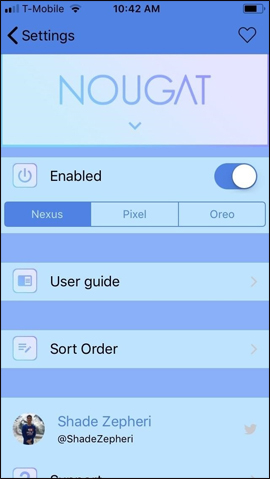
Step 4:
In the interface of Nougat users will see topics to apply to Quick Settings.Nexus will apply dark gray theme, Pixel to turn into black, Oreo turn white theme.
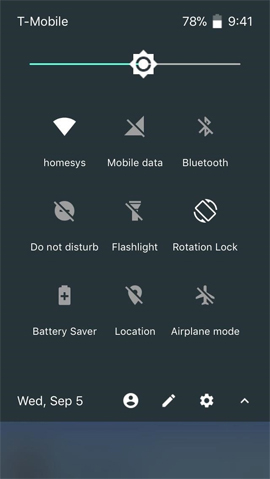
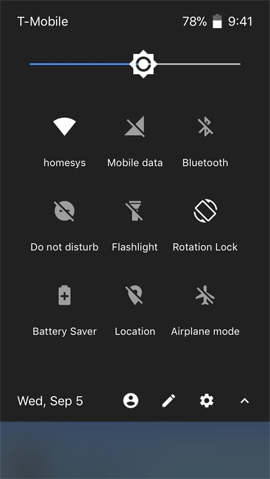
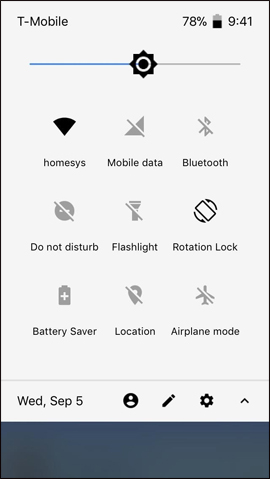
Also when clicking on the Sort Order , users can customize the order of features to be convenient to use.
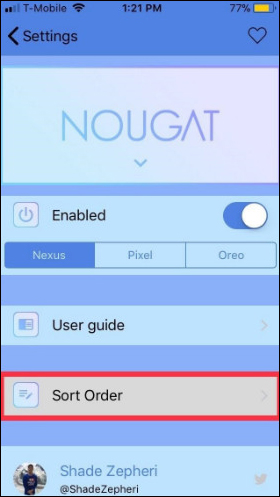
We can see how to use Quick Settings on iPhone using the image below. To turn on Quick Settings, we just need to swipe down from the top of the screen. To view notifications from the Notification Center, swipe down from the left corner outside the same interface.
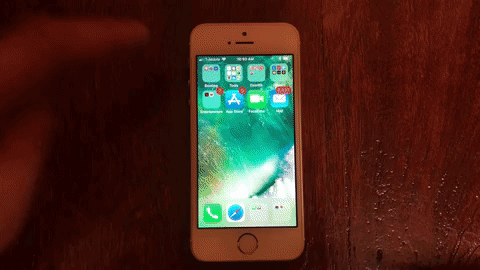
With Nougat tweaks, users can use Android's Quick Settings right on the iPhone. Currently Nougat will only work with vertical screens, if horizontal rotation will hide some of the options. The iPhone Quick Settings customizations only stop at the basic level.
See more:
- How to fix errors cannot open Control Center on iPhone / iPad from Lock Screen
- How to bring Auto Lock to Control Center iOS 11
- How to adjust the Control Center iOS 11 interface
I wish you all success!
 How to adjust the iPhone folder interface
How to adjust the iPhone folder interface How to adjust classic photo effects on iPhone
How to adjust classic photo effects on iPhone Error iPhone, iPad suddenly shutdown even when the battery is still many, this is how to fix the error
Error iPhone, iPad suddenly shutdown even when the battery is still many, this is how to fix the error What to do if the iPhone falls into the water?
What to do if the iPhone falls into the water? How to add screen to Control Center on iPhone
How to add screen to Control Center on iPhone How to copy music to iPhone, iPad from computer?
How to copy music to iPhone, iPad from computer?