How to create Settings key, Delete tweak on iPhone
With jailbroken iOS devices, it is definitely familiar with the installation of additional tweaks from Cydia. Users must access the contents of the content to display the details of the tweak to install or remove if not used. And to save that, tweaking CellDia will help us perform the installation or deleting tasks right from the list of tweaks.
Accordingly, there will be 2 Settings or Delete buttons currently in the tweak list, so that you can perform the operation without accessing the information section of the tweak. In particular, CellDia tweaks don't interfere too deeply into the system. The following article will guide you how to use CellDia tweak on iPhone.
- How to add a shutdown button, reboot into Control Center iOS 11
- How to change the iPhone lock screen music interface
- How to customize the Control Center interface on iPhone
Instructions for adding Settings, Delete Cydia tweaks
Step 1:
Users download CellDia tweaks from the Julio Verne archive in Cydia or Xarold. Refine unlimited version of installed operating system.


Step 2:
After installation is complete, users do not need to change any settings as other tweaks. The Settings button and the Delete button are automatically added to the tweaking interface on Cydia.
With the device that has not installed CellDia, there is no option. Users are forced to open the information interface of the tweak to perform another operation if desired.
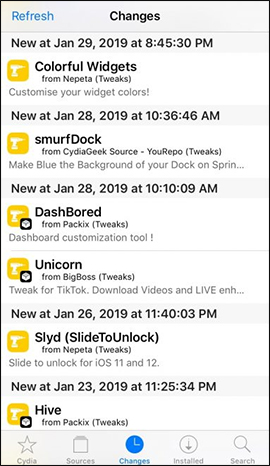
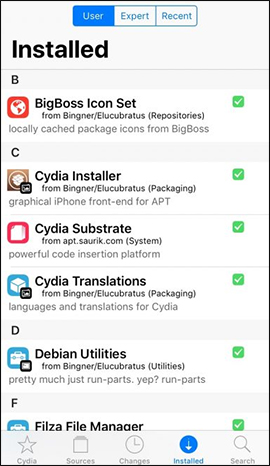
But with the device installed CellDia will have to install Install button to remove and Remove button to remove the tweak. All operations are done right in the first interface of each different item, without opening the details of the tweak.
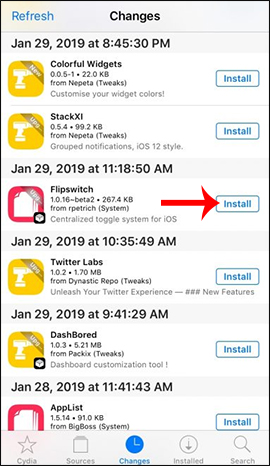
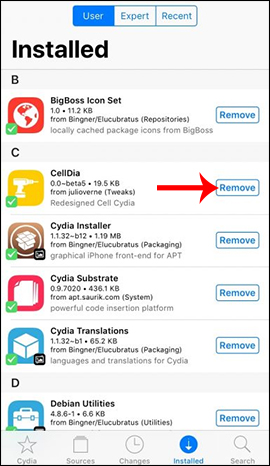
The installation of tweaks on jailbroken iOS devices becomes much simpler, thanks to CellDia tweaks. You just need to install tweaks from the Changes section and delete tweaks in the Installed section of Cydia.
I wish you all success!
 How to create a calendar with photos on PicallyCalendar
How to create a calendar with photos on PicallyCalendar Convenient and fast network tools for iPhone and Android
Convenient and fast network tools for iPhone and Android 6 iPhone apps that enhance MacBook / iMac capabilities
6 iPhone apps that enhance MacBook / iMac capabilities How to add tags for files on iPhone, iPad
How to add tags for files on iPhone, iPad How to transform the message interface on iPhone
How to transform the message interface on iPhone How to pin the app to the Siri iPhone Suggest utility
How to pin the app to the Siri iPhone Suggest utility