12 things to do when buying an iPhone
When you decide to own a new iPhone, especially this is your first iPhone, there will be hundreds or even thousands of things you need to learn to use your iPhone effectively. fruit. But there will be basic things that you need to know right away to be able to use the iPhone quickly. The following article will tell you 12 things to do when you first own an iPhone.
1. Create an Apple ID account
The iTunes Store and App Store are the two main places where you can download the app to your device. To do this, you need to have an Apple ID (or an iTunes account). Owning a free account not only allows you to download music, games, movies, photos, applications to your device, but also helps you use some other useful features of iPhone like iMessage, iCloud, Find My iPhone, Facetime . Basically, you don't need to own an Apple ID account to be able to use the iPhone, but without it, you won't be able to do a lot of things with the iPhone. Therefore creating an Apple ID account is obviously the first important thing you have to do.

Reference: How to create a free Apple ID account on your computer
2. Download iTunes to your computer
In addition to being a software for storing and playing music on computers, iTunes is also an indispensable software for all iOS users because this is the main tool that helps you sync music and photos on both device, and also support you in installing some related functions.
iTunes will be installed by default on the Mac, but you will need to download iTunes if you use other Windows computers.

Download iTunes to your computer
3. Start iPhone
Obviously the first thing to do is to start your iPhone, then you will be able to use them after only a few minutes. You will be asked to set up some basic settings when starting the device such as enabling Facetime, Find my iPhone, iMessage . But you can choose the following settings if you want.

4. Set up and sync your iPhone
Once you've downloaded iTunes and owned an Apple ID, it's time to connect your device to your computer to set up and synchronize.
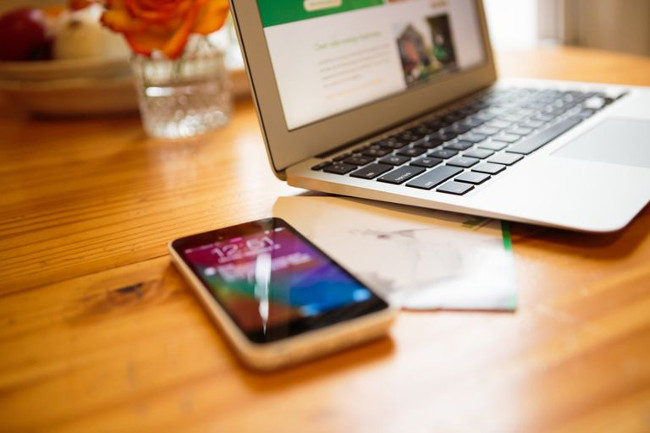
Refer:
- How to set up a new iPhone
- Instructions for syncing iPhone / iPad via Wifi
5. Set up iCloud account
Using iPhone will be easier when you set up an iCloud account, especially when you own more than one Apple device. iCloud will help you store all your data such as contacts, photos, applications . and you can completely restore or transfer those data to another Apple device. In addition, iCloud also allows you to download all the applications you have purchased on the iTunes Store even if you delete those applications.

Refer:
- ICloud handbook
- How to create an iCloud account for free on your phone
- Save and share documents via iCloud
- Errors when using iCloud account (Apple ID)
6. Set Find My iPhone
This is a key thing that you should prioritize to do on your iPhone device. That's because the Find My iPhone feature determines the exact location of your device using the built-in location feature to prevent you from losing or being stolen by someone.
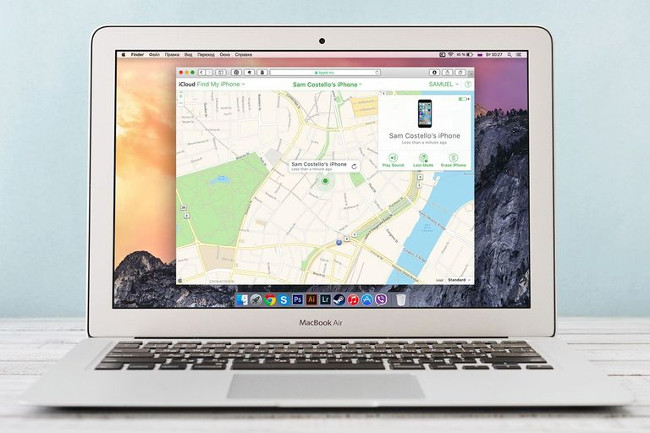
Refer:
- Protect the iPhone from theft
- Iphone, your iPad is missing. This is how to find them again!
7. Touch ID setting and fingerprint scanning on iPhone
This is an important step if you want to secure your iPhone. Touch ID is the fingerprint scanning feature of the user which is installed by default for Home key of iPhone 5s or above. Touch ID was first released for the purpose of using it only to unlock and buy apps on iTunes or the App Store, but Apple has upgraded the Touch ID to a diverse feature that can be used on one application number. This means that any application that uses password or data security can use Touch ID. With all these features, Touch ID will be the simplest and easiest way to secure your device.

Reference: The "unique" security for iPhone. How many methods do you know?
8. Set up Apple Pay
If you own an iPhone 6 and above, consider the Apple Pay feature. Apple's online payment system is extremely easy to use when you only need your phone to pay for everything and is definitely safer when paying directly with a card. Because when you pay directly by card, you will have to publicize the card number, sometimes this will create conditions for high-tech criminals to steal your information and property.
Currently, there are not many banks and shops that accept this payment, but if possible, set up Apple Pay and try it out.

Refer:
- More than one million credit cards have been activated on Apple Pay
- Compare Apple Pay, Samsung Pay and Android Pay
9. Set up Health ID (Medical ID)
With iOS 8 and above new health apps, iPhones and other iOS devices will play an important role for your health situation. One of the most easy and potential ways for you to take advantage of this is to set up a medical ID.
This tool allows you to provide your doctor with personal information and health status quickly when you are unable to speak due to a serious health problem. That information will include the medicines you recently took, the allergies you have or the emergency contacts. But if you want to use it, you need to set it up on your device.
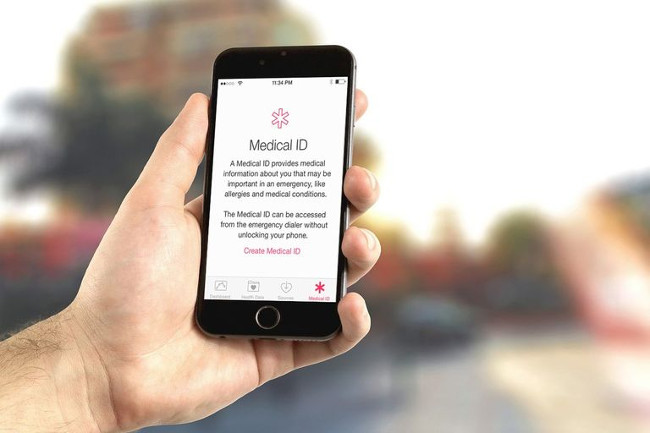
Refer:
- How to use Health - Medical ID on an iPhone in an emergency
- How to access Medical ID right on the lock screen iOS 10 Lock Screen
10. Learn how to download the application to your computer
Most applications can be downloaded via the App Store, but you can still download applications when using your browser, email, photos, music .

Reference: Instructions on how to download applications, games for iPhone and iPad
11. Download the app from the App Store
After you have learned how to download the application to your computer, go to the App Store, paradise app on iOS with millions of applications with all the features. You can easily find here Game applications, listen to music, watch movies, offices, social networks . from free to paid. Choose the application you like and download it to your device to enjoy.

Reference: Essential applications for new iPhone users
12. When you are ready to learn more about the iPhone
At this point, you have grasped the most basic things when using iPhone. However, your device holds more secrets than you think. Gradually discover and find all those secrets to fully master the iPhone.

You can also refer to some articles on iPhone tips and tricks below:
- Instructions to restart iPhone when the device hangs
- Instructions to turn on positioning on iPhone
- Basic instructions for using iPhone 6, iPhone 6 Plus
- Instructions for using Facetime on iPhone / iPad
You should read it
- 6 steps not to be missed when choosing to buy an old iPhone
- Should iPhone 7, 7+ update iOS 14?
- 6 things you need to do after buying iPhone 12, iPhone 12 Pro Max
- Compare iPhone 13 Pro and iPhone 12 Pro
- Instructions for syncing iPhone / iPad via Wifi
- Let's look back at all the iPhone generations Apple has launched over the past decade
 How to fix crashed Camera or black screen on iPhone
How to fix crashed Camera or black screen on iPhone How to fix Flash errors on iPhone
How to fix Flash errors on iPhone Save 3G space by checking how much mobile data the app has used.
Save 3G space by checking how much mobile data the app has used. Common iMessage errors and how to fix it
Common iMessage errors and how to fix it How to know if your iPhone is jailbroken?
How to know if your iPhone is jailbroken? 7 simple ways to fix Activation on iPhone phones
7 simple ways to fix Activation on iPhone phones