How to add more customizations to Quick Settings on Android
Starting with Android 7.0 Nougat up to Android 8.0 Oreo, users have been able to interfere more deeply into the Quick Settings system, but only stop at some familiar features. If so, you can install the Nougat / Oreo Quick Settings application to add more options like screen capture, volume control, screen lock .
Quick Settings is where we can quickly access system settings, by swiping twice from the top edge. Normally you can only add, or edit basic settings like mobile network, WiFi, airplane mode, flash . only. However, when installing additional Nougat / Oreo Quick Settings, we can add some customizations such as volume, screen capture, screen lock, .
The following article will guide you how to use Nougat / Oreo Quick Settings, add more customizations in Quick Settings from Android 7.0 and above.
- Instructions on how to customize the notification center on Android Oreo - No need to root
- How to hide important data files and applications in Android devices
- Redeem feature Night Light for Android 8.0 Oreo on Nexus
How to use Nougat / Oreo Quick Settings on Android
- Download Nougat / Oreo Quick Settings
Step 1:
First download the Nougat / Oreo Quick Settings application according to the link above and then start the application. In the main interface of the application, we click on the 3 dash icon and select List all .


Step 2:
Appeared interface with 50 features on Quick Settings that the application provides for users to choose. Some features that you can add to Quick Settings are screen capture, alarm, auto-brightness mode, Internet speed measurement, screen lock .
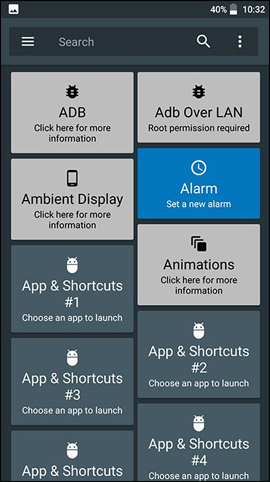
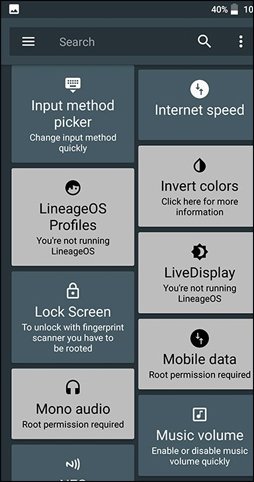
Step 3:
Click on the custom user wants to add. Next go back to the main interface on the screen. To bring selected features to the screen, open the Quick Settings interface and click the pen icon . Appearance Edit interface. You just need to drag the added features from the Nougat / Oreo Quick Settings application to bring it into Quick Settings.
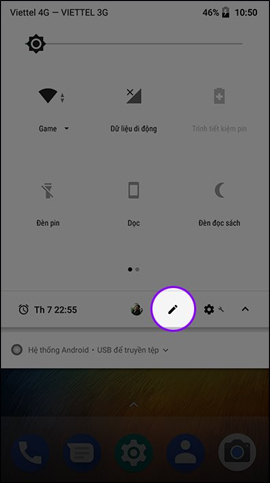
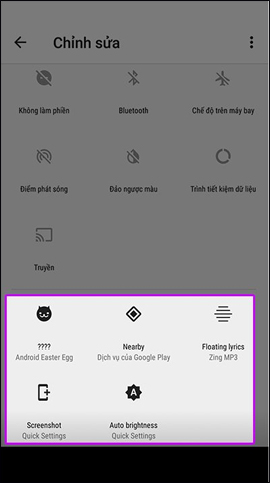
So for those who want to add more customizations to the system right on Quick Settings, Nougat / Oreo Quick Settings application is not bad choice. We can better exploit Quick Settings, when Google has allowed more editing with devices from Android 7.0 Nougat up to Android 8.0 Oreo.
See more:
- Root way of Android phones 7.0 / 7.1 Nougat with KingoRoot
- Summary of some root ways of Android devices
- The most notable new feature of Android 8.0 Oreo
I wish you all success!
You should read it
- 6 useful Android settings you may not know yet
- How to use the new 'Quick Settings' menu on Windows 11
- 7 Android gestures you may not know yet
- Do you know how to use the Android 5.0 notification system effectively?
- How to search for settings options in the Settings menu on Android
- Quick Volume Controls, volume control application for each individual mode on Android smartphone
 How to bring Android 8.0 Oreo to old phones
How to bring Android 8.0 Oreo to old phones Backup and restore installed applications on Android using AppMonster.
Backup and restore installed applications on Android using AppMonster. Instructions for recording secret videos when turning off the screen on Android
Instructions for recording secret videos when turning off the screen on Android Guide to turn videos into beautiful wallpapers on Android phones
Guide to turn videos into beautiful wallpapers on Android phones Which application do you use most on your Android phone?
Which application do you use most on your Android phone? This is what people ask Google Assistant
This is what people ask Google Assistant