How to block websites with bad content on Safari for iPhone and iPad
Content websites are the biggest worry when parents use entertainment devices such as iPhones and iPads for children. However, we can control this content if we know how to prevent it with a few small settings in the article.

1. How to block websites with bad content on Safari by Limit
Step 1: Go to Settings => General settings => Limits .
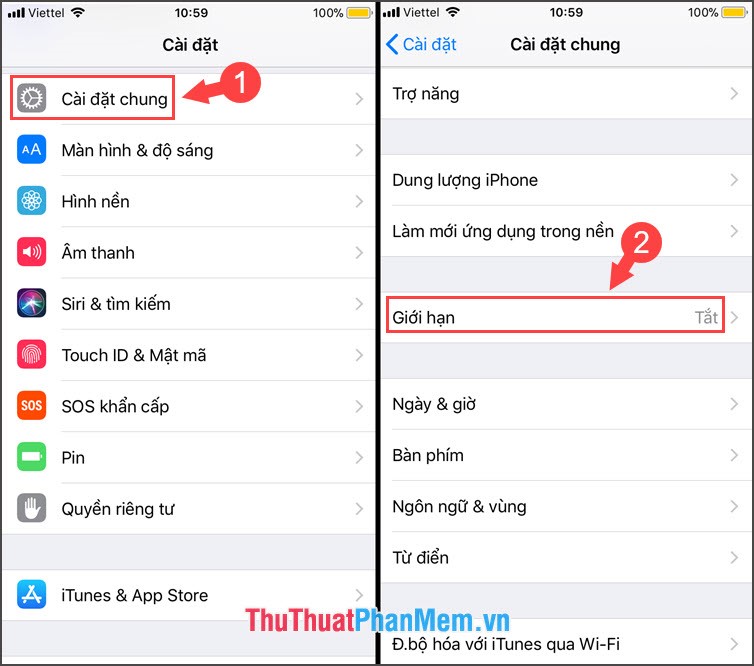
Step 2: Click on Turn on limit and set the limit password as you like.

Step 3: Go to Website => Limiting adult content . We can add a few other sites with bad content if you know the block list in the Never allow section .
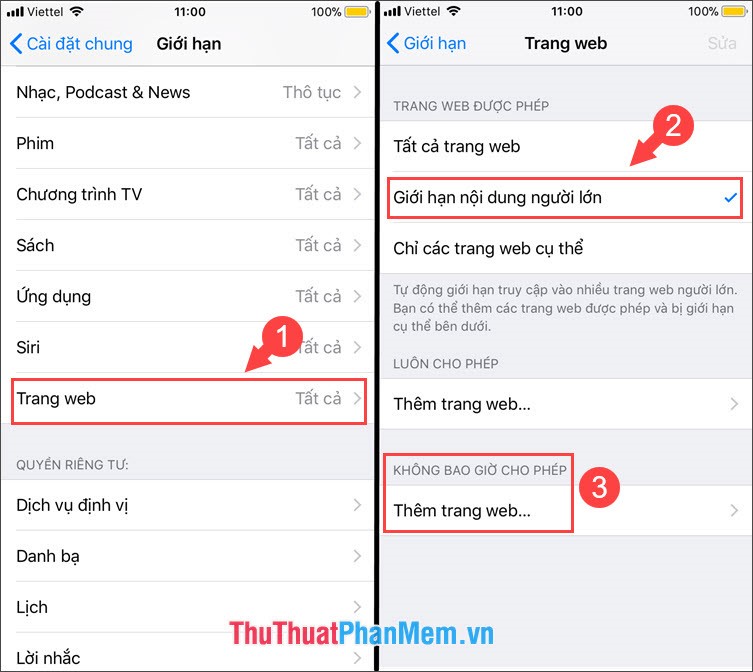
Step 4: We try to check by going to Safari and searching on Google for sensitive keywords like " xxx, porn . ", the result will be blocked as shown below is successful.
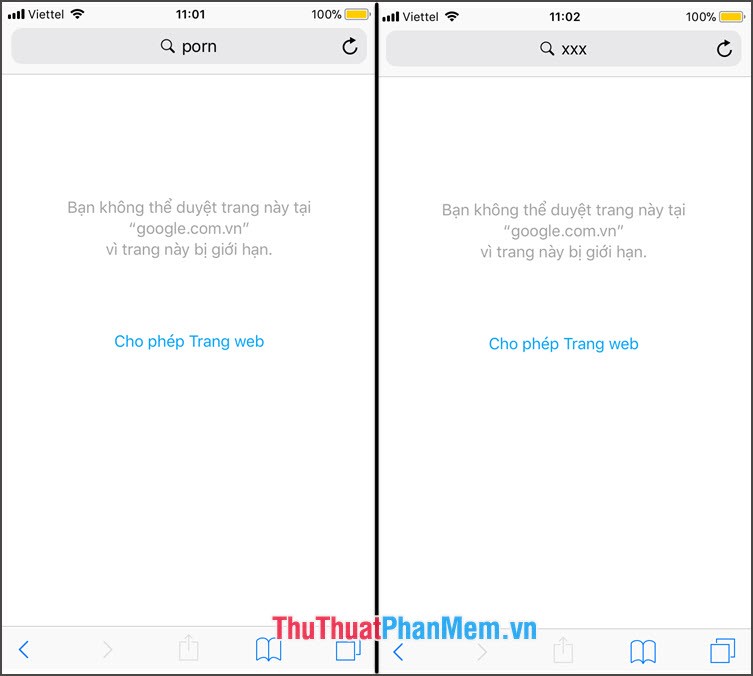
2. How to block websites with bad content on Safari for iPhone
Step 1: Go to the App Store and download the Purge app: Best Porn & Ads Blocker Purify . or visit the following address https://itunes.apple.com/us/app/purge-best-porn-ads-blocker -purify-youtube-kids / id303399377? mt = 8
After downloading, you tap on the application icon and start setting up.

Step 2: You set the Passcode protection for the application, then you click Connect to make the application connect to the server.
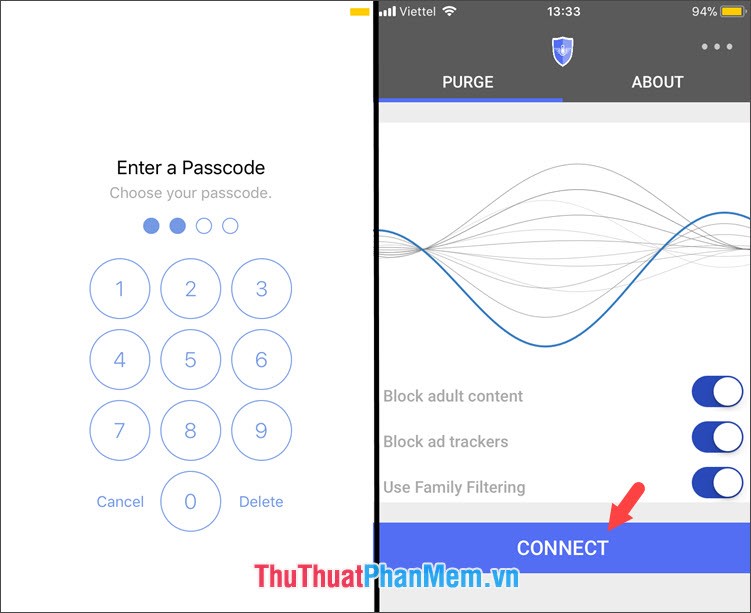
Step 3: The noticeboard allows us to add VPN configuration , click Allow to add. Your phone will ask you to use Touch ID or password to confirm and add a VPN configuration to your device.
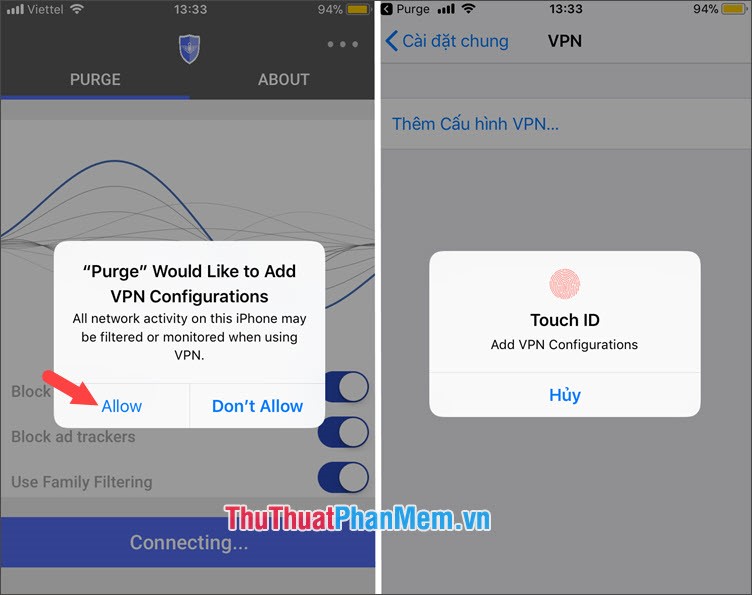
Step 4: After the VPN icon appears, you can open Safari and try to access an " adult " website to test this feature. As shown below, we see when accessing the " adult " website and the browser will automatically redirect with the words This page is blocked due to content filtering .

With two ways to block websites with bad content on iPhone, we can safely give iPhone and iPad to our children for entertainment. Good luck!
 How to download photos on Facebook to your iPhone, Android
How to download photos on Facebook to your iPhone, Android How to change the Instagram password on phones and computers
How to change the Instagram password on phones and computers How to download videos from Twitter to iPhone, Android devices easily
How to download videos from Twitter to iPhone, Android devices easily How to download Google Maps to your phone for offline use, without consuming 3G or 4G
How to download Google Maps to your phone for offline use, without consuming 3G or 4G How to download photos from Google Photos to iPhone and Android phones easily
How to download photos from Google Photos to iPhone and Android phones easily How to play Android games on Windows with BlueStacks
How to play Android games on Windows with BlueStacks