How to block any Web page on Safari for iPhone, iPad
iPhones and iPads are gaining popularity and are being used by many parents as children's entertainment devices. However, if we do not know how to control it, children can access websites with malicious and deceptive content.

The following article, TipsMake.com will guide you how to block any website on Safari of iPhone, iPad.
Step 1: Go to Settings => General settings => Limits .
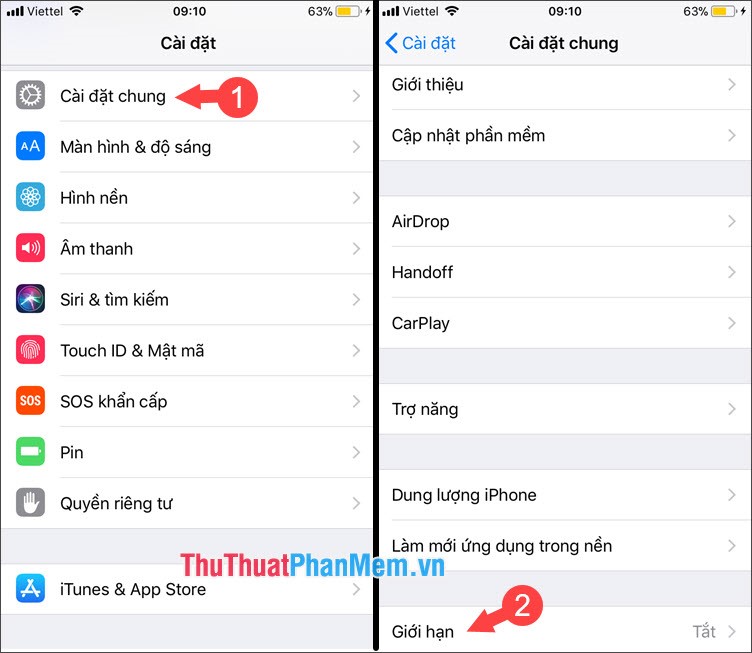
Step 2: Click on Turn on limit and set password limit for your device.
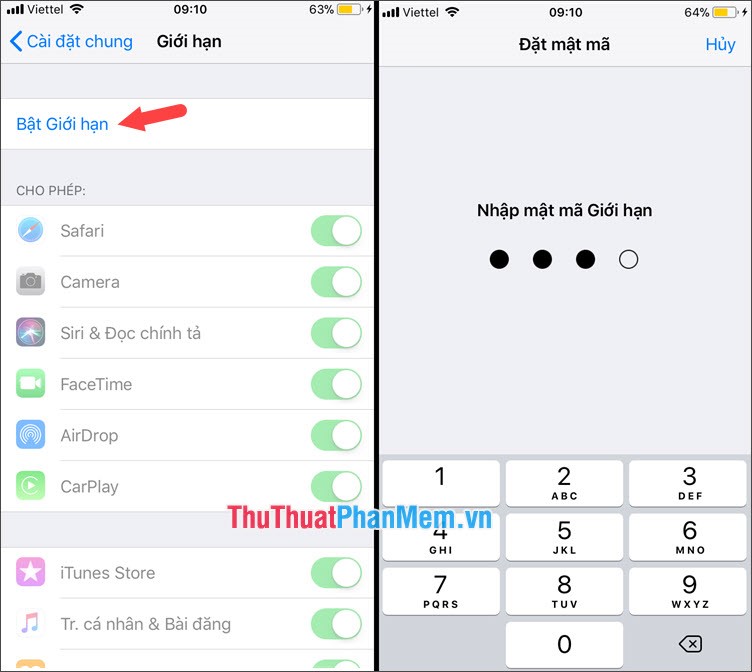
Step 3: After opening the restriction settings, go to the Website section (1) => Adult content limit (2) => Add site . (3) in the Never allow section .

Step 4: You add the web address to be blocked. In the article, I will add a few sites on the Never allow section .

Step 5: We try to access some sites in the list of Never allowed by Safari if there is a message You cannot browse this site at "." because this site is limited to be successful. To unblock a website, go back to the Limit section and delete the site.

The feature to block websites on Safari is useful for parents who want to control bad websites when handing over mobile devices to children. Please read the articles on TipsMake.com daily to update the latest technology news and knowledge!
 How to block websites with bad content on Safari for iPhone and iPad
How to block websites with bad content on Safari for iPhone and iPad How to download photos on Facebook to your iPhone, Android
How to download photos on Facebook to your iPhone, Android How to change the Instagram password on phones and computers
How to change the Instagram password on phones and computers How to download videos from Twitter to iPhone, Android devices easily
How to download videos from Twitter to iPhone, Android devices easily How to download Google Maps to your phone for offline use, without consuming 3G or 4G
How to download Google Maps to your phone for offline use, without consuming 3G or 4G How to download photos from Google Photos to iPhone and Android phones easily
How to download photos from Google Photos to iPhone and Android phones easily