How to block ads on Youtube
In the process of using Youtube you are very annoyed when the ads are embedded in the Youtube videos . The following article details how to block ads on Youtube the fastest way.

1. Use your Gmail login account
Step 1: Log in with your Gmail account -> access to Youtube -> click on the account icon at the top -> account display click on the account settings icon.

Step 2: The dialog box that appears in the Playback section uncheck the Show annotations and in - video notifications section .

So with just 2 simple steps you can block ads on Youtube.
2. Use Add-ons
2.1. With Firefox browser
Step 1: Click on the icon 3 dashes on the top right of the browser -> Add-ons .

Step 2: A dialog box appears, select Search -> type Adblock Plus utility name in the search box, press Enter display results -> click View all 57 results .
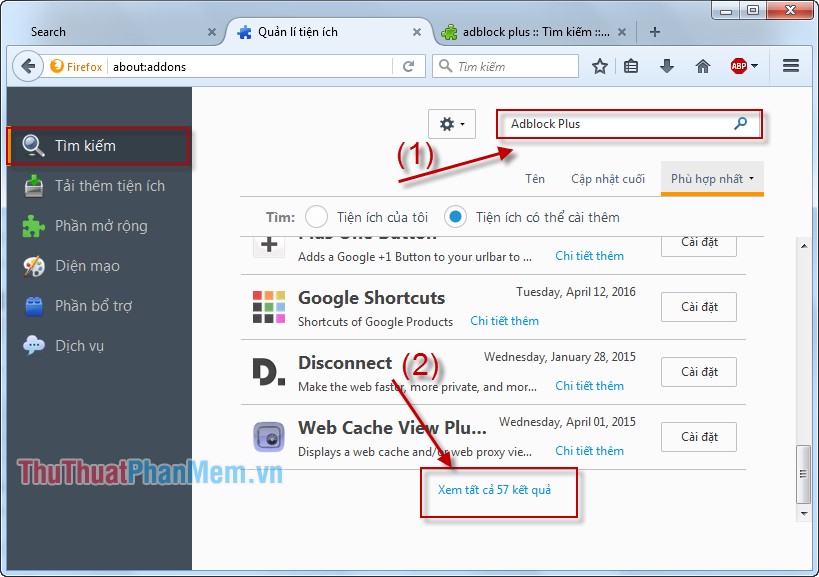
Step 3: Scroll to the bottom, click Addblock Plus .

Step 4: The utility automatically installs into the browser.
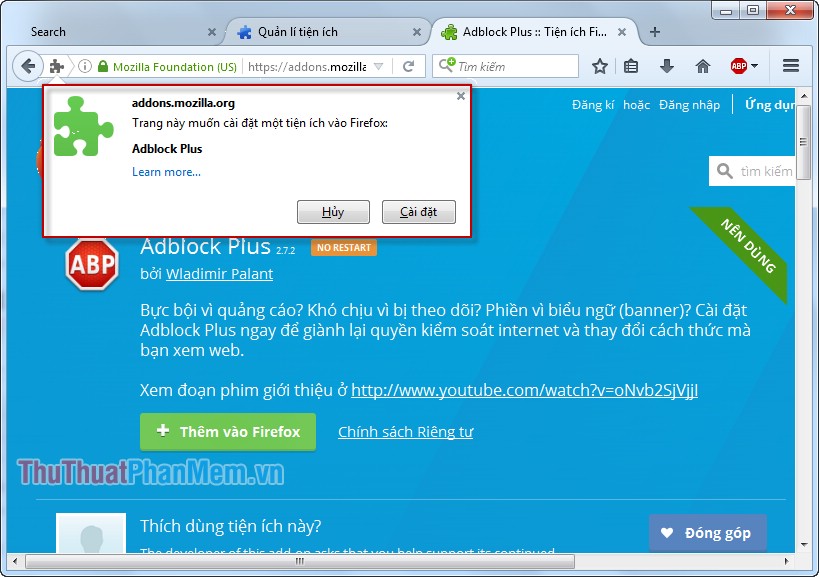
So you've installed the add-on for Firefox.
2.2. On Google Chorme browser
Step 1: Visit the Google Chorme webstore to download the gadget: https://chrome.google.com/webstore/category/apps -> enter the gadget name in the search section.
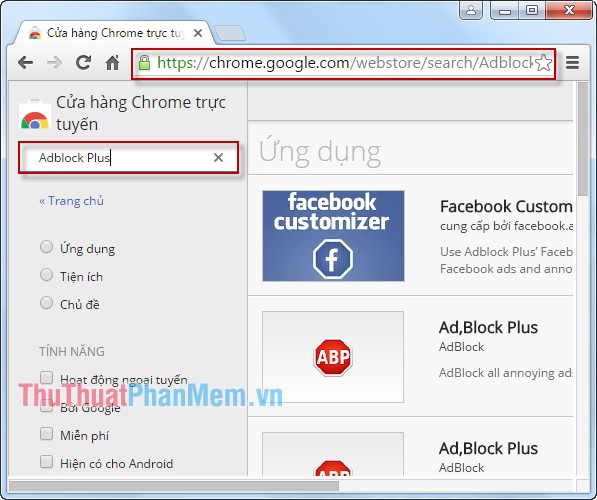
Step 2: Press Enter add- on search results appear -> select Addblock Plus extension -> click Add to Chrome .
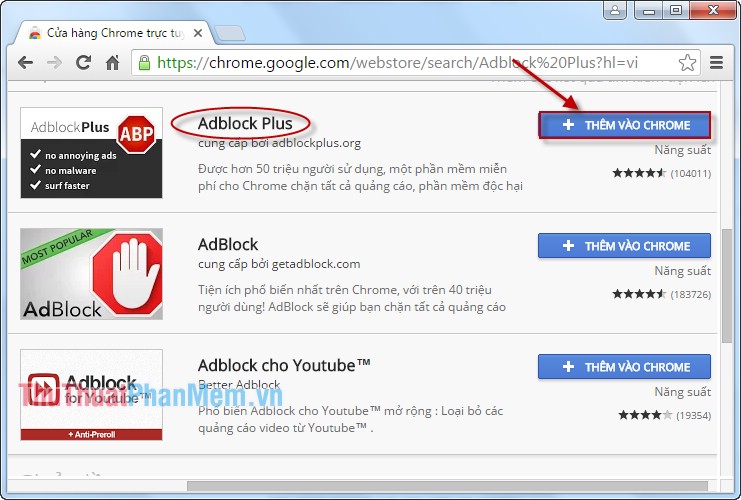
Step 3: The utility is automatically installed on Google Chorme browser .
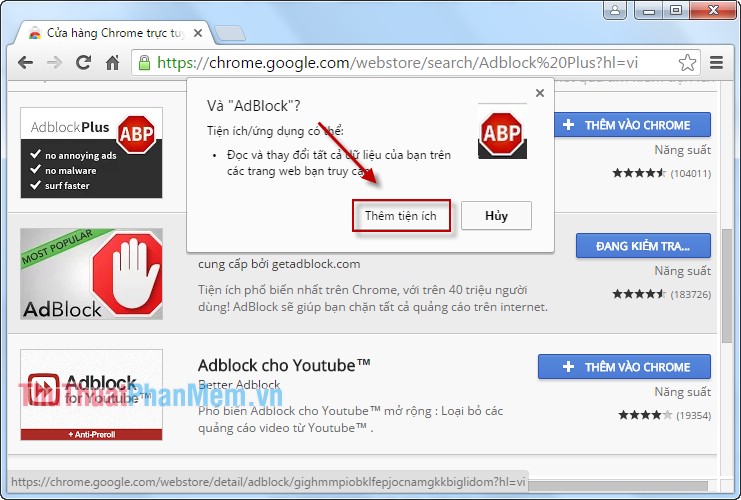
So with simple operation and easy-to-find utility, you can install the add-on for your browser.
Good luck!
You should read it
- Guide to hiding videos 'Poor presidents ... and the ending' on Youtube
- How to block Youtube ads on Android devices (without Xposed)
- Tips to Block Youtube Ads on iPhone and Android Phones
- How to Block Keywords on YouTube
- Instructions on how to block videos and YouTube channels
- How to block ads, turn off Youtube ads on iPhone
 Change the homepage in the browser
Change the homepage in the browser Increase the browsing speed of Google Chrome
Increase the browsing speed of Google Chrome Instructions to recover deleted data on Dropbox
Instructions to recover deleted data on Dropbox How to find similar / similar images using Google Image
How to find similar / similar images using Google Image Instructions for creating documents online Google Docs, Excel, PowerPoint and sharing for everyone
Instructions for creating documents online Google Docs, Excel, PowerPoint and sharing for everyone How to access blocked websites with AnonymoX on Firefox
How to access blocked websites with AnonymoX on Firefox