Instructions on how to block videos and YouTube channels
If you are a YouTube user, you will know that this social network has content and comments that are objectionable or simply not suitable for you. However, you may not like the content of that channel, but YouTube still suggests when you look for something related.When you block someone on YouTube, they will not be able to comment on your video or channel and will not be sent personal messages to you. Here are 2 ways to block a YouTube user account that you can refer to.
Instructions on how to block videos and YouTube channels
- Block user accounts manually
- Block user accounts on YouTube computers
- How to block a manual user account on YouTube Android
- Block user accounts with add-ons
- Block all videos from a YouTube channel
- Block some types of videos and YouTube channels
Block user accounts manually
Block user accounts on YouTube computers
As we all know, YouTube previously had no option to allow Channel blocking to display when we searched or appeared in suggested videos.However, in the end, now YouTube also gives us this feature.Here's how to block a manual user account on YouTube computers:
1. Log in to your YouTube account.If you are logged in to your respective Google profile, you will not have to sign in again.

2. Scroll to the personal page of the person you want to block by clicking on the person's name whenever it appears on YouTube, maybe in comments or you can search for that username in the box. search.

3. Click the About item in the options list below the name of that user.
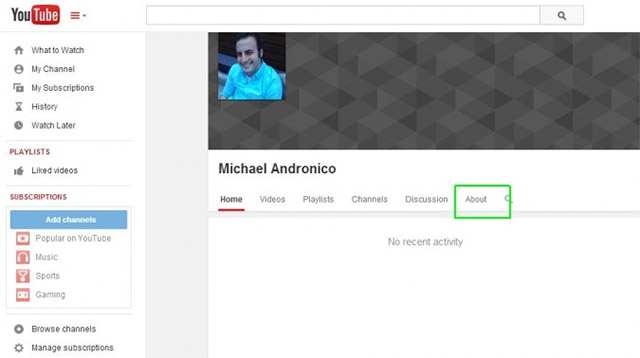
4. Click on the flag icon at the top and click Block User.
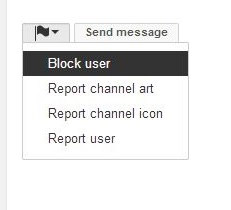
5. Confirm by clicking the submit button on the next screen.
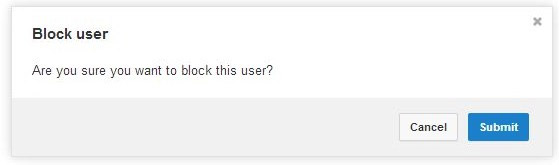
How to block manual user accounts on YouTube Android
1. Log in to your YouTube account.
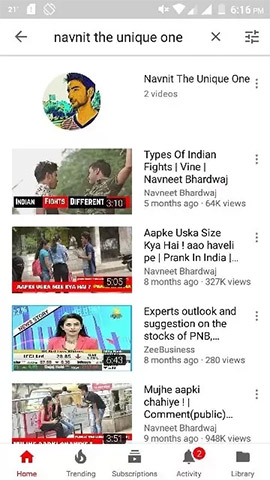
2. Scroll to the personal page of the person you want to block by clicking on the person's name whenever it appears on YouTube, maybe in comments or you can search for that username in the box. search.
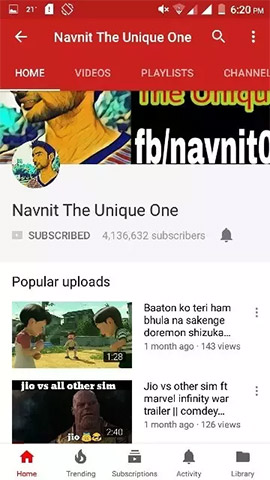
3. Click on the Youtube channel of that person and look at the top right corner, you will see 3 overlapping dots
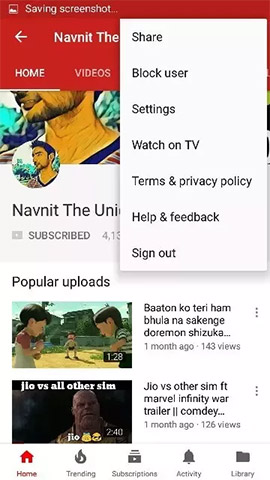
4. Click on the icon and select the Block user option.
Block user accounts with add-ons
The utility, called Video Blocker, is available on Chrome, Firefox and Opera browsers, which will help YouTube content that you don't like to be out of sight. Thanks to the feature to block all videos of a channel or certain video types, this utility will help them disappear from the suggested videos, not even appear in the search results of YouTube channels.
Block all videos from a YouTube channel
When you see videos from a YouTube channel that you don't like, just right-click and select Block videos from this channel . After that, all videos from that channel will disappear immediately.
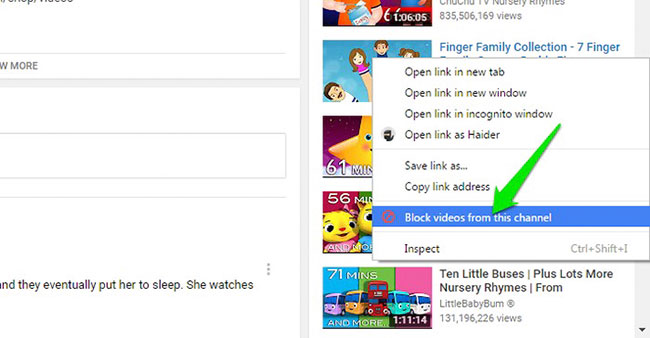
Block some types of videos and YouTube channels
Video Blocker allows users to manually customize by adding keywords to block videos or YouTube channels containing that keyword. To use this feature, click on the widget's icon on your browser and go to the Add tab . Here you will find 3 different ways to block: Channel Item, Wildcard and Keyword.

- Channel Item: With this option, you need to enter the full name of the YouTube channel you want to block (including capital letters and no capital letters).
- Wildcard: This option is almost identical to Channel Item but does not necessarily have to be in the right case. The word entered in this section will be searched in the channel display name, if the match is blocked. Wildcard is great for blocking multiple YouTube channels of the same type.
- Keyword: All videos will be filtered with keywords entered in this section (not necessarily capitalized). Just enter keywords, Video Blocker will filter all suggestions or searches containing that word in order.
Video Blocker allows users to set a password to prevent others from interfering with the channel block list. This feature is only available on Chrome. After clicking the utility icon, select Settings and at the bottom of this section, enter the password. It should be noted that this does not prevent others from deleting the Video Blocker utility in the browser, but at least you will know someone is trying to view the content you have locked.
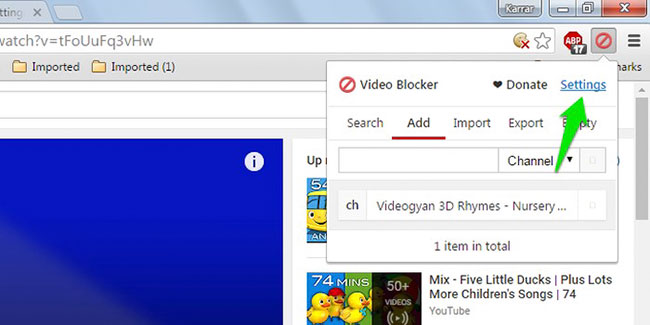

Besides the main feature, Video Blocker also allows importing and exporting block lists so that users can use them on other computers.
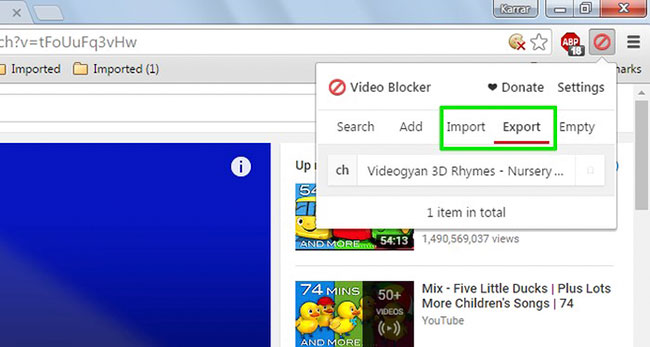
Video Blocker utility is not only effective for ordinary users but also very useful when parents want to protect their children from videos with inappropriate content.
You should read it
- Guide to hiding videos 'Poor presidents ... and the ending' on Youtube
- How to block ads on Youtube
- Ways to protect children from 'malicious' Youtube videos
- How to enable limited video mode on Youtube
- How to block Youtube ads on Android devices (without Xposed)
- Tips to Block Youtube Ads on iPhone and Android Phones
 How to export Facebook Fanpage comment into Excel file
How to export Facebook Fanpage comment into Excel file How to download Instagram Story posts to PC
How to download Instagram Story posts to PC How to permanently delete a Facebook account on a computer
How to permanently delete a Facebook account on a computer How to use Snapchat Memories
How to use Snapchat Memories The way Facebook checks out is revealed in the September 2018 hack
The way Facebook checks out is revealed in the September 2018 hack Top beautiful and meaningful 20/10 Facebook cover photos
Top beautiful and meaningful 20/10 Facebook cover photos