How to block Youtube ads on Android devices (without Xposed)
Whenever watching a video on YouTube that was overridden by ads, many users felt really uncomfortable. In previous posts, Network Administrator has instructed you on some ways to block YouTube ads on your computer. In the following article, Network Administrator will guide you how to block Youtube ads on Android device without using. Xposed.
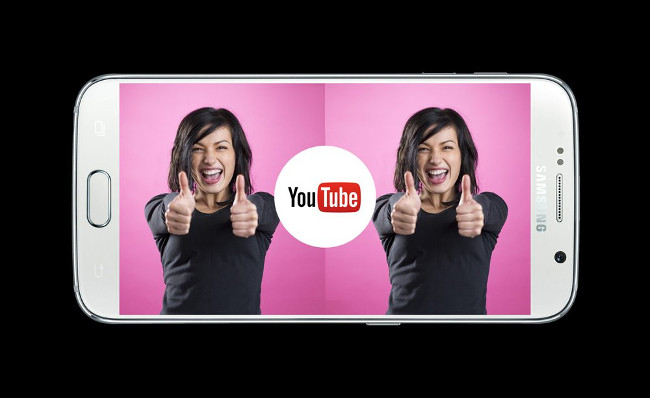
Block Youtube ads on Android device (no need to Xposed)
1. First you need to know what is DPI and the processor of Android device. The reason is because the YouTube application developed based on different phone lines will be different.
To check the DPI information on your Android device, download the DPI checker application and to see the type of processor you download the Droid Hardware Info application.
- Download DPI checker and install it here.
- Download Droid Hardware Info to your device and install it here.

2. Next go to Arter's website and download the APK based on the DPI information and processor you collected above.
In the example below is arm64, so select the folder is arm64. DPI is 480 so must download the 480dpi application version.

3. After downloading the APK, the next step you need to do is uninstall the official YouTube application . To do this you can use the Titanium Backup application or any other backup application to backup the YouTube application then proceed to uninstall YouTube.
Download Titanium Backup to your computer and install it here.
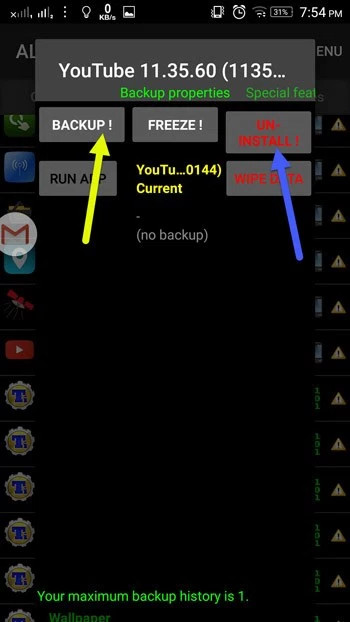
4. Next you need to create a new folder at the system / app location. This location is located in the root directory of the device. So make sure you use the most popular file system browsing and editing application on Android, such as ES File Manager or Solid Explorer.
Access system / app and check if you have a YouTube folder. If you already have one, you don't need to create it, but if you don't, you'll have to create a new folder. Make sure that the folder you create must capitalize the folder name: YouTube.
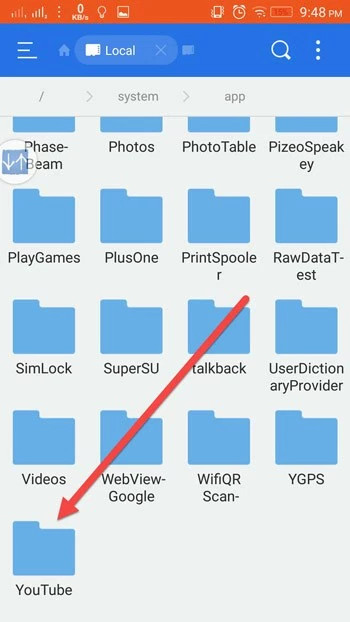
5. Finally copy and paste the edited APK into the YouTube folder, then restart your device.
Now open up the YouTube application and use it normally, no more ads appear.
Refer to some of the following articles:
- How to watch blocked YouTube videos or restrict viewers without signing in or proxying
- Summary of how to fix errors without downloading files, not accessing YouTube and Not Responding errors on Chrome browser
- Speed of downloading YouTube videos is as slow as slugs, this is a fix
Good luck!
You should read it
- How to use AdLock ad blocker to block ads on Chrome
- Turn your Raspberry Pi into an ad blocker
- Top 5 apps that help you block spam calls on Android
- How to activate the new Microsoft Edge Crapware Blocker
- Google's ad blocker will be released to Chrome users worldwide
- Guide to hiding videos 'Poor presidents ... and the ending' on Youtube
 Complete how to download and use Google Keep
Complete how to download and use Google Keep Use Web browser to connect FTP Server
Use Web browser to connect FTP Server Instructions for using Google Photos on Windows 10
Instructions for using Google Photos on Windows 10 How to transfer photos from iPhone, iPad to Windows 10 computer?
How to transfer photos from iPhone, iPad to Windows 10 computer? Sync Desktop, Document, ... on Windows 10 with OneDrive
Sync Desktop, Document, ... on Windows 10 with OneDrive How to send an email that exceeds the size limit?
How to send an email that exceeds the size limit?