How to block ads on the Samsung Internet browser
Samsung devices come with a separate browser to use, the Samsung Internet Browser, and there's also a version for downloading Android devices. The browser has a simple, fast and convenient interface, suitable for all phone and tablet devices. In particular, Samsung Internet's secure browsing capabilities, with privacy mode features, biometric login and ad blockers.
The ad blocker on Samsung Internet provides users with a list of effective ad blocking apps for mobile browsers. Ads on the browser is a problem that annoys users when interrupting what you are watching while surfing the web. There are many effective ad blocking tools to make the web faster, and Samsung Internet introduces you right in the ad blocker on your browser. The following article of the Network Administrator will guide you how to block ads on the Samsung Internet browser.
- Block ads on iPhone with AdGuard
- How to block notifications from websites on Chrome, Firefox, Safari
- How to block ads on Safari with AdBlocker⁺
- 4 useful browsers integrated ad blocking feature
Instructions to block ads on Samsung Internet
Step 1:
We click the Samsung Internet browser icon to launch. In the browser interface, click the 3 dashes icon at the bottom of the screen.

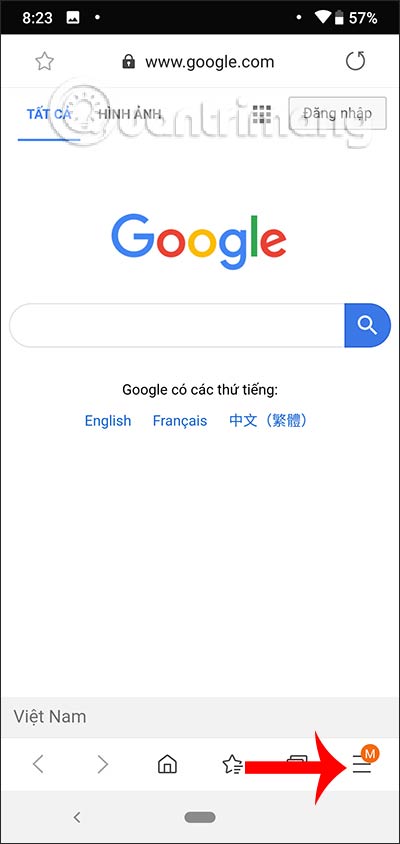
Step 2:
Display menus in the browser, click the Ad Blocker feature at the top of the list. The user then sees a list of ad blocking applications that Samsung Internet introduces to the user. Click the download icon to install the application from the Google Play Store.
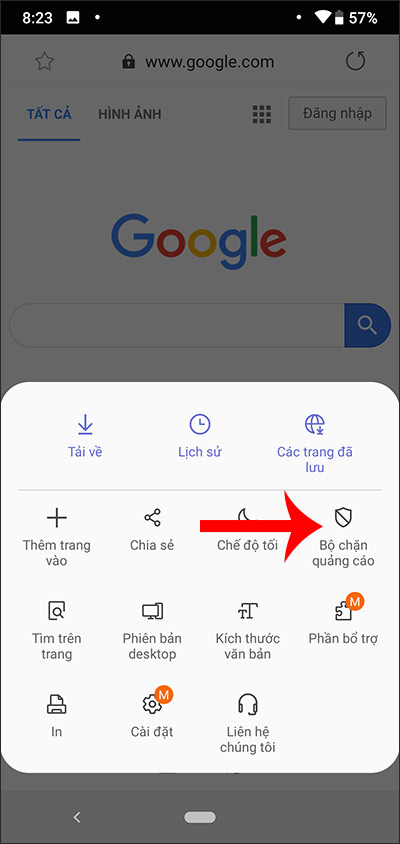

Step 3:
Wait for the installation of the application to complete and then return to the Ad Blocker feature on Samsung Internet browser, then in the Installed section , activate the ad blocking application by sliding the circle button to the right. is done. The browser will immediately block ads.
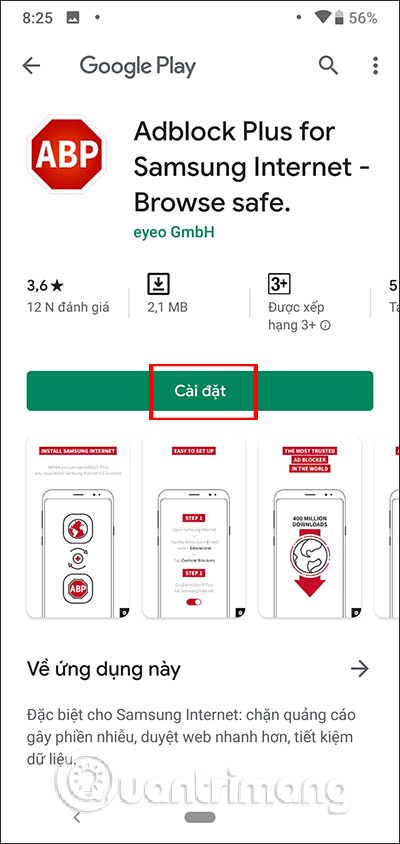
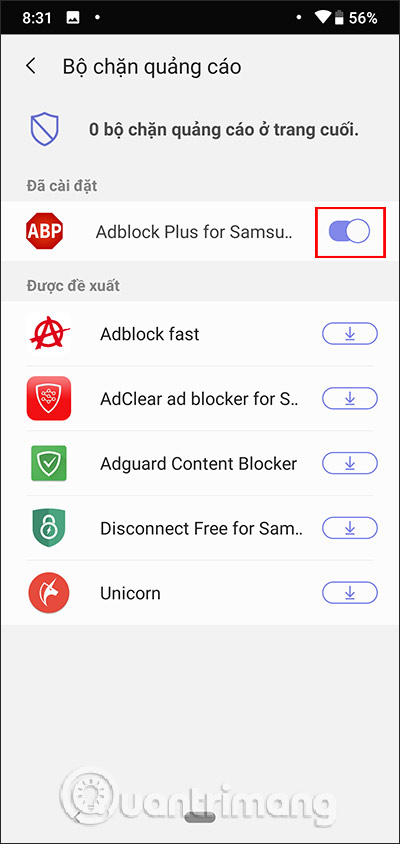
When you surf the web on Samsung Internet there will be no more annoying ads.
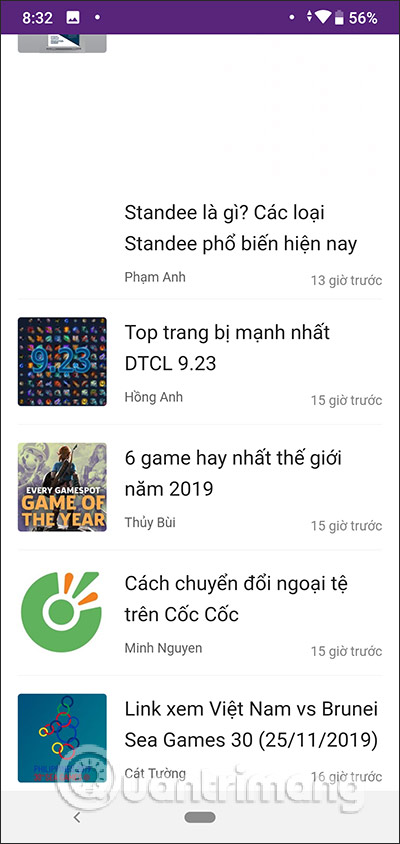
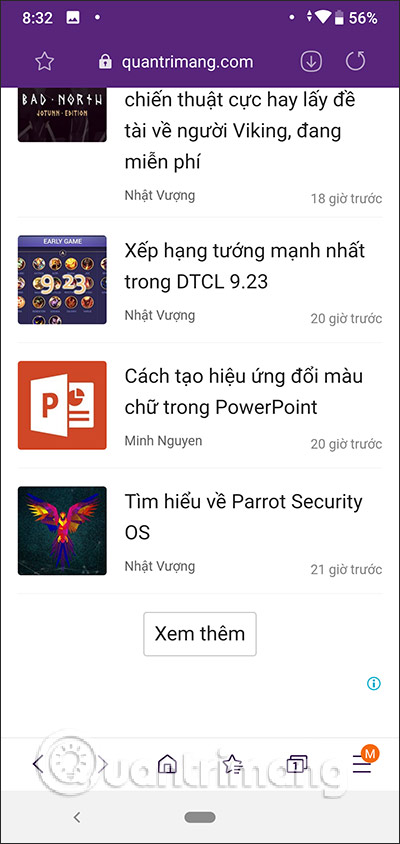
Step 4:
When we reopen the browser menu, we will see the number displayed in the Ad Blocker , corresponding to the number of active ad blocking applications on the browser. To cancel the ad blocker in the browser, users just need to slide the circle button to the left at the application you want to turn off.
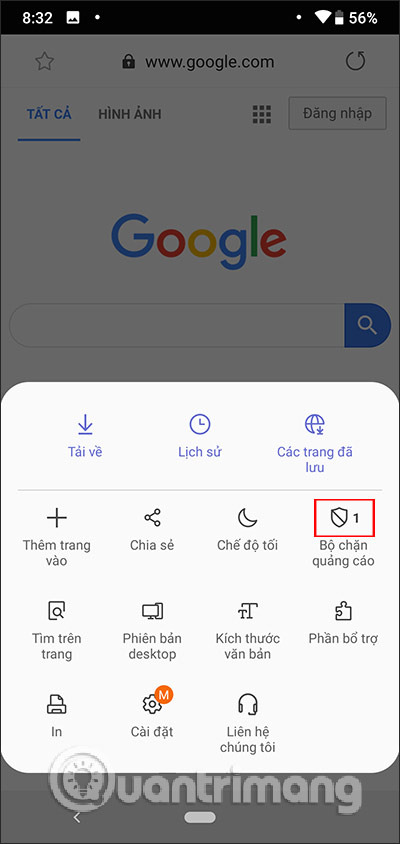
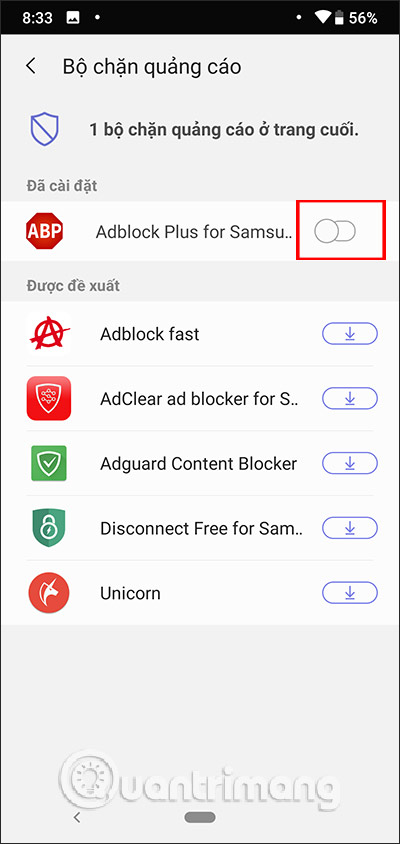
With the list of applications blocking ads on Samsung Internet, users will be more assured of the quality and ability to block ads effectively of these applications. It's also simple to activate or deactivate ad blockers.
I wish you successful implementation!
You should read it
- Already have Samsung Internet 9.0 with many upgrade points, invite you to download and experience
- Prevent Android apps from accessing the Internet
- 8 little-known features in Samsung Internet that you should use
- How to Block Popups on Android Browser
- Did you know how to block Facebook tracking?
- How to block software from connecting to the Internet by Firewall
 Wallpaper Star Wars: The Rise of Skywalker
Wallpaper Star Wars: The Rise of Skywalker 5 ways to use iPhone as an external hard drive
5 ways to use iPhone as an external hard drive How to use an Android phone as an IP webcam
How to use an Android phone as an IP webcam 45 stunning landscape wallpapers, high resolution
45 stunning landscape wallpapers, high resolution How to test the screen, check the iPhone screen easiest
How to test the screen, check the iPhone screen easiest