How to Block Popups on Android Browser
Use your Android device's browser
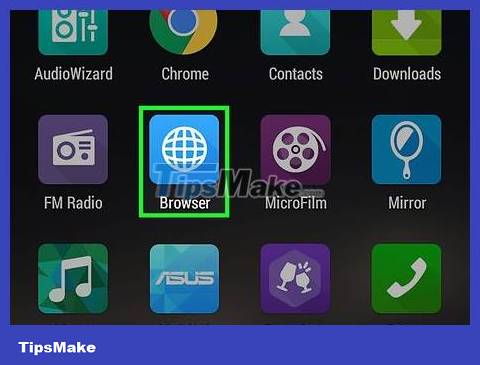
Open the Browser or Internet application. The main browser in the Android device will be launched.
If you use Chrome, you can disable pop-ups in the browser.
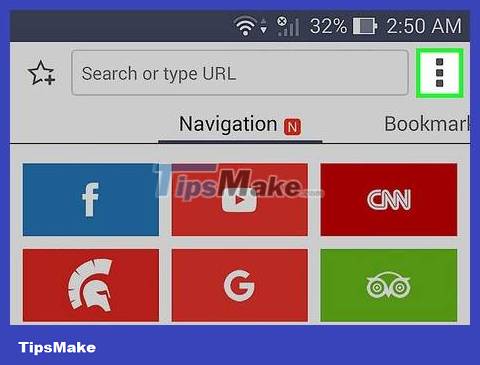
Tap the ⋮ or More button located in the upper right corner of the screen. You may also need to scroll down on the open page for this button to appear.
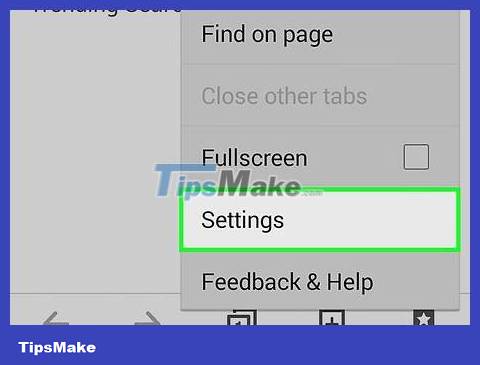
Click Settings .

Click 'Advanced ' .

Swipe the Block pop-ups Block pop-ups button to the on position. When this feature is enabled, most (but not all) pop-ups are automatically blocked. However, some pop-up ads may still appear.
Use Chrome

Open the Chrome app on your device.
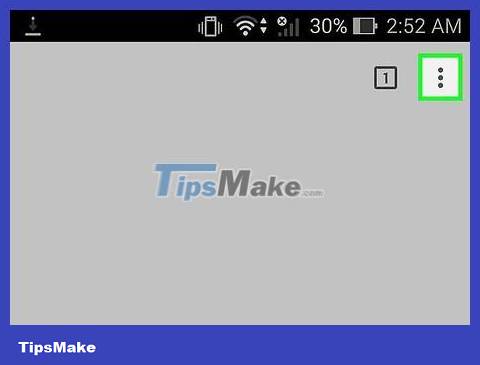
Tap the ⋮ button in the upper-right corner of the screen. You may also need to scroll down on the open page for this option button to appear.
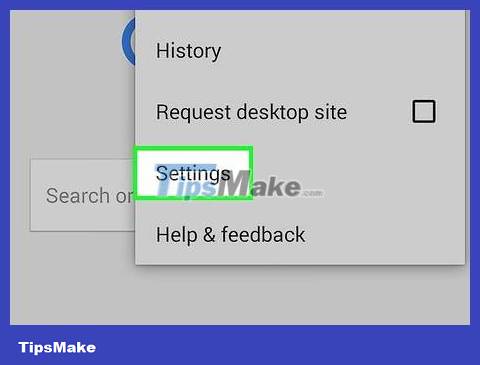
Click Settings .

Scroll down and tap Site settings . This is the third option located in the Advanced or Advanced section.
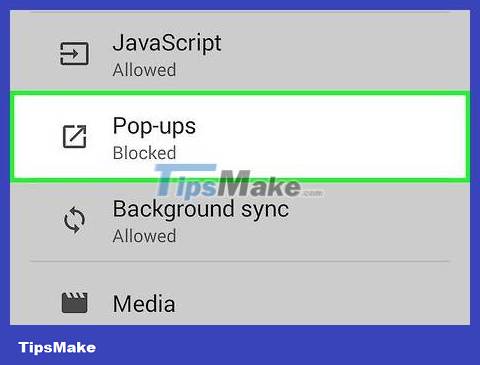
Scroll down and tap Pop-ups located below the JavaScript option.

Swipe the Pop-ups button to the off position. When this item is disabled , pop-ups will be blocked. If this slider is enabled, the browser will allow the display of pop-up ads.
Use Adblock Browser
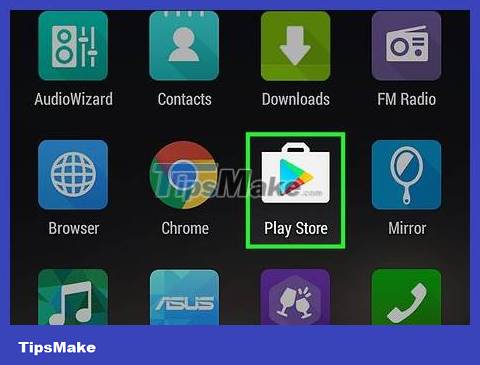
Open the Play Store app. If you're having trouble with too many pop-up ads, the Adblock Browser app can help.

Tap the Search bar at the top of the screen.

Enter adblock browserinto the search data area.
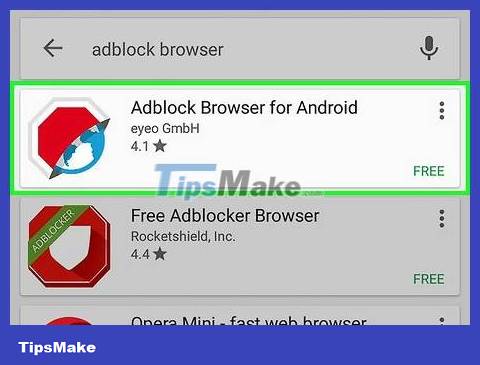
Click on Adblock Browser by developer Eyeo GmbH.
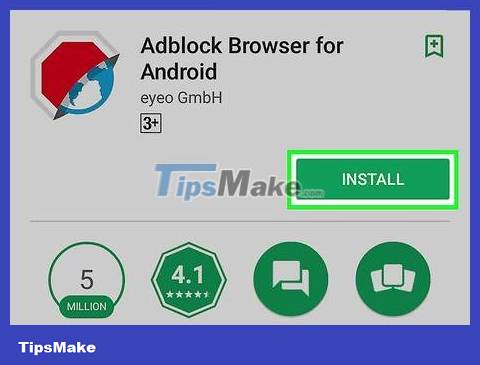
Click Install .
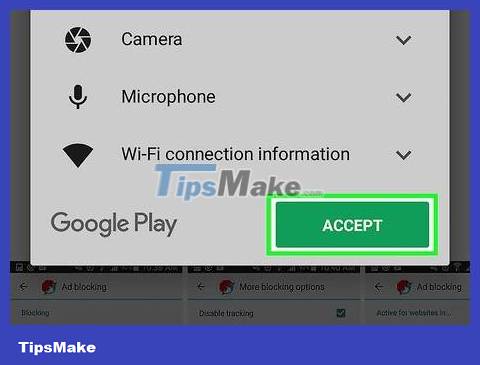
Click Accept .
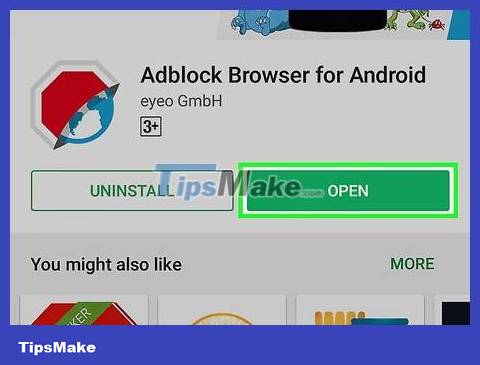
Click Open . This button will appear after the application is installed.
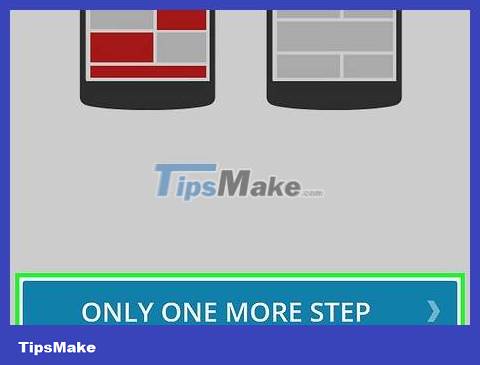
Click One More Step .
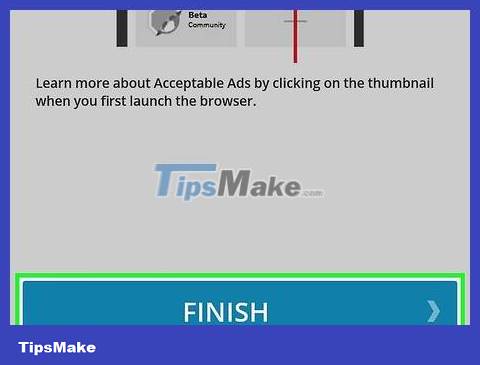
Click Finish .
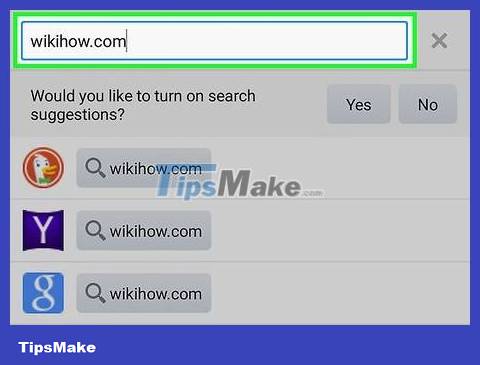
Revisit the page that displayed the pop-up. In most cases, pop-up ads will be blocked by Adblock Browser.
 How to Block Unfair Content on Android
How to Block Unfair Content on Android How to Switch Language on Android
How to Switch Language on Android How to Transfer Videos from Android to Computer
How to Transfer Videos from Android to Computer How to Transfer Messages from Android to Android
How to Transfer Messages from Android to Android How to Switch to Portrait or Landscape Mode on Android
How to Switch to Portrait or Landscape Mode on Android How to Transfer Pictures from Android to Memory Card
How to Transfer Pictures from Android to Memory Card