How to backup the copyright of installed software on Windows
In case the copyright is linked to an email account, the activation is quite simple, but if the software uses an activation code, it will be difficult to remember or find it again, right?

The code used to activate the software license is often very long and difficult to remember. Normally, software license activation codes are usually sent to your email when you pay, however, not everyone saves these codes to use when needed.
In order to avoid having to spend time searching for the license activation code, you can use the XenArmor All-in-One Key Finder Pro software to backup the copyright information of the "genuine" software installed on the computer. computer, including the license key of Windows currently in use. Then use it for reinstalling Windows or using it on another computer. As follows.
How to use XenArmor All-in-One Key Finder Pro to backup the copyright of installed software on Windows
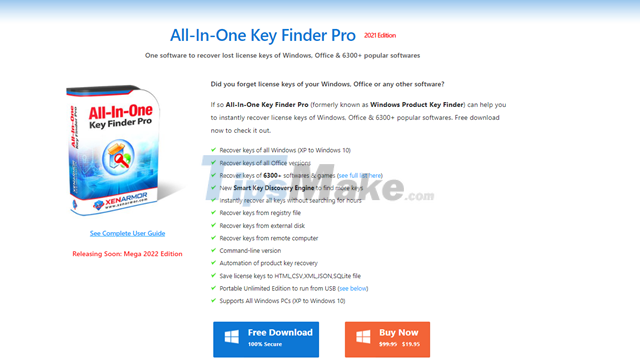
To use it, visit this site and download the latest version of XenArmor All-in-One Key Finder Pro.

Then proceed to install the software.

XenArmor All-in-One Key Finder Pro interface is quite simple, after installation and startup, click "Recover Keys" to allow the software to scan.

And display the list of software copyrights installed on the computer.
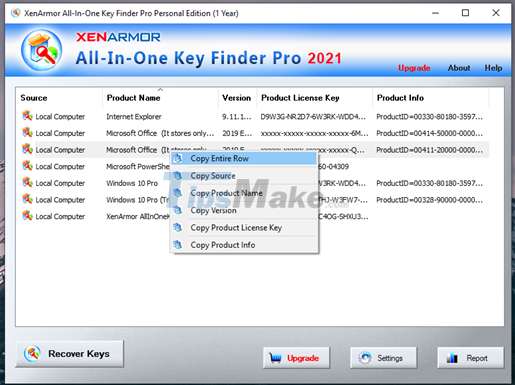
To back up the copyright information of a software, right-click on the software listed, select "Copy Entire Row".
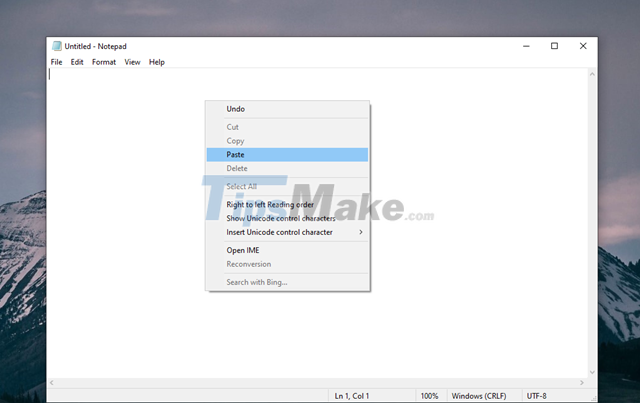
Then paste this content into Notepad or send it via email, message. to save copyright information, in case you need to use it.

The trick is that you should save it to OneDrive so you can access and use it anywhere, and also convenient to find it again when needed.

One thing to note, during use, sometimes a dialog box appears advising users to upgrade the version of the software, please click "No" in this dialog to skip.
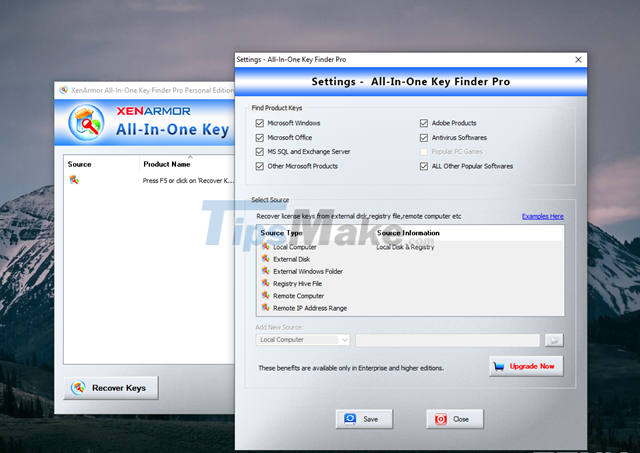
In case if you want to use this software for backup or restore software copyright, you should upgrade to the paid version to be able to use it.
Pretty simple isn't it?
 Novabench - Download Novabench here
Novabench - Download Novabench here AirDroid - Download AirDroid here
AirDroid - Download AirDroid here DirectX 11 - Download DirectX 11 here
DirectX 11 - Download DirectX 11 here Toolwiz Time Freeze - Download Toolwiz Time Freeze here
Toolwiz Time Freeze - Download Toolwiz Time Freeze here 3 effective and best hard drive freezing software on Windows
3 effective and best hard drive freezing software on Windows Shadow Defender - Download Shadow Defender here
Shadow Defender - Download Shadow Defender here