How to backup passwords on Chrome iPhone
The Chrome browser on the computer has integrated the password management feature for a long time, making it easy for users to manage the passwords they use. And on the Chrome version for iPhone, the browser password extraction feature is also provided. Accordingly, users will be allowed to export the password list saved on the browser to a separate file, then send it to mail or any other service. The following article will guide you how to extract Chrome password on iPhone. Note to readers, to use this feature you need to enable the password saving feature on Chrome iOS browser.
- How to view website passwords saved on Chrome Android
- Instructions on how to export saved passwords on Chrome browser into 1 file
- How to view the password, delete the saved password on Chrome
How to export passwords saved on Chrome iOS
- Download iOS Chome browser
Step 1:
Update Chrome to the latest version and then access the browser. In the browser interface click on the 3 vertical dots icon in the upper right corner. The menu appears, click to select Settings .
In the list of installation options for the browser, click the Password item.


Step 2:
The Chrome browser will display a list of websites that users have logged into personal information on the browser. Clicking on any website will see the browser display the password of that account.
Continue dragging down below click the Export Password option, login with Google password or use TouchID.
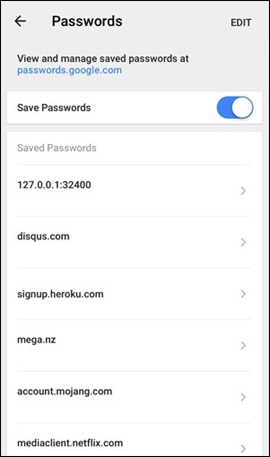
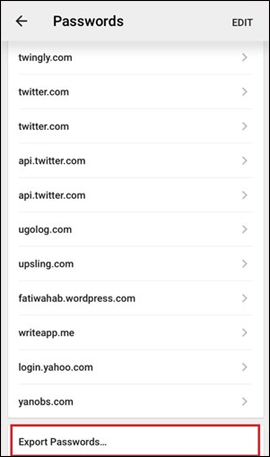
Step 3:
Click on Export Password . then select the location where you want to save this password file. Password management file will be extracted as CSV file. Users can save the file to the cloud storage service, send an email or via a chat application to open the file and check it.

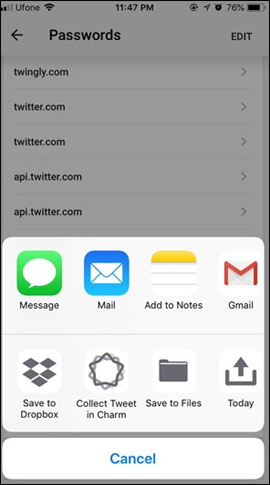
Thus, with this new version of Chrome, users can manage the entire login password in the browser. The file will be extracted under CSV file so you can open it with Microsoft Excel or other office tools.
See more:
- Secure and manage saved passwords on Firefox
- Retrieve saved passwords in Firefox and Chrome
- How to view saved Wifi passwords on Android?
I wish you all success!
You should read it
- How to view website passwords saved on Chrome Android
- How to set a password for Google Chrome
- Extract the password saved on Chrome in .CSV format
- 3 ways to display passwords *** on the browser is extremely simple
- Instructions for using Chrome's built-in password generator
- Happy birthday, Chrome has a new interface and password manager
 How to install iOS 12 Public Beta on iPhone or iPad
How to install iOS 12 Public Beta on iPhone or iPad How to bring tab features to iPhone Safari
How to bring tab features to iPhone Safari How to turn on Chrome's Material Design on iOS
How to turn on Chrome's Material Design on iOS How to use NoxBrowser browser on Android and iOS
How to use NoxBrowser browser on Android and iOS How to download files on Firefox iPhone
How to download files on Firefox iPhone