How to set a password for Google Chrome
To lock Chrome browser, prevent others from accessing it without permission, we can install the Set password for your browser. This utility will set a password for users to secure Chrome browser, not for anyone to use unless it has a password.
This is similar to setting a Win 7 password , or setting a Win 10 password . We also need to set the password range to prevent unauthorized access to the browser, thereby securing the data on Chrome such as passwords, accounts, etc. It can be considered as the second security layer. After they set the password for the computer. The following article will guide you how to set a password for Chrome, with the utility Set password for your browser.
- How to view and delete saved passwords in Chrome browser
- How to lock Google Chrome profile with a password
Step 1:
You access the link below to access the utility settings page Set password for your browser.
- https://chrome.google.com/webstore/detail/set-password-for-your-bro/cjmjgijhapgicbhmniemjkjeaedanank
Step 2:
Click the Add and Chrome buttons to install the add-on browser.
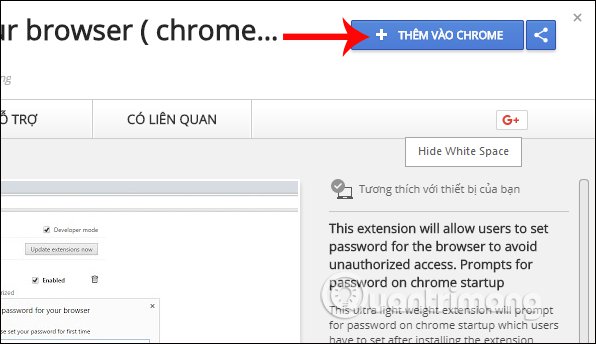
After that, click on the Add add button to install.
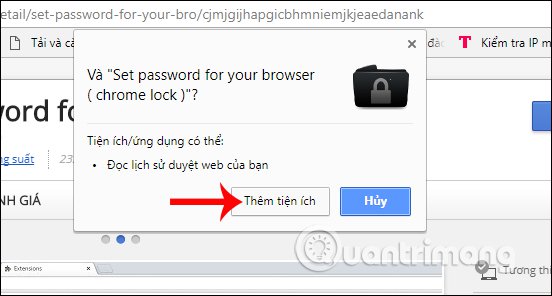
Step 3:
When the utility installation is completed, the user will see the Set password for your browser icon at the end of the browser address bar.
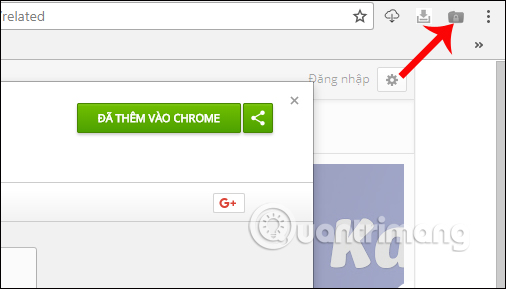
Also on the browser interface will appear the frame Set password for your browser (chrome lock) for users to enter the password for the browser. The utility will not limit the length of the password as well as which characters to use in the password.
However, you should set the Chrome security password with the addition of alphanumeric characters, or special characters next to numeric characters to increase the unpredictability of the Google Chrome password range.
Finally click OK to save.
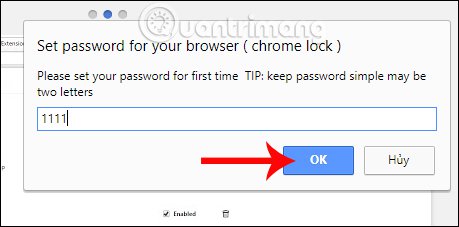
Step 4:
After that, the password saved . interface appears that means you have successfully set the password for Google Chrome. Click OK to exit.
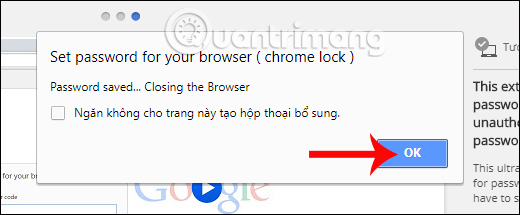
Step 5:
Exit the browser and reboot so that password generation for Chrome is applied. When opening Chrome browser, the dialog box asks you to enter the password that appears. Enter the correct password and click OK to open the Chrome browser. Thus, only those who know the password created for Chrome can use this browser.
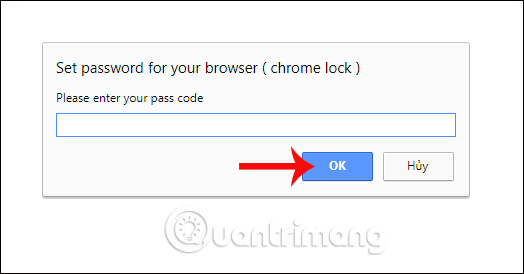
Step 6:
In case you want to change the Google Chrome security pass , click on the Set password utility icon for your browser at the end of the address bar on the browser and then click on Options .
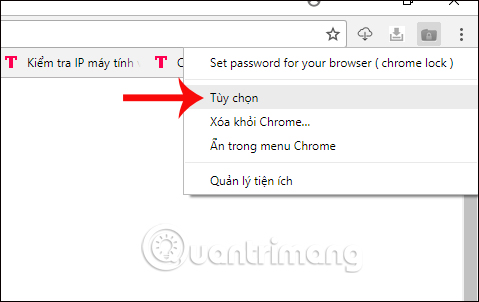
You will then be transferred to the Change Password interface. Enter the current password in the Enter old password box and then enter the new password in the Enter new password . Finally click Save at the bottom to save the new changes.
The Dynamic Password section will install the more complex password, with the security type in question. Users need to read carefully when setting up security type for Chrome this type of question.
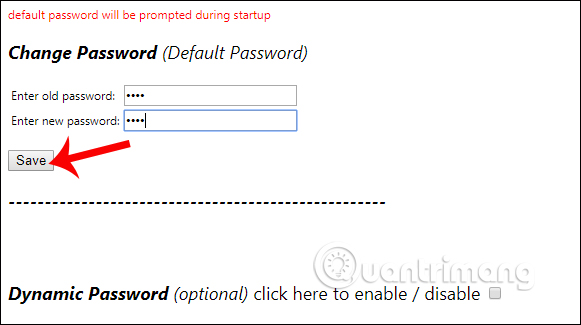
The above is a security method for Chrome browser, with a very familiar password setting, by installing the Set password for your browser utility on the browser. For families with small children who do not want their children to access Google, this utility will definitely be an effective solution.
I wish you all success!
You should read it
- Happy birthday, Chrome has a new interface and password manager
- 6 easy ways to enter passwords into Chrome
- How to use the Smart Lock password generator for Chrome
- How to lock Google Chrome profile with a password
- How to backup passwords on Chrome iPhone
- How to create a Google Chrome password manager shortcut
 How to use Chrome's random password to improve web security
How to use Chrome's random password to improve web security Learn how to pronounce English with fun games on Chrome
Learn how to pronounce English with fun games on Chrome Be cautious when downloading Image Downloader utility on Chrome
Be cautious when downloading Image Downloader utility on Chrome How to create notes, save images, videos on Chrome tab
How to create notes, save images, videos on Chrome tab Fix errors not typing Vietnamese on Chrome
Fix errors not typing Vietnamese on Chrome How to create Nhaccuatui account quickly
How to create Nhaccuatui account quickly