How to view website passwords saved on Chrome Android
On the latest version of Google Chrome 62 Android, users can view saved webite passwords easily with a few simple steps.
This is considered an upgrade feature that gives users more convenience, when you previously could only view the website password with Google Chrome web version feature available. Or users have to log in to their Google account on the phone, then go to Google's password archive page to view it. But on Chrome 62 we can view it directly in the app, check the password of any saved website.
Note to users:
- The password view feature on Chrome 62 will apply when the Save password feature is enabled.
- The password can only be viewed when the screen lock is turned on.
- Account and password screenshots cannot be captured because Chrome is turned off to keep information secure.
How to view website password on Chrome 62 Android
- Download Google Chrome 62 Android
Step 1:
First, open the interface on the Chrome browser, then click the 3 vertical dots icon in the top right corner. Then, click on the Install option.


Step 2:
Then, on the Settings interface click on the option Save password has been enabled as shown below. Switch to the Password Password Save interface, below you will see all the web pages that have saved passwords on Google Chrome. Click on the website to view the password.
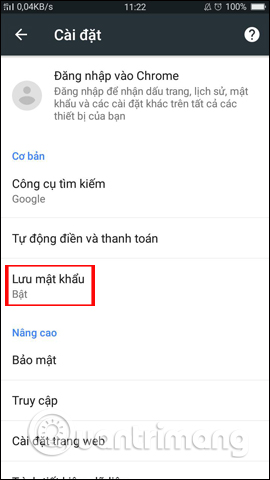
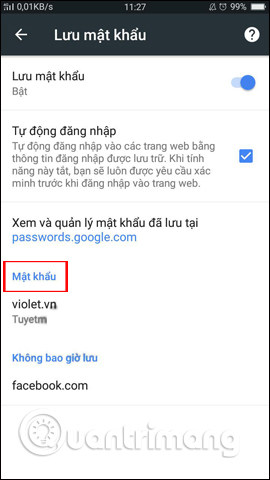
Step 3:
Switch to the saved Password interface. The website with the saved account and password will be in the form of a dot character. To view the saved website password on Chrome, click the eye icon .
Then Google Chrome browser will ask users to enter password lock or access fingerprint, to ensure safety. When you enter it correctly you will see the saved password for the website on Chrome 62.
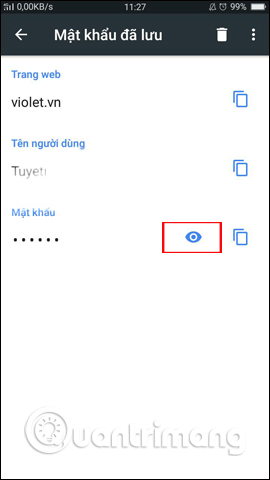
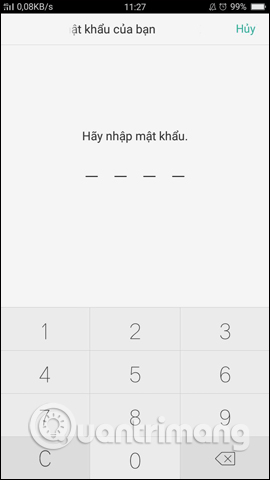
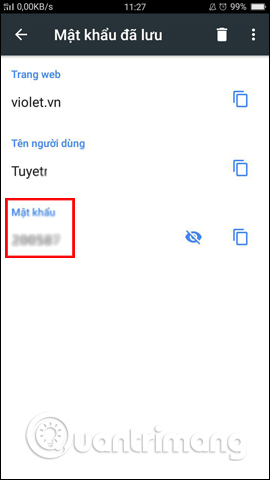
So, now you can see the passwords of websites saved on Chrome Android, without having to access the Google account as before. The password will be secured when users need to enter the correct lock password or fingerprint. However, we also need to pay attention to the Save password feature and view the password on Chrome when lending equipment to others.
I wish you all success!
You should read it
- Chrome on Android has the ability to automatically change leaked passwords khẩu
- How to set a password for Google Chrome
- Retrieve saved passwords in Firefox and Chrome
- Instructions for using Chrome's built-in password generator
- 6 easy ways to enter passwords into Chrome
- Happy birthday, Chrome has a new interface and password manager
 5 unique apps that Android TV users should install today
5 unique apps that Android TV users should install today Create ghosts in Photoshop or GIMP
Create ghosts in Photoshop or GIMP How to play YouTube in the background on iOS and Android
How to play YouTube in the background on iOS and Android These 'hack' tips are only Notepad can do
These 'hack' tips are only Notepad can do 3 Rainmeter effects magically for office people computers on Halloween
3 Rainmeter effects magically for office people computers on Halloween How to shoot money Mobi, Mobifone phone transfer
How to shoot money Mobi, Mobifone phone transfer