How to backup Google Messages messages
Then you just need to restore from the Google Messages backup file. All content is retrieved. Below are instructions for backing up messages in Google Messages.
Backup Google Messages messages with Google account
If you've enabled linking your Google account to the Google Messages app, the app automatically backs up all text messages.
On your phone, click Settings then click Google below. Next, we click on Backup or Manage backup. Now you need to check Other device data and click Confirm below to proceed with the backup.
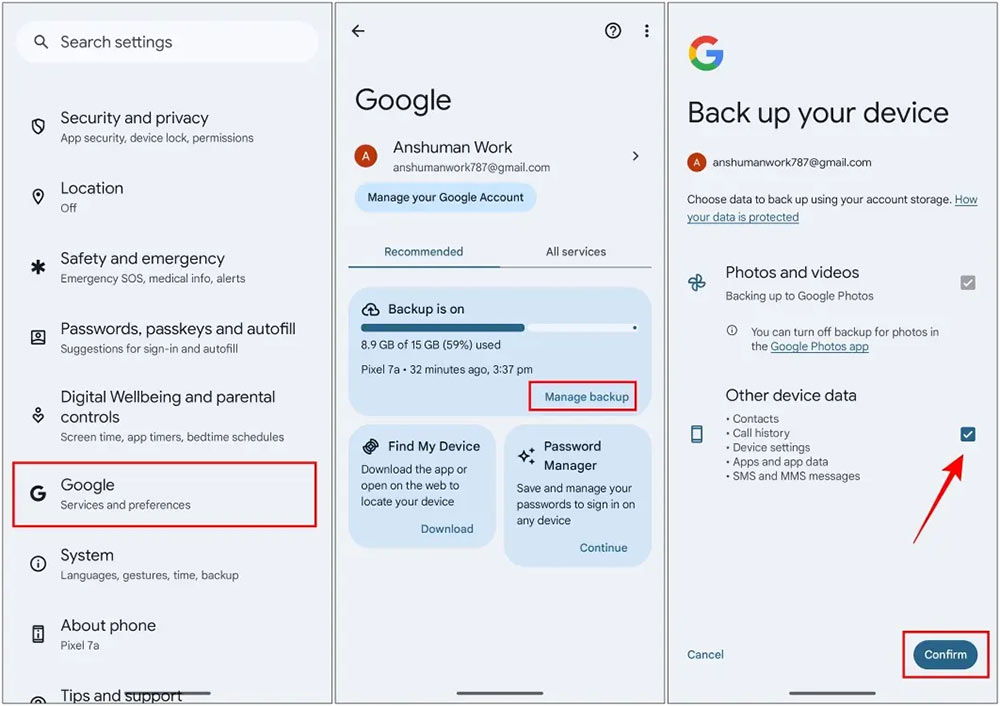
Use the SMS Backup & Restore application
After downloading and installing the SMS Backup & Restore application on your phone, click Get Started to use. We need to agree for the application to access some permissions displayed on the interface.
Continue to click Set Up A Backup to set up backup on the application. At this point you will enable backup of Messages or Call logs.
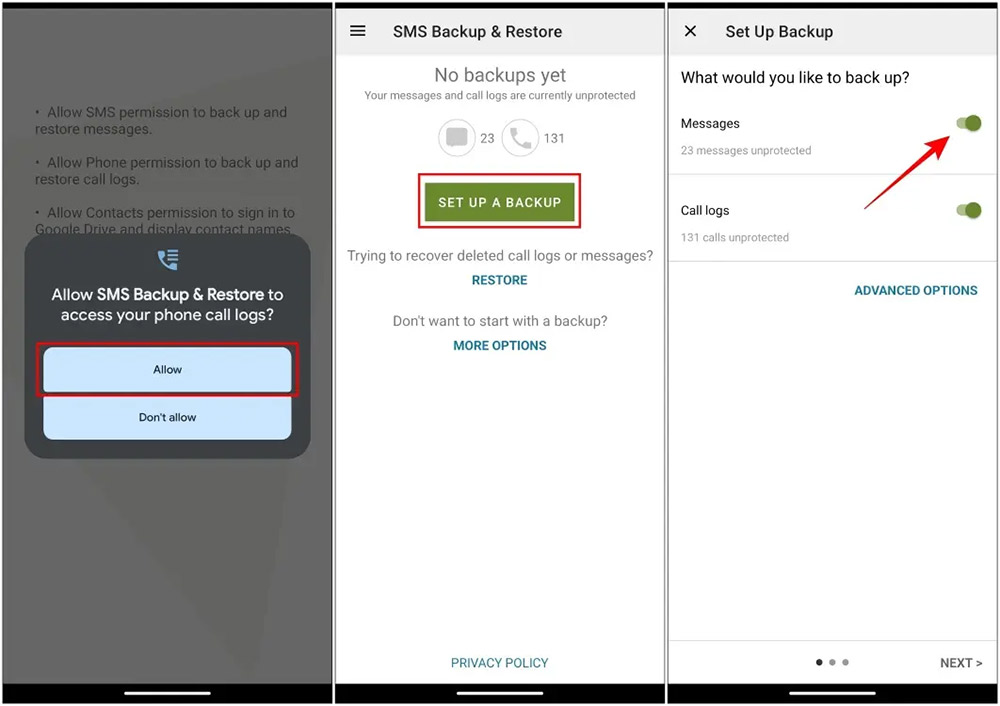
Next, choose where to store the Google Messages backup file, then select the folder to save the backup file.
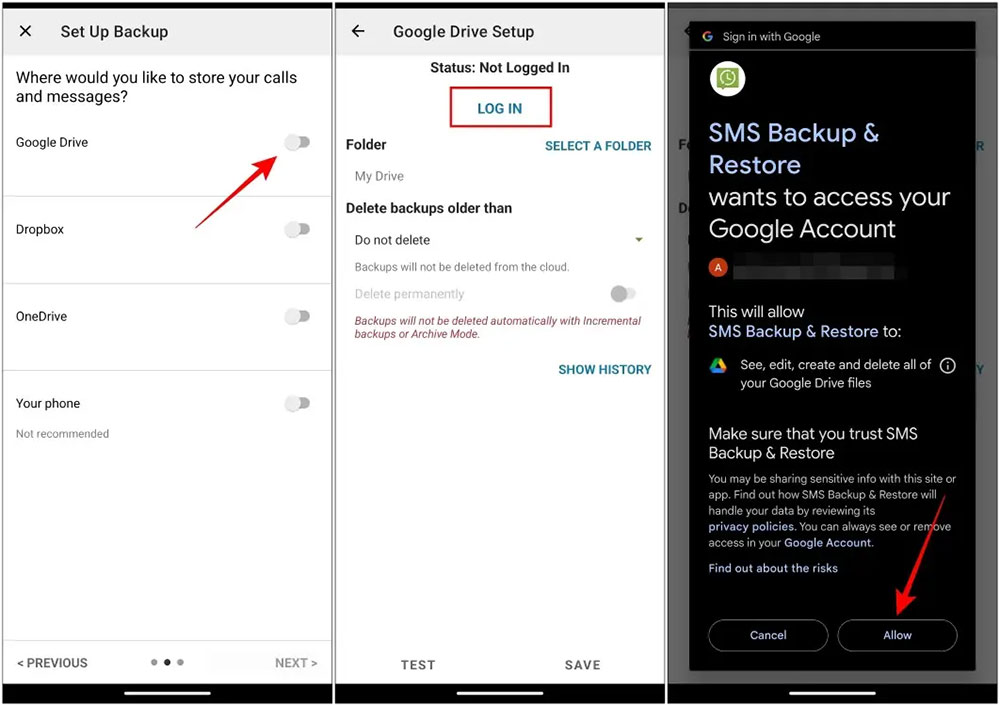
The application also supports setting up automatic backup mode at the time the user chooses. You can schedule the backup of Google Messages messages as you want.
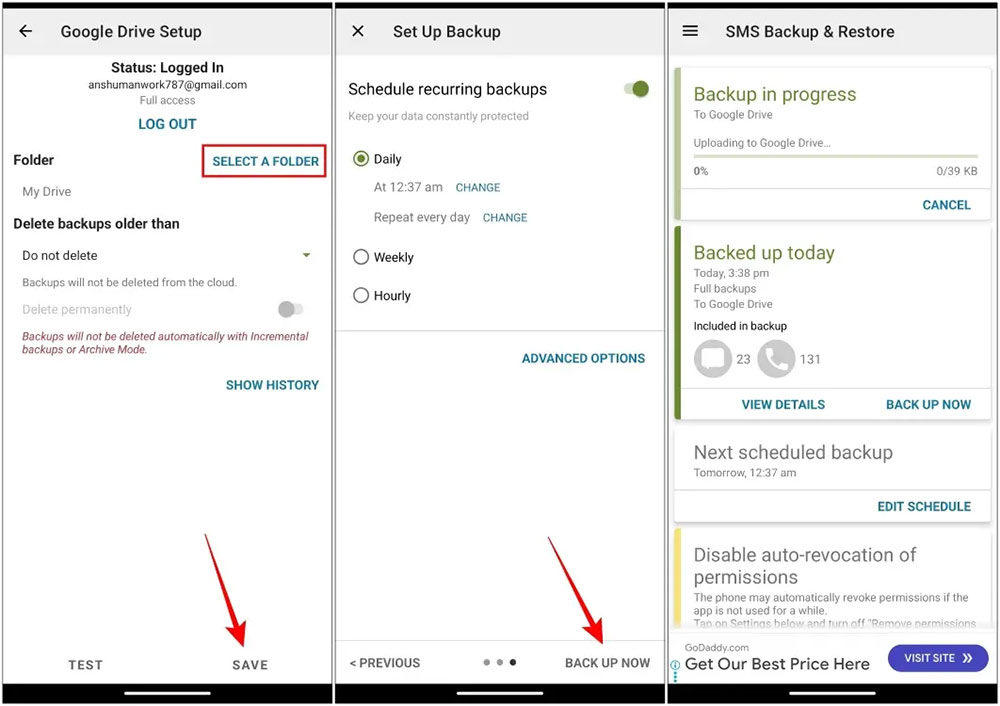
You should read it
- How to backup and restore Zalo messages on Android phones
- Instructions for backing up individual messages on iPhone
- How to backup and restore messages on iPhone Zalo
- Instructions to review old messages on Zalo
- Backup and read iPhone messages on Windows and Mac
- Instructions for using the Google Messages application on computers
 950 million users should update the Telegram app immediately
950 million users should update the Telegram app immediately The YouTube Android app adds picture-in-picture mode completely free
The YouTube Android app adds picture-in-picture mode completely free Starlink satellite internet connects to hospitals in the Gaza Strip
Starlink satellite internet connects to hospitals in the Gaza Strip Are too many Android users switching to iPhones harming Apple?
Are too many Android users switching to iPhones harming Apple? Enable XMP to optimize RAM speed
Enable XMP to optimize RAM speed 8 ways to open Advanced Startup Options on Windows 10
8 ways to open Advanced Startup Options on Windows 10