How to Backup and Restore data on iPhone, iPad
One drawback on Apple mobile devices is that they do not support memory cards and we cannot copy data to a memory card and store it on our computer. However, there are ways to backup and restore data easily on iPhone, iPad without using a memory card.

1. Backup, restore data on iPhone, iPad with iCloud
1.1. Backup data on iCloud
Step 1: Go to the Settings menu => Password & Account => iCloud .

Step 2: Choose iCloud Backup => Set the iCloud Backup switch to on => Backup now .

1.2. Recover data on iCloud
Step 1: When you buy a new iPhone activated or deleted iPhone data, we can restore (Restore) data via iCloud account. After setting the activation steps, go to Apps & Data , select Restore from iCloud Backup => Sign in iCloud Account => Click Next .

Step 2: Click Agree to agree to Apple's Terms & Services and then you wait a few minutes for your phone to set up your account and restore data for you.

Step 3: Select the latest backup and click Continue to continue.
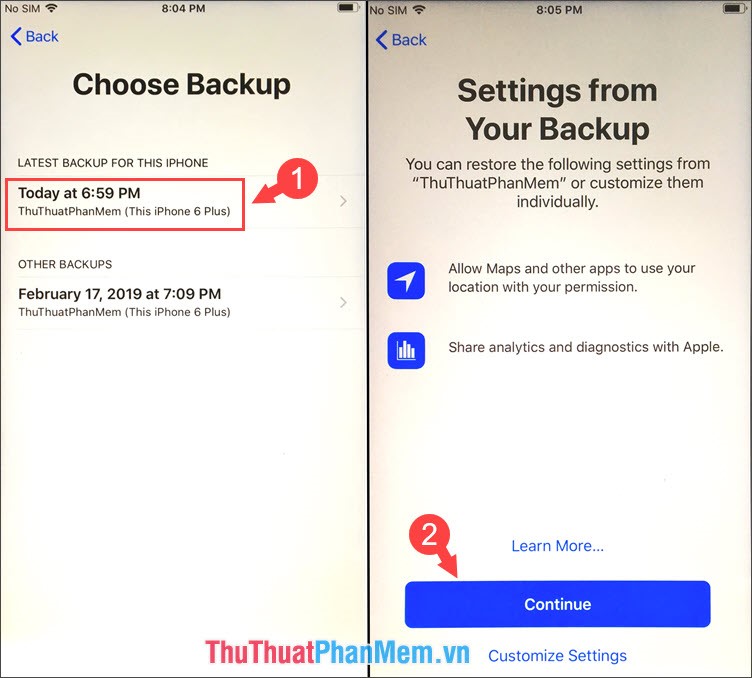
2. How to backup and restore data on iPhone, iPad via iTunes
2.1. Backup data on iPhone, iPad via iTunes
You connect the iPhone to the computer and go to Backups, select This Computer => Back Up Now .
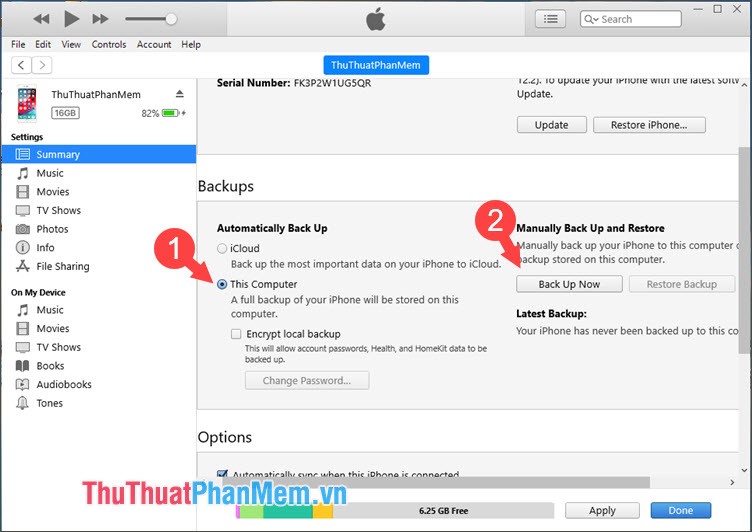
We can review detailed instructions on how to backup iPhone via computer with iTunes of TipsMake.com here http://TipsMake.vn/cach-sao-luu-du-lieu-iphone-va-may-tinh/
2.2. Recover data on iPhone, iPad via iTunes
Step 1: You connect the iPhone to the computer and open iTunes and select Back up as This Computer , then select Restore Backup .
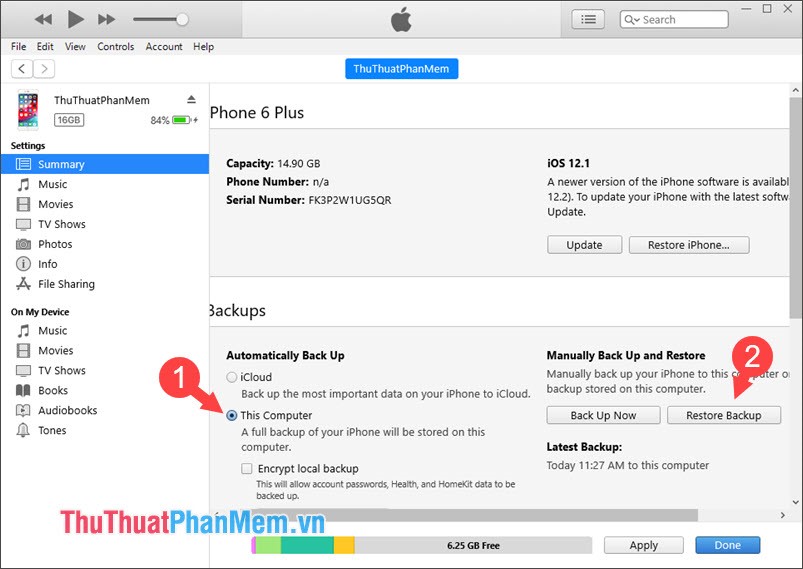
Step 2: You select the Back up corresponding to your device (1) and click Restore (2) .
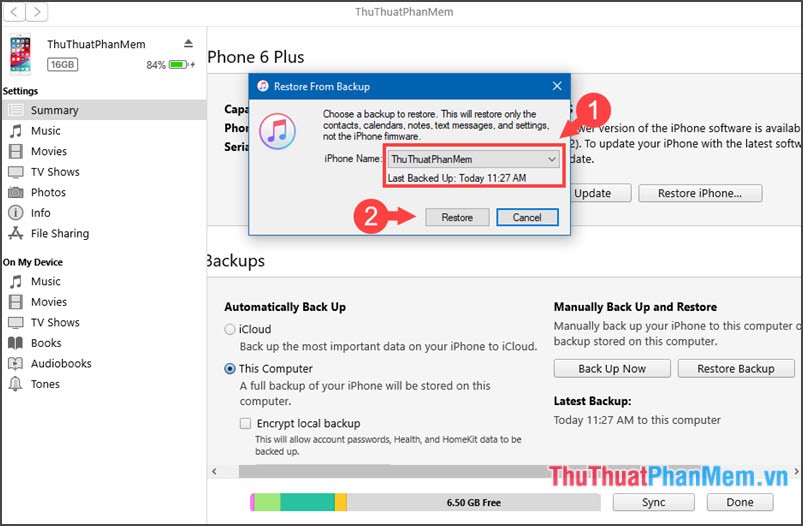
You can review the detailed instructions on how to recover data on iPhone, iPad with iTunes here http://TipsMake.vn/cach-phuc-hoi-restore-du-lieu-iphone-tu-ban- sao-luu-online-computer /
With the ways to create backup and restore data on iPhone and iPad presented in the article, we should create a habit of regular data backup to prevent data loss. Good luck!
 How to backup, backup iPhone messages quickly and easily
How to backup, backup iPhone messages quickly and easily How to quickly search on iPhone with Spotlight
How to quickly search on iPhone with Spotlight How to block any Web page on Safari for iPhone, iPad
How to block any Web page on Safari for iPhone, iPad How to block websites with bad content on Safari for iPhone and iPad
How to block websites with bad content on Safari for iPhone and iPad How to download photos on Facebook to your iPhone, Android
How to download photos on Facebook to your iPhone, Android How to change the Instagram password on phones and computers
How to change the Instagram password on phones and computers