How to back up iPhone and computer data
Data backup is the way we should do often to prevent risks and avoid loss of important data. If you own an iPhone that you use every day, make it a habit to back up your data regularly on your computer.

To backup data from iPhone to computer, we have to install iTunes software on the computer, you can download iTunes here.
https://www.apple.com/itunes/download/
Step 1: After installing iTunes on the computer, you connect iPhone to PC. The first time you connect, your computer will request data access on iPhone, click Trust to continue.
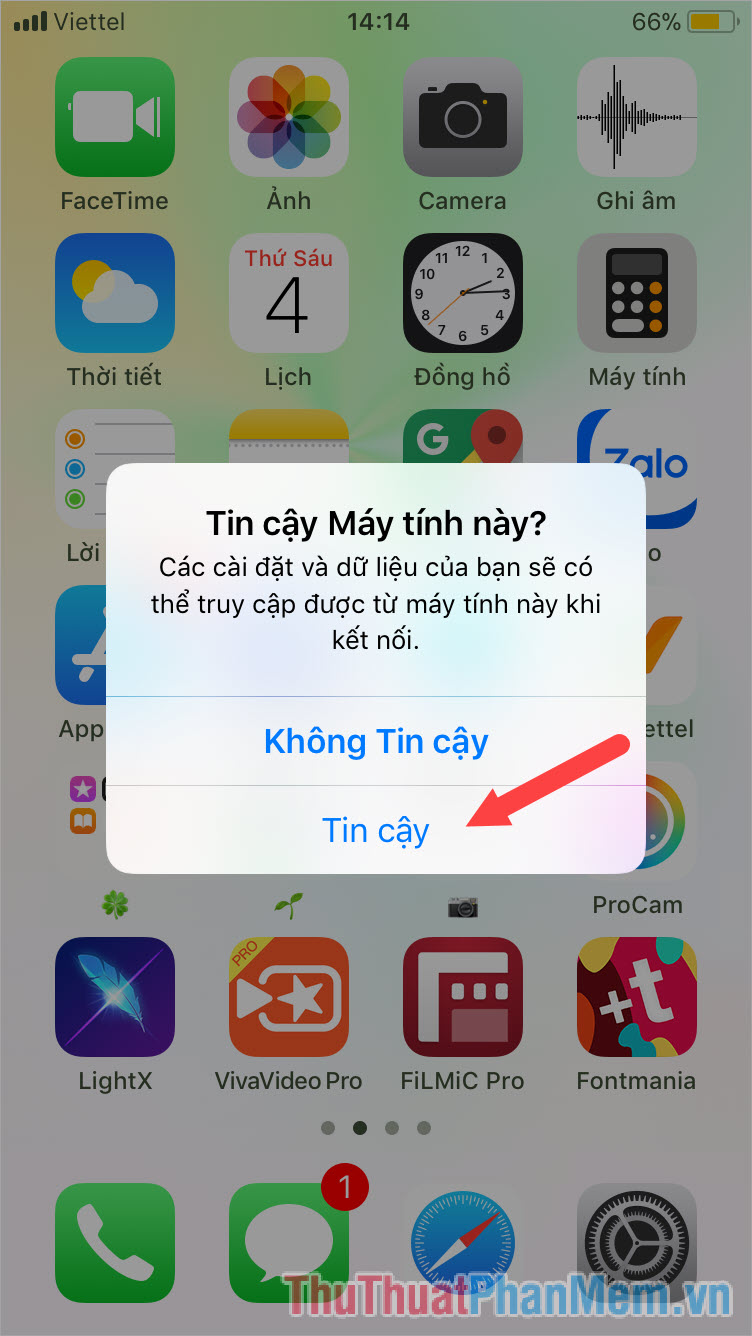
Continue to enter your password to confirm.

Step 2: Open the iTunes application on your computer and click on the phone icon as shown below.

Step 3: In the Backups section you set up in the order as below. On the left, you check This Computer . Then you click the Back up Now button on the right to back up immediately.

You wait for the words Backing up . running is completed the backup of data to the computer was successful.
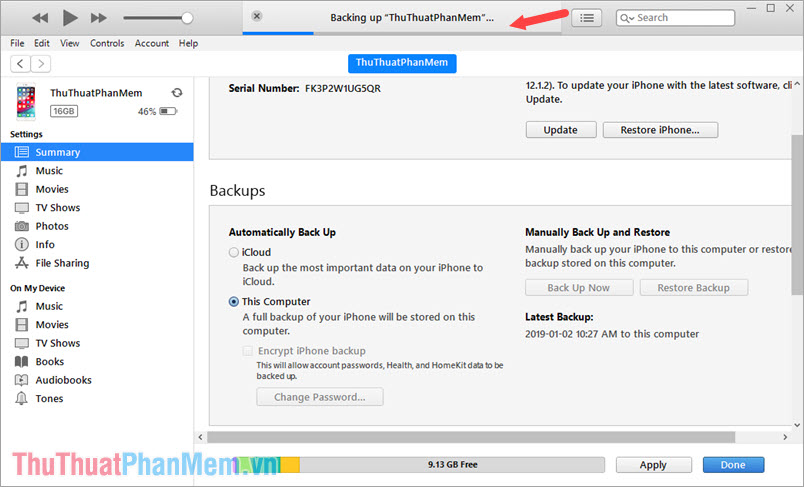
Step 4: Go to the Backup folder of iTunes to check if the Backup file already exists.
Path of the Backup file on Windows
Win 7: C: Users (User name) AppDataRoamingApple ComputerMobileSyncBackup
Windows 10: C: Users (User name) AppDataRoamingApple ComputerMobileSyncBackup
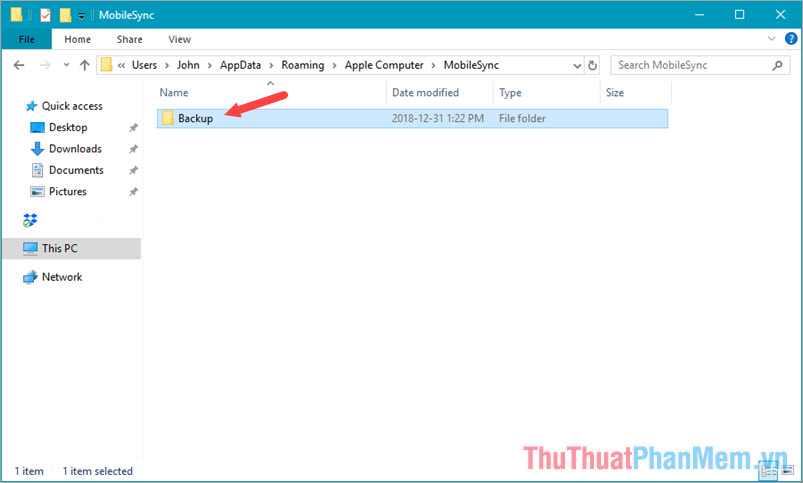
The regular data backup helps us ensure we do not lose important data on the iPhone if accidentally deleted. Thank you for reading the article on Thuthuatphanmem.vn!
To recover data, please read the following article:
http://TipsMake.vn/cach-phuc-hoi-restore-du-lieu-iphone-tu-ban-sao-luu-tren-may-tinh/
 Steps to check iPhone before buying
Steps to check iPhone before buying How to transfer contacts from iPhone to SIM
How to transfer contacts from iPhone to SIM How to copy, copy music from computer to iPhone simple and fast
How to copy, copy music from computer to iPhone simple and fast How to recover deleted photos on iPhone
How to recover deleted photos on iPhone How to check the most accurate iPhone battery bottle
How to check the most accurate iPhone battery bottle Top 3 Math solving applications on the phone
Top 3 Math solving applications on the phone