How to automatically delete web data on Edge Chromium
Clearing browsing data is essential for us to speed up the browser, eliminating caches or browsing data that can cause software slowdown after a long period of use. On the Microsoft Edge Chromium browser, we still have the same browsing options as other browsers, but there is an option to automatically clear data when the browser window is closed. At that time, users do not need any additional utilities to support or regularly delete web data, save time and create it. The following article will guide you to read erase Edge Chromium web data automatically.
- How to automatically delete Chrome data with Clean Master
- How to delete browsing history on Coc Coc?
- How to delete browsing history on Chrome and Firefox
- Automatically delete Cookies when exiting Google Chrome browser
Instructions for clearing web data on Edge Chromium
Step 1:
At the browser interface, click on the 3-dot icon and select Settings .

Step 2:
Switch to the new interface, click Privacy and services in the list on the left of the interface.

Step 3:
Look to the right of the Clear browsing data section , click the arrow at the Choose what to clear every time you close the browser option to select what you want to delete when you close the browser.
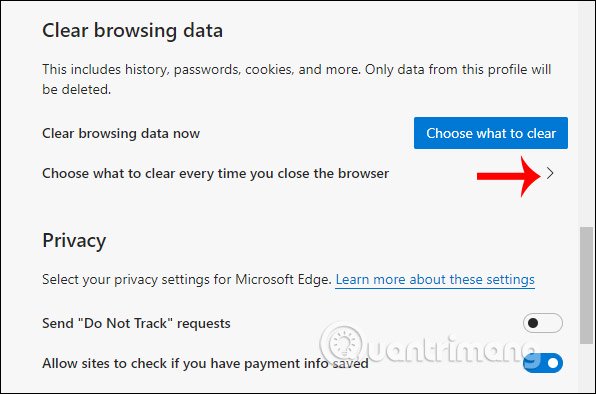
Step 4:
Displays content that Edge Chromium browser allows automatic deletion when we close the browser.
- Browsing history: Browsing history.
- Download history: Download history.
- Cookies and other site data: Cookies and other website data.
- Cached images and files: Image caching and other files.
- Passwords: Saved passwords.
- Autofill form data: Input information, self-fill.
- Site permissions: The website access you have granted.
- Hosted app data: Application data stored on Microsoft Store, Chrome Web Store.
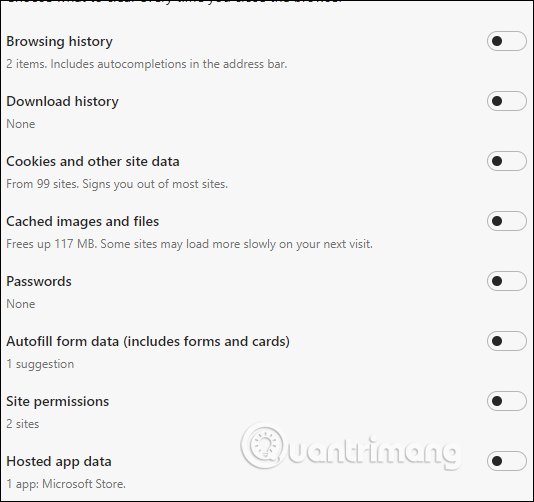
You want to delete the data automatically when closing the Edge Chromium browser, just slide the circle to the right to use. Then we close the browser and all content, browsing data selected are gone.
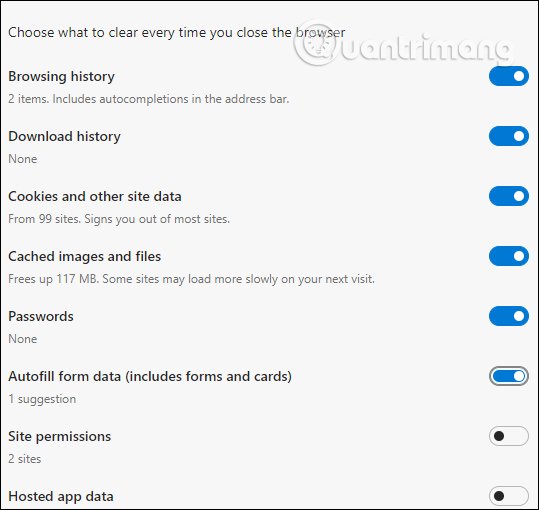
With just a few simple operations, all browsing data is completely erased when we close the Edge Chromium browser. If you share a computer, you should select all items to delete when closing the browser, making sure to include the kernel when in use.
I wish you successful implementation!
You should read it
- The newly launched Edge Chromium browser has an installation error
- Edge Chromium is adding many useful new features
- How to see which tabs consume RAM on Edge Chromium
- How to group tabs on Microsoft Edge Chromium
- How to adjust the font on Microsoft Edge Chromium
- How to use the web application in the new Chromium Edge browser on Windows 10
 How to translate words in photos on Chrome using Translate Man Plus
How to translate words in photos on Chrome using Translate Man Plus How to sync tabs on Chrome using Flowbar
How to sync tabs on Chrome using Flowbar How to always open Chrome as a guest
How to always open Chrome as a guest How to create file sharing links on Dropp.me
How to create file sharing links on Dropp.me How to set Unsplash wallpaper for Google
How to set Unsplash wallpaper for Google How to save page scroll positions on Chrome
How to save page scroll positions on Chrome