How to Amplify Wi Fi sóng
Apply common sense tips

Get the router's maximum range. Most routers on the market can reach a maximum range of 30 to 46 meters. The router's packaging and manual will show the specifics.
If the devices within the router's maximum range do not receive the signal, proceed with the following steps of this method to amplify the output signal from the router.
If the devices that you want to receive signal from the router are out of maximum range, you need to move them closer to the router or use an amplifier.
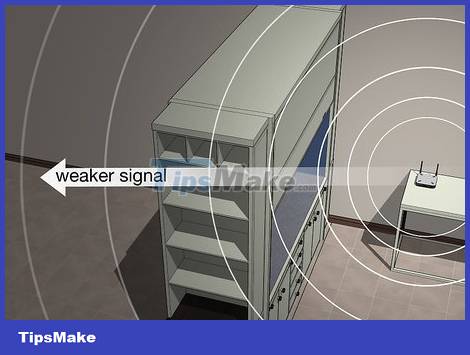
Remove obstructions in the signal's path. Physical obstacles such as furniture, cabinet doors, walls, and equipment can all degrade a router's signal. If you want to experience the strongest Wi-Fi signal from your router, you need to move your furniture so that the signal is not obstructed.
Obviously we can't tweak the walls and floors to optimize router performance, you just need to move the movable things.

Adjust router position for optimal performance. While the location of the Internet cable determines where the router is located, there are a few things you can do to improve Wi-Fi range:
Place the router as high as possible, right in the middle of the house.
Place the router about 1 meter away from the modem if you are using two separate devices.
Try to arrange a clear direct line between the router and the main Internet-connected device (such as a computer).

Check if you have signal interference or not. Because the router uses the same Wi-Fi network channel (2.4 GHz) as most other wireless electronic devices, the signal transmission may be interfered with or interrupted due to electronics between the router and the device. connected to the Internet (such as a computer). Try turning off or moving one of the following devices:
- Wireless phone
- Microwave
- Baby tracking device
- Alarm bells
- TV remote control
- Automatic garage door opener

You need to make sure that the router is using the 2.4 GHz channel. Many routers are "dual-band," meaning that they support both the common 2.4 GHz channel and the less common 5 GHz channel. If your device is a dual-band model, check to make sure you're connecting to a 2.4 GHz Wi-Fi network for maximum range.
You can connect to the appropriate Wi-Fi network right from the Wi-Fi menu of your mobile device or computer. The 2.4 GHz channel will usually only display the name of the Wi-Fi network, while the 5 GHz channel will have the word "5 GHz" or "Media" on the back.
Although the 5 GHz channel typically allows for larger downloads, faster line speeds, and uninterrupted Internet, its broadcast range is less than half of that of the 2.4 GHz channel.

Use unofficial amplifiers. Although unreliable, you can use aluminum cans to increase the range of your router in one direction.
Note: This method will restrict the router's signal in the opposite direction.

Upgrade your old router. If you have a router that's been 3-4 years old, the performance is probably not what it used to be and no reconfiguration or additional hardware can fix it. In this case, you should buy a new and modern router instead.
Using an amplifier

Buy a Wi-Fi amplifier. These devices work exactly as the name suggests: they capture the router's signal and replay it so you can connect to the network without moving the router or the Internet device. There are many models of Wi-Fi amplifiers available online or in stores, so you just need to choose the one that has good reviews and is affordable.
You can invest from 800,000 - 2,300,000 VND for a suitable Wi-Fi amplifier.
Most Wi-Fi amplifiers can work with multiple router models, but if possible, you should buy products from the same company.

Wi-Fi amplifiers will vary. While the following instructions are drawn from a variety of Wi-Fi amplifier setups, it's also worth checking out the descriptions that are specific to your current router and extender.

Find a wall outlet near the router. Ideally, you should install the amplifier in the same room where the router is located, so find a place about 6 meters from the router to plug in the extender.
With a wireless Wi-Fi amplifier, you simply turn on the device and skip this step and the next.

Plug in the extender. Plug the extender into a wall outlet through the device's plug. The light on the extender (if applicable) will light up when the unit is connected to a power source.

Press the WPS button on the extender. The WPS (Wi-Fi Protected Setup) button will be on the front or side of the extender, but you may need to check your device's documentation to determine exactly.

Find and tap the WPS button on the router. Usually the WPS button will be located behind or below the router. The extender will be connected to the router.
If your router doesn't have a WPS button, you'll need to follow the instructions in your Wi-Fi extender's manual to set it up another way.
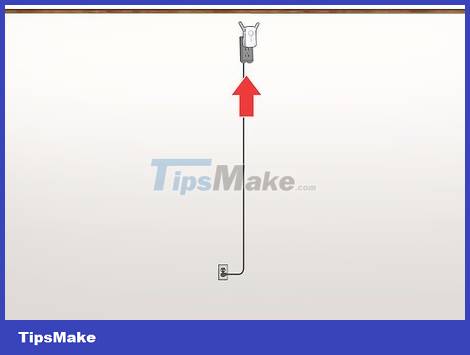
Fixed Wi-Fi extender. After connecting to the router, find some electrical outlet between the router and the room you want to extend the Wi-Fi signal to, and then plug the device in.
Make sure that the extender is not near other wireless devices (such as a microwave oven).
You most likely have to plug the Wi-Fi range extender into an electrical outlet near the floor, which will limit the device's range. We can get around this problem by using an extension cable.
While some newer amplifiers won't affect Internet speeds, many can cut line speeds in half.
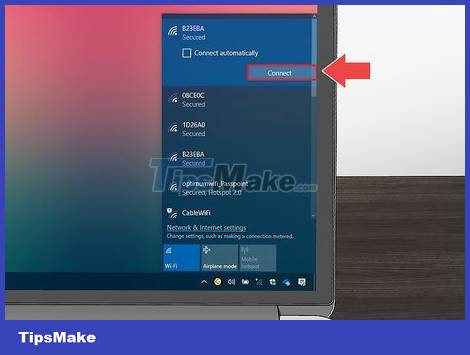
Connect to the router. Using your computer, smartphone, or tablet, select your router's wireless network name from within the Wi-Fi menu (now available thanks to the amplifier), then enter the password to connect. connect.
You should read it
- How to connect and use the Hi-Fi Stereo Amplifier
- Top 5 Sound amplifier software, increase volume on the best computer
- Instructions on how to adjust and match the subwoofer into a 2-channel amplifier at home
- 3 ways to connect TV with Amply simple and fast
- How to Measure Speaker Impedance
- 6 Wifi boosters, amplify the best Wifi wave 2020
 How to Create WiFi Hotspot with Command Prompt
How to Create WiFi Hotspot with Command Prompt How to Set Up a Wireless Network (WiFi) Connection
How to Set Up a Wireless Network (WiFi) Connection Fix Wi-Fi No Internet Access error
Fix Wi-Fi No Internet Access error How to view the currently connected Wi-Fi password on Windows 11
How to view the currently connected Wi-Fi password on Windows 11 How to connect WiFi for Windows laptops and fix WiFi errors on Windows laptops
How to connect WiFi for Windows laptops and fix WiFi errors on Windows laptops Steps to block Windows 10 from automatically connecting to Wifi
Steps to block Windows 10 from automatically connecting to Wifi