How to align text in Word 2019, 2016, 2013
Editing text margins in Word helps create standard, beautiful documents for work and study. Below are ways to align margins on Word versions from 2019 to 2003 for you to apply easily.
Table of Contents:
1. For Word 2019, 2016, 2013.
2. For Word 2010, 2007.
1. For Word 2003.
1. Steps to align margins in Word 2019 - 2016 - 2013
Step 1: Because these 3 versions have the same user interface, you can apply it to all 3 with the same method as follows. You change the measurement unit in word to centimeters by going to File > Options :
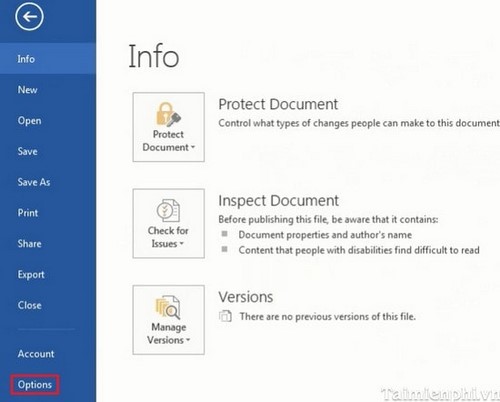
Step 2: Go to Advance > Display . In Show measurements in units of, select the unit of measurement as Centimeters :
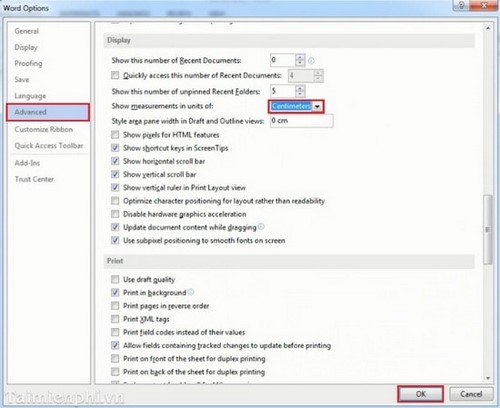
Step 3: Go to Page Layout > Margins > Custom Margins :
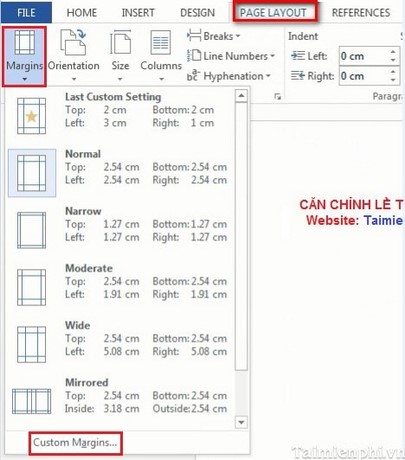
Step 4: Enter the parameters to align as you want in the corresponding boxes:
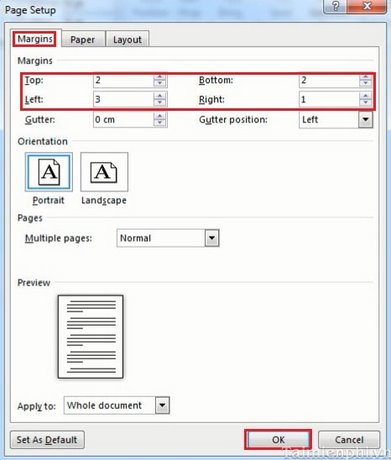
2. How to align margins in Word 2010 - 2007
Step 1: The interface of Word Office 2010, 2007 is quite similar with similar implementation, so apply it to both. You change the measurement unit in Word to centimeters by going to Office Button > Word Options :
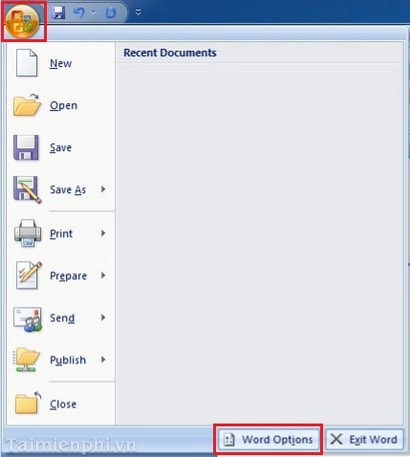
Step 2: Go to Advance > Display. In Show measurements in units of, select the unit of measurement as Centimeters :
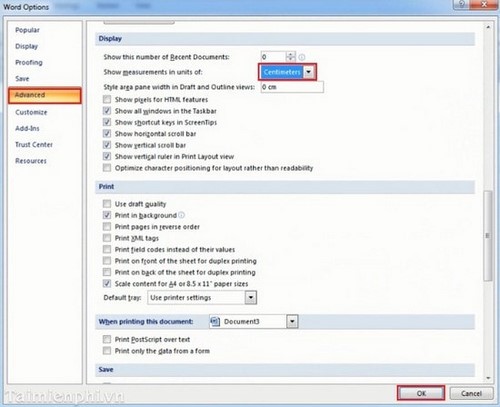
Step 3: Go to Page Layout > Margins > Custom Margins :
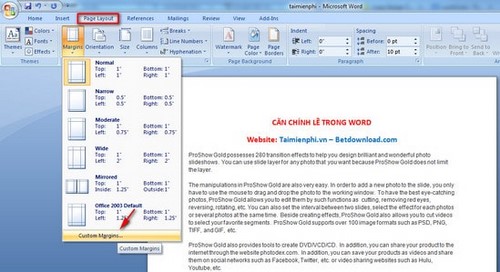
Step 4: Enter the parameters to align as you want in the corresponding boxes:
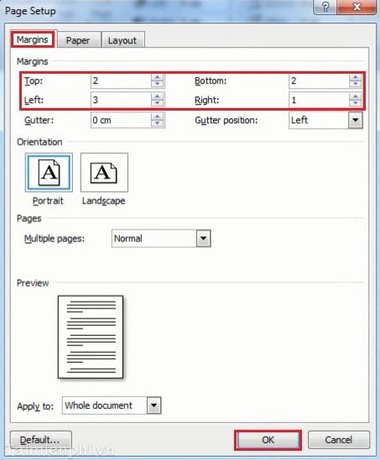
3. How to align margins in Word 2003
Step 1: You change the measurement unit in Word to Centimeters by going to Tool > Options. :
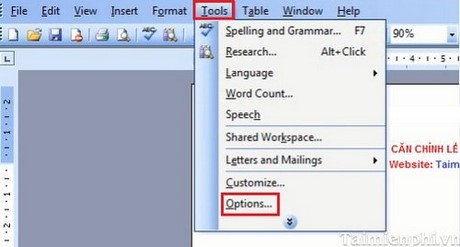
Step 2: Go to the General tab and select the Centimeters unit as shown:
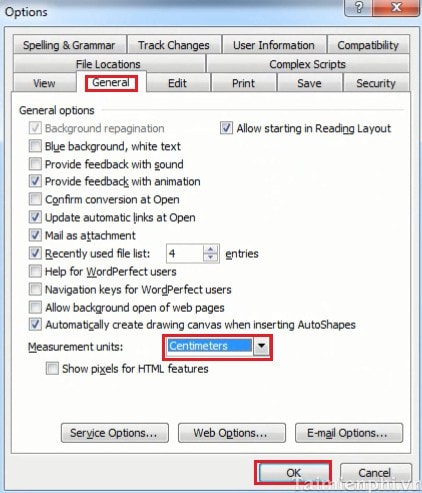
Step 3: Go to File > Page Setup :
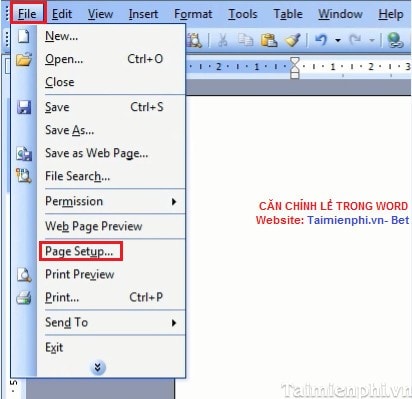
Step 4: Enter the parameters to align as you want in the corresponding boxes:

Margins in Word are a basic and important feature that users need to master, especially when drafting administrative documents or reports and essays. For Word versions 2019, 2016, 2013, the way to align margins does not have much difference, making it easy for you to apply to all versions without difficulty.
In addition, you can refer to how to create a table of contents to easily manage content and help readers find information quickly.
 Instructions for adding more Sheets and spreadsheets in Excel
Instructions for adding more Sheets and spreadsheets in Excel How to hide and show the formula bar in Excel easily
How to hide and show the formula bar in Excel easily How to make a recruitment form with Excel quickly
How to make a recruitment form with Excel quickly Fix sticky text error in Word quickly
Fix sticky text error in Word quickly How to use Word and Excel Password Recovery Wizard to recover Word, Excel password
How to use Word and Excel Password Recovery Wizard to recover Word, Excel password The most detailed instructions on drawing, creating, and inserting charts in Word 2013
The most detailed instructions on drawing, creating, and inserting charts in Word 2013