How to align 2-sided printing in Word is symmetrical
When printing a 1-sided Word document, Word margins are very simple, when you just need to align it to the specified standard size. However, when we print a 2-sided Word document, we choose a pretty symmetrical alignment, then the margins of the even and odd pages in Word are symmetrical.
But not everyone knows how to align 2-sided printed page margins in Word. The symmetrical alignment operations when printing 2-sided Word are also simple, not too complicated. The following article will guide you how to align 2-sided printed pages in Word.
Guide to align the 2-sided printing symmetrical Word
Step 1:
We open the Word file to align and then click on the Layout tab . Continue to click on Margins , then choose Custom Margins… Or at the Layout tab, click the arrow icon in the lower right corner of Page Setup with Word 2010 and below.
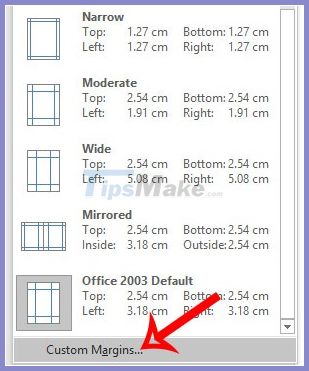
Step 2:
At the interface of Page Setup window , at the Multiple pages interface, select Mirror margins . Next we align the margins in the Margins with the size:
- Top (Top margin): 2.5 cm
- Bottom: 2.5 cm
- Inside: 3.5 cm
- Outside: 1.5 cm
To convert to cm you follow the article Instructions on how to convert Inch to cm in Word 2007.
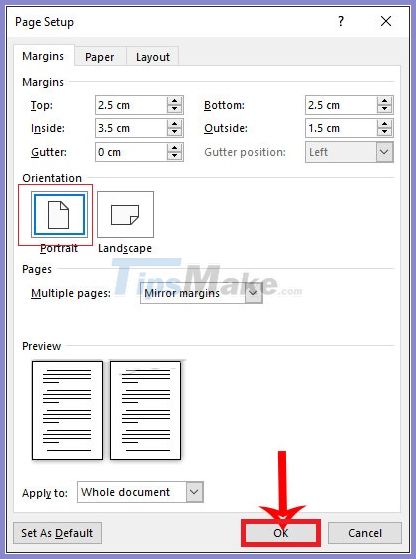
Step 3:
Click on the Paper tab , at Paper size we will choose the A4 paper size . Finally, click OK to save the margin settings for Word for 2-sided printing.
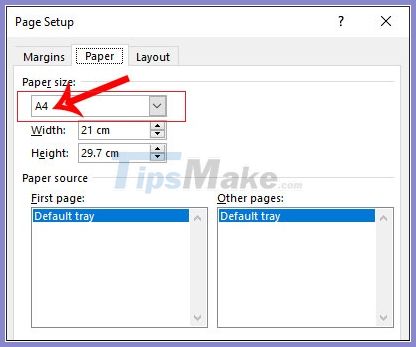
Step 4:
After finishing alignment, click View and then select Multiple Pages .
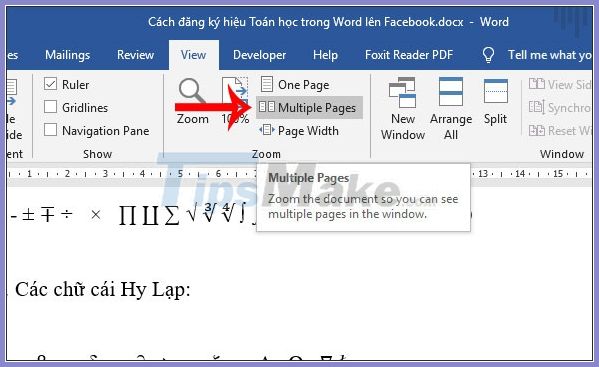
Then the margins in Word will be symmetrical as shown below.
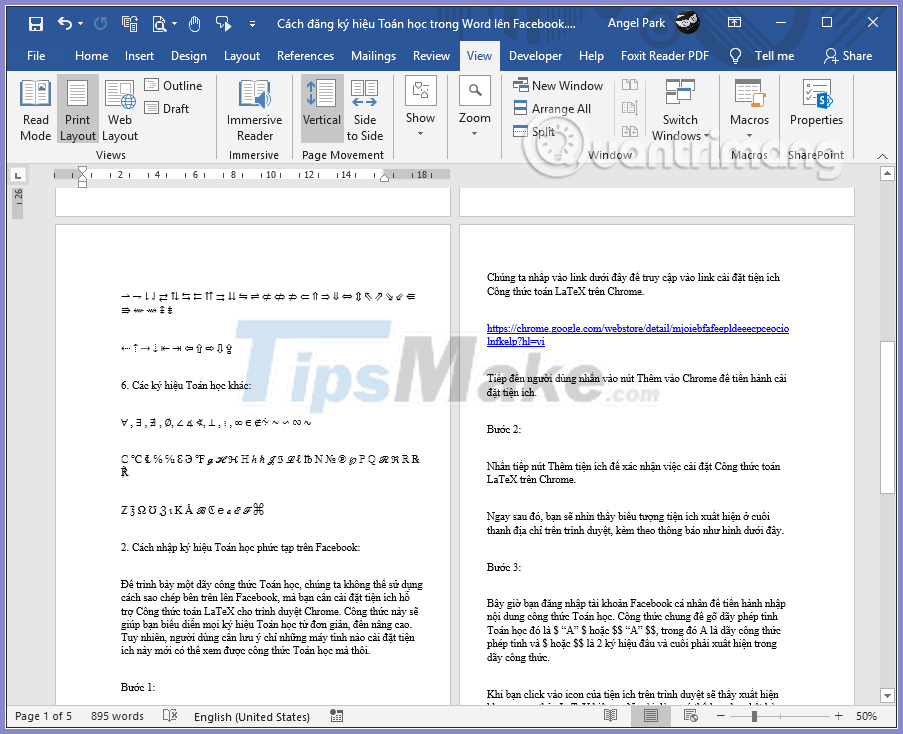
You should read it
- How to display alignment frame in Word 2010?
- Instructions for printing two-sided paper in Word, PDF, Excel
- How to fix the error is not aligned on Word
- How to fix the error of correct alignment but incorrect printing in Word?
- How to fix the line spacing when aligning in Word
- Some tips for printing text in MS Word
 How to transfer Microsoft Office Suite to a new computer
How to transfer Microsoft Office Suite to a new computer Best free CRM software
Best free CRM software How to write text on drawings in Word is very easy
How to write text on drawings in Word is very easy Top 5 PDF printing software best
Top 5 PDF printing software best Microsoft Word already has the feature to convert audio files to text
Microsoft Word already has the feature to convert audio files to text