How to adjust the volume of directions in Google Maps
Google Maps voice navigation features a lot of benefits, especially for those who regularly use cars. However, if you want to listen to the song and listen to music, it may be a bit difficult because the volume up and down button on the phone can only adjust the volume of the music.
Download Google Maps for Android
But don't worry, we will help you handle this situation in the article below. Please consult.
Step 1: Open the Google Maps app and click on the 3 dash icon on the upper left corner
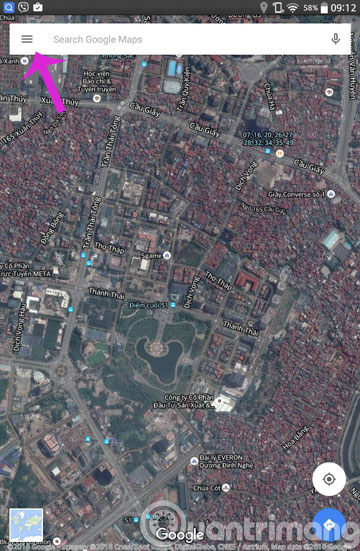
Step 2: In the drop down menu, select Settings

Step 3: Please select the Next Navigation settings

Step 4: Here, click Voice level
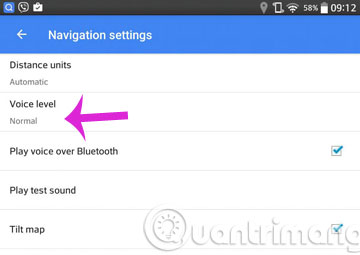
Step 5: Please select the desired volume level

- 10 interesting tips on Google Search for you
- Prepare voice text on Google Docs
- Use Google Now to search for Vietnamese voice
Good luck!
5 ★ | 1 Vote
You should read it
- Instructions for using AR road features on Google Maps
- How to use Google Maps to get directions for motorbikes
- Google Maps updates directions for many destinations
- Things to know about the Maps app on iOS 15
- Google Maps allows users to warn that a road is 'speeding'
- Which online mapping service would you choose?
 How to find your way with Google Maps on your phone
How to find your way with Google Maps on your phone How to turn off the feature to save frequently visited places on iPhone
How to turn off the feature to save frequently visited places on iPhone How to turn on the compass on Apple Maps
How to turn on the compass on Apple Maps How to set up Apple Maps by default when walking
How to set up Apple Maps by default when walking How to change the voice search language to Vietnamese in Google Maps on iPhone / iPad
How to change the voice search language to Vietnamese in Google Maps on iPhone / iPad How to adjust the volume of directions in Apple Maps on iPhone / iPad
How to adjust the volume of directions in Apple Maps on iPhone / iPad