How to adjust the volume of directions in Apple Maps on iPhone / iPad
Do you like listening to music while driving? Follow these steps to adjust the volume of directions in Apple Maps on iOS devices so that you can listen to music, drive in the right direction, safely.
Apple Maps has added a lot of useful features in the recent update. In particular, you can adjust the volume of directions especially when you want to listen to music. It ensures you can hear directions while still enjoying the music. Depending on your needs, you can increase or decrease the directions of Apple Maps directions. Follow these steps:
Step 1. Open the Settings app on your iOS device.
Step 2. Scroll down and select Maps .

Step 3. Next, select Driving & Navigation .
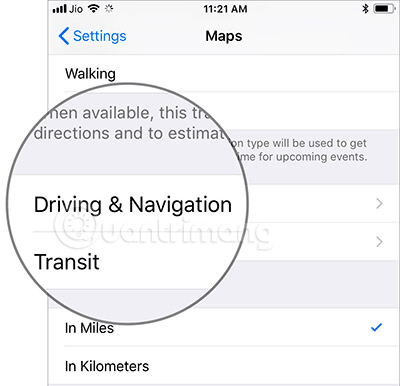
Step 4. Under the Navigation Voice Volume section, you have four options:
- No Voice (No sound)
- Low Volume (Small volume)
- Normal Volume (Normal Volume)
- Loud Volume
Select the volume level you want.
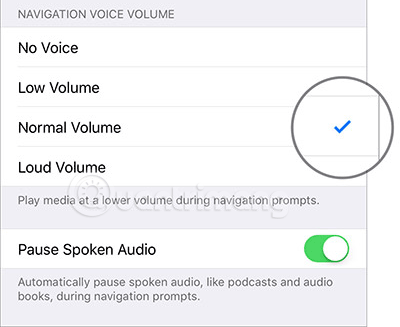
When selected, iOS automatically increases or decreases the volume and media volume according to your preferences.
For example, if you select Loud Volume, the volume volume will be increased and the media media volume will decrease.
However, if you select Low Volume, your device will play media volume and the volume indicator is low.
See more:
- How to set up CarPlay to connect iPhone to car
- How to set up Apple Maps by default when walking
- How to turn on the compass on Apple Maps
- 6 tips for using Google Maps on iPhone and Android
 How to delete saved Google Maps location history on iPhone and iPad
How to delete saved Google Maps location history on iPhone and iPad How to delete Significant Locations (important locations) on iPhone, iPad
How to delete Significant Locations (important locations) on iPhone, iPad How to view Google Maps right on the iPhone lock screen
How to view Google Maps right on the iPhone lock screen