How to add transparent context menu to Windows 11
You may find that the default transparency option on Windows 11 has many shortcomings. You can't see through it completely and there's no way to adjust or change it.
If you want a transparent context menu then this is the way to do it.
Can you add transparent context menus to Windows 11?
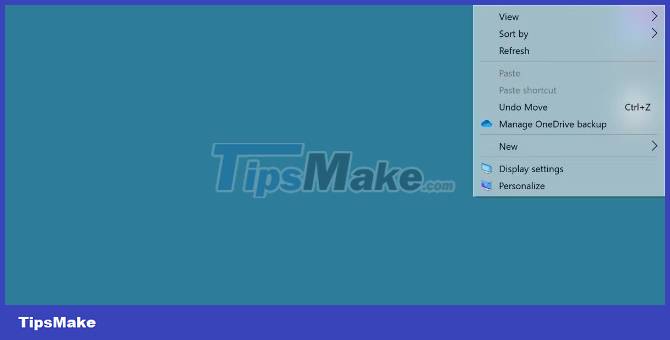
Windows 11 has a transparent theme option available. If you don't know, you can refer to how to activate here:
This effect looks okay but doesn't offer any customization capabilities and doesn't let us see through the context menu too much. What's worse is that many pop-out menus don't have this effect.
Before adding transparency options to the context menu, you need to enable transparency effects for the entire Windows 11 operating system.
How to add transparency effect to context and pop-out menus

To do this, we will use a tool called TranslucentFlyouts. Visit GitHub to download this tool:
After downloading and running the executable file, you will be greeted by a warning explaining that this tool will interfere with the system.
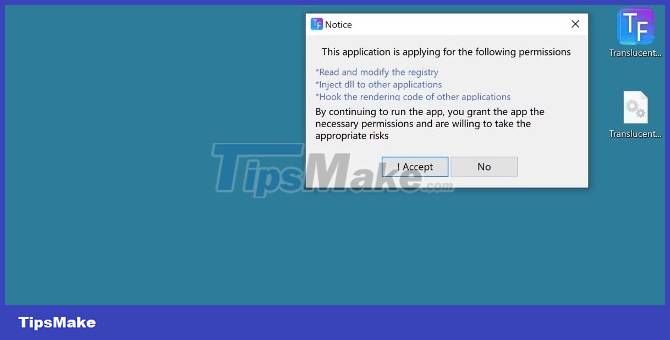
Click I Accept to run the program. This tool provides many options, but the most popular is adjusting the Effect to Transparent.
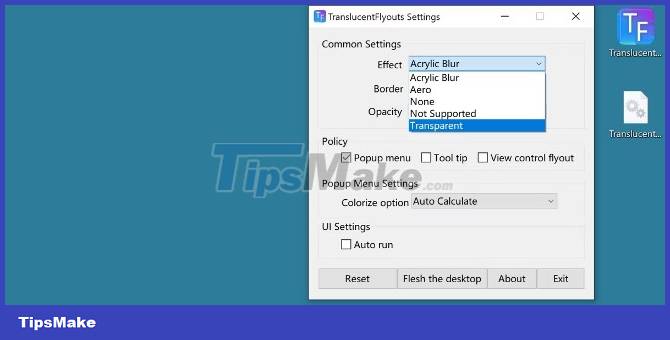
This effect will be applied immediately. Right-click on the screen to open the context menu to see the changes. In addition, you will also have other options like adding shadow, adding opacity, adding effects to other dialog boxes.
Does Windows provide this feature by default?
In fact, Windows 11 already provides this feature, but many users still feel unsatisfied in some way. Therefore, it is not reasonable to hope for an update to enhance the transparency capabilities of Windows 11 systems in the future.
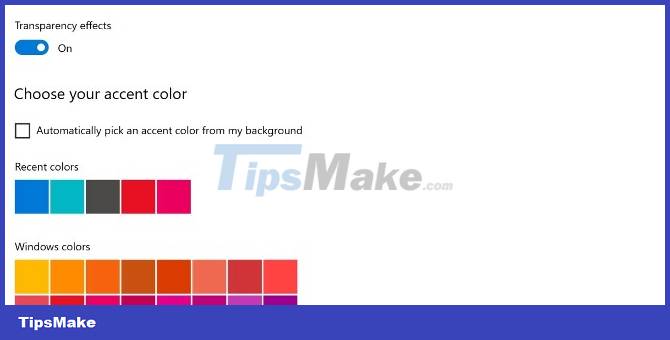
If that doesn't happen, you still have lightweight but useful programs like TranslucentFlyouts.
You should read it
- Microsoft is committed to improving the context menu experience on Windows 11
- How to add items to the 'Create New' context menu in Windows 10
- How to delete options in the Windows context menu
- How to fix slow context menu in Windows 10's File Explorer
- How to Clean the Windows Context Menu via Registry
- How to bring Windows 10's right-click menu to Windows 11
 How to change User Profile folder name in Windows 11
How to change User Profile folder name in Windows 11 How to remove the Home page from the Settings app in Windows 11
How to remove the Home page from the Settings app in Windows 11 15 ways to optimize Windows 11 to make your computer run faster
15 ways to optimize Windows 11 to make your computer run faster How to reset SoftwareDistribution and Catroot2 folders on Windows 11 PC
How to reset SoftwareDistribution and Catroot2 folders on Windows 11 PC How to use Windows 11 Sticky Notes on all devices
How to use Windows 11 Sticky Notes on all devices 10 ways to open the Remote Desktop Connection tool in Windows 11
10 ways to open the Remote Desktop Connection tool in Windows 11