This small application helps bring the context menu interface of Windows 10 to Windows 11
On Windows 11, the context menu interface has been refined in the direction of simplification, inspired by Fluent Design for a more open feel. However, the fact that Microsoft 'crammed' many categories, the distance between the way the categories are displayed is thinner, leading to a larger menu size, which makes many users feel dissatisfied.
Even, there are many opinions that the context menu of Windows 10 gives a better experience. If you are one of them, there is a simple way to fix the problem.

You can get some of the Windows 10 context menu back on Windows 11 by resetting the value of this registry key, and then restarting File Explorer:
[HKEY_CURRENT_USER/Software/Classes/CLSID/{86ca1aa0-34aa-4e8b-a509-50c905bae2a2}/InprocServer32] @='' However, if you find the above task too cumbersome, Windows 11 Classic Context Menu v1.0 is a small application developed by the Sordum team that can automate this process and help you get the job done in just a few minutes. by one click.
After downloading and installing Windows 11 Classic Context Menu v1.0, you just need to launch the application and click on the 'Enable Win 11 Classic Context Menu Style' button, the 'classic' context menu interface will be immediately available. apply.

In case you want to return to the default Windows 11 context menu interface, click 'Enable Win 11 default Context Menu Style'. If you need to restart Windows explorer, the software will also detect and issue a warning.

This is a free app and also has Command-Line support. That means you can automate the process even more.
To see all supported command line parameters, use the 'Command Line Info' option.
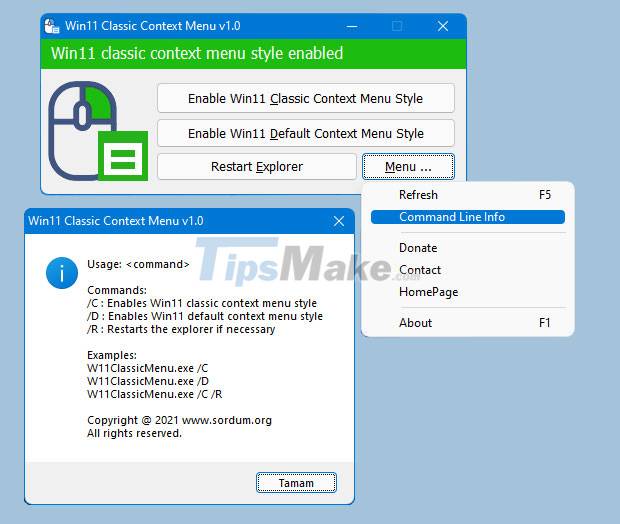
You can download version 1.0 of the Windows 11 Classic Context Menu application here.
You should read it
- How to add items to the 'Create New' context menu in Windows 10
- How to delete options in the Windows context menu
- How to bring Windows 10's right-click menu to Windows 11
- How to fix slow context menu in Windows 10's File Explorer
- How to Clean the Windows Context Menu via Registry
- 2 simple ways to remove SkyDrive Pro option in Windows 10 Right-click Menu
 Steps to turn off VBS security on Windows 11 to not lose performance when playing games
Steps to turn off VBS security on Windows 11 to not lose performance when playing games Steps to use BeWidgets to display eye-catching widgets on Windows 11 interface
Steps to use BeWidgets to display eye-catching widgets on Windows 11 interface How to remove Microsoft Teams on Windows 11
How to remove Microsoft Teams on Windows 11 Compare the gaming performance of Windows 11 and Windows 10: The difference is not big
Compare the gaming performance of Windows 11 and Windows 10: The difference is not big How to turn off Checkbox on File Explorer Windows 11
How to turn off Checkbox on File Explorer Windows 11 Windows 11 pros and cons, should you upgrade now?
Windows 11 pros and cons, should you upgrade now?