How to add options to Control Center on iPhone
From iOS 11 manufacturers have allowed users to edit the Control Center interface, add options such as Accessibility Shortcuts, Alarm, Calculator, Camera to the interface. If the device has jailbroken iPhone, users can install PowerSelector tweak to add more options to tweak the system on the iPhone. The following article will guide you how to install PowerSelector tweak on iPhone.
- How to customize the Control Center interface on iPhone
- How to bring Auto Lock to Control Center iOS 11
- How to add color to Control Center on iPhone
Instructions to edit Control Center on iPhone
Step 1:
Visit Cydia and go to BigBoss source to find tweak PowerSelector on the device. If you have not added the BigBoss source to Cydia, you can click on the Source tab and add the address below.
- http://apt.thebigboss.org/repofiles/cydia
After installing tweak, we press Restart Springboard to restart the computer.
Step 2:
Go to Settings and select Control Center and choose Customize Controls, then add PowerSelector tweak to the Control Center interface.

Step 3:
When clicking on this button users will have options to add to the Control Center as shown below. Tweak PowerSelector will add Control Center a number of options including:
- Power Off: shutdown.
- Reboot: restart the computer.
- Safe Mode: transfer devices via Safe Mode.
- Respring: respring the machine again.
- gUICache: refresh the interface.
- Lock: lock the device.
- Copy WiFi IP: copy the current WiFi IP address.
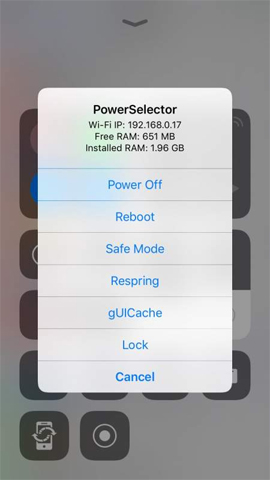
If you want to turn off or turn on any customization in the PowerSelector interface. Go to Settings then select PowerSelector and turn the horizontal bar to the left to turn off at any option you don't want to display.
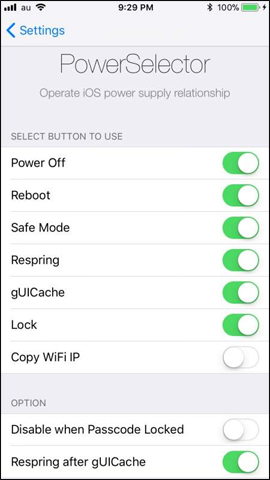
See more:
- How to add a shutdown button, reboot into Control Center iOS 11
- The Night Shift feature 'hides' in Control Center iOS 11 and this is the way to 'pull' it out
- Add function key Scan QR code to Control Center on iOS 12
I wish you all success!
You should read it
- How to turn transparent Control Center on iPhone
- How to customize the Control Center interface on iPhone
- How to bring Auto Lock to Control Center iOS 11
- How to fix errors cannot open Control Center on iPhone / iPad from Lock Screen
- All the things you need to know about Control Center on iOS 10
- How to adjust the Control Center iOS 11 interface
 Lineage2 Revolution was officially released in Vietnam, invited to download and experience
Lineage2 Revolution was officially released in Vietnam, invited to download and experience The rifle for the desert map PUBG Mobile
The rifle for the desert map PUBG Mobile How to receive General Wiro Sableng Lien Quan Mobile: Garena
How to receive General Wiro Sableng Lien Quan Mobile: Garena Locations to find enemies immediately in PUBG Mobile
Locations to find enemies immediately in PUBG Mobile How to create a VTC account
How to create a VTC account How to reduce shock, lag when playing mobile games with UU Game Booster
How to reduce shock, lag when playing mobile games with UU Game Booster