How to customize the Control Center interface on iPhone
iOS 11 has allowed users to customize the Control Center interface, add application shortcuts to the Control Center screen for easy adjustment. With iOS 11 jailbroken machines, you can install and tweak BetterCCXI to add more customizations to the Control Center interface.
Accordingly, BetterCCXI tweaks will change the size of connection modules and music modules, which by default will not be changed. The following article will guide you how to customize the Control Center interface on iOS 11 jailbreak with tweak BetterCCXI.Note current users tweak BetterCCXI only install on iPhone, not compatible on iPad.
- How to bring Auto Lock to Control Center iOS 11
- How to add a shutdown button, reboot into Control Center iOS 11
- The Night Shift feature 'hides' in Control Center iOS 11 and this is the way to 'pull' it out
Custom instructions Control Center iOS 11
Step 1:
Go to Cydia and click on the Source tab and add the repo.hackyouriphone.org repo. Next find the weak BetterCCXI t on the repo and install it on the device.

Step 2:
Proceed to respring the device and then go to Settings and choose BetterCCXI. Users will see the BetterCCXI interface with 2 custom sections: Connectivity Module Settings to set up the connection cluster and Music Module Settings to configure the music cluster.
You access each item then select the size for each custom on the Control Center. Connection clusters will have different editing sizes.
Clustering items will have sizes including:
- 4 wide by 1 tall (occupying 4 columns and 1 line).
- 3 wide by 2 tall (occupy 3 columns and 2 lines).
- 2 wide by 3 tall (occupy 2 columns and 3 lines).
- 2 wide by 2 tall (occupy 2 columns and 2 lines).
Customize music module:
- 4 wide by 2 tall (occupy 4 columns and 2 lines).
- 3 wide by 2 tall (occupy 3 columns and 2 lines).
- 2 wide by 2 tall (occupy 2 columns and 2 lines).
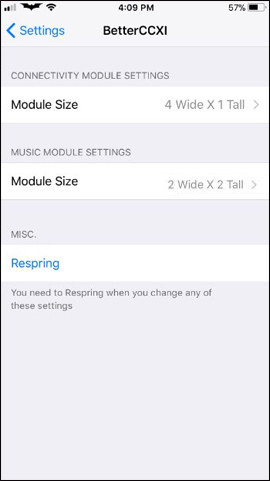
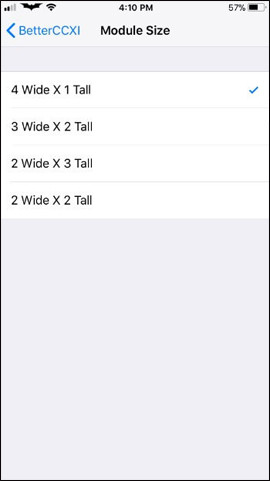
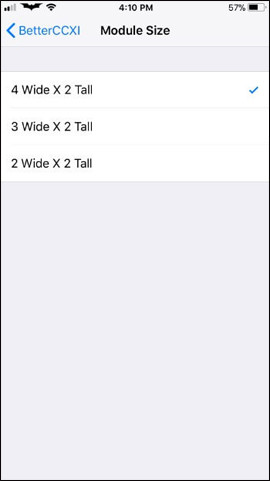
After you adjust, the Control Center interface changes as shown below. With custom music player can occupy 2, 3 or 4 columns depending on how the user arranges. WiFi connection, Bluetooth also changes.
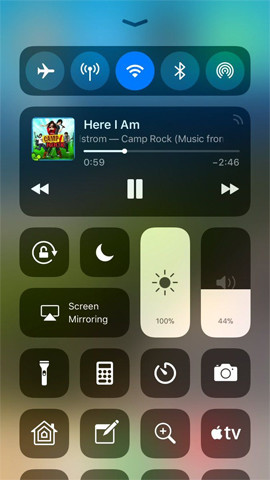
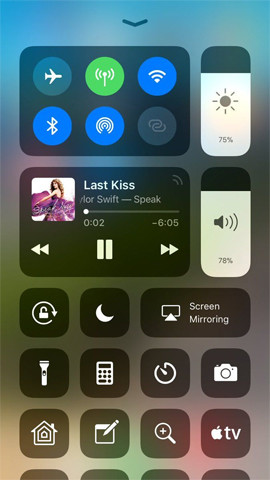
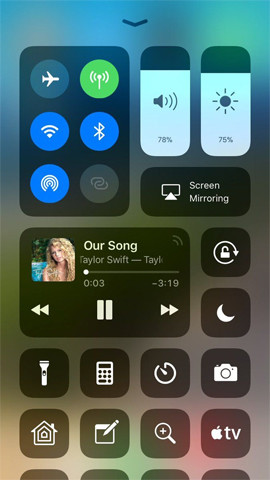
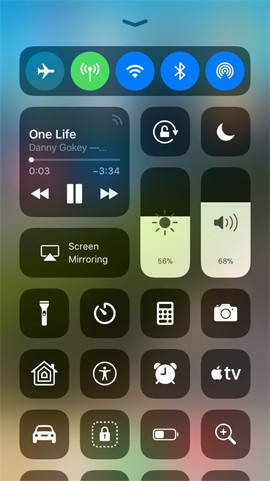
Instead of enabling the default connection clusters and music modules on the Control Center iPhone, BetterCCXI tweaks will help users change with different sizes. Currently tweak is only installed on iOS 11 for iPhone, and will be released on iPad in the future.
See more:
- Control Center iOS 11 doesn't really disable Wifi or Bluetooth? This is what you need to do
- How to fix errors cannot open Control Center on iPhone / iPad from Lock Screen
- Add the QR code scanning function to Control Center on iOS 12
I wish you all success!
You should read it
- How to turn transparent Control Center on iPhone
- How to fix errors cannot open Control Center on iPhone / iPad from Lock Screen
- How to add options to Control Center on iPhone
- How to adjust the Control Center iOS 11 interface
- How to add a shutdown button, reboot into Control Center iOS 11
- How to bring Auto Lock to Control Center iOS 11
 How to bring iOS 9 notification interface to iOS 11
How to bring iOS 9 notification interface to iOS 11 How to remove ads on extremely effective apps for iOS devices
How to remove ads on extremely effective apps for iOS devices How to turn the iPhone call interface into a Pokémon game
How to turn the iPhone call interface into a Pokémon game How to extract audio from video on iOS
How to extract audio from video on iOS How to see which Wi-Fi network is the most powerful on the iPhone
How to see which Wi-Fi network is the most powerful on the iPhone