How to Add Music to iPod
Transfer music to iTunes

Open iTunes on your computer. It's an app with a multicolored musical note icon on a white background with a multicolored circle outside.
If iTunes asks to download the latest version, do so.

Connect your iPod to your computer. Attach the USB end of the iPod cable to the computer and attach the other end to the iPod's charging port.
If iTunes has automatic music sync turned on, you just need to open iTunes and connect to your iPod to add new music to your iPod.

Click on the management menu. You'll find the menu in the upper left corner of the screen next to the iPod icon.

Click Music . It's the first option on the menu.

Click the "Library" option. In the "Library" section on the left side of the iTunes window, you'll see many options for organizing the music in your library as follows:
Recently added
Artist
Albums
Song
Category
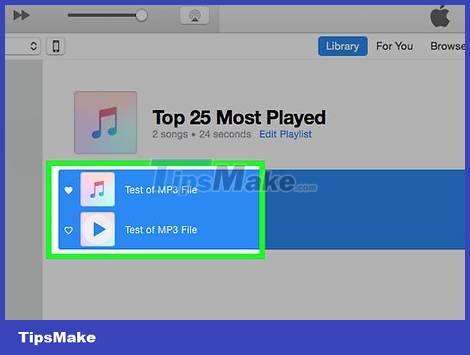
Click and drag music to the iPod. Drag a song or album from your library on the right side of the window to the iPod icon on the left side of the window, under "Devices."
You will see a blue rectangle appear over the iPod icon.
You can select multiple assets by clicking them while pressing a key Ctrl(on Windows) or ⌘ Command(on Mac).
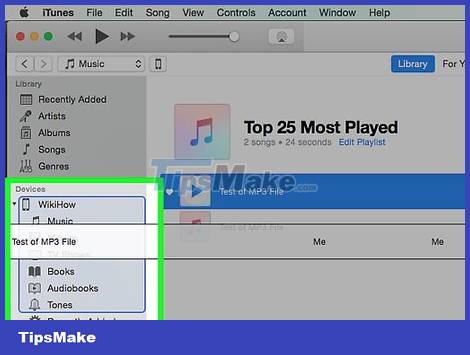
Drop songs onto your iPod. When you take your hand off the mouse or trackpad button, the music you select is uploaded to your iPod.
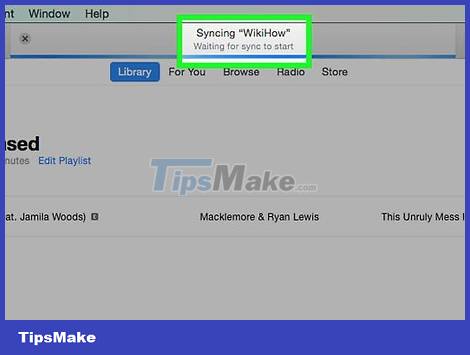
Wait for the music download process to complete. Once the process is finished, you can disconnect your iPod from your computer.
Find music in the Music app, under the "Downloaded Music" tab in Library.
Buy music on the iTunes Store app
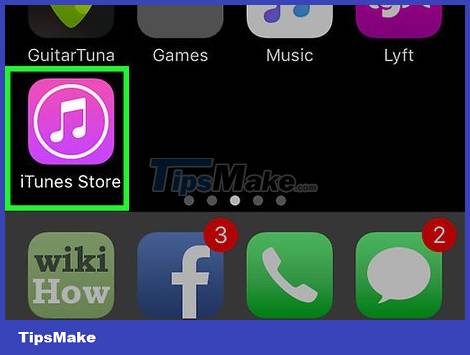
Open the iTunes Store app. It's a purple app with a white music note icon inside a white circle.
You need a Wi-Fi connection to use this method.
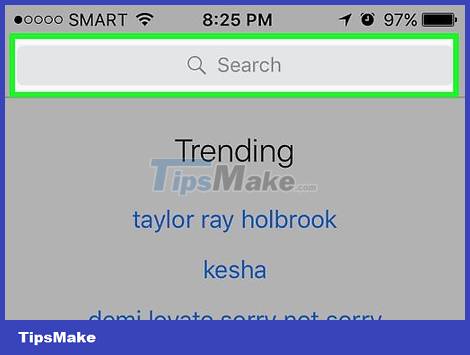
Find music. You can do this in a variety of ways:
Tap Search . It's the magnifying glass icon in the bottom right corner of the screen.
If you want to find a certain song, artist, or genre, tap the "Search" field at the top of the screen. Enter a song name, artist, or keyword in the field, then tap the result you're looking for.
Tap Music . It's the music note icon in the bottom left corner of the screen.
Do this when you want to see the songs, albums, artists, ringtones, and music genres available on the iTunes Store.

Touch the price. To download a song or album, tap the price next to the song name.
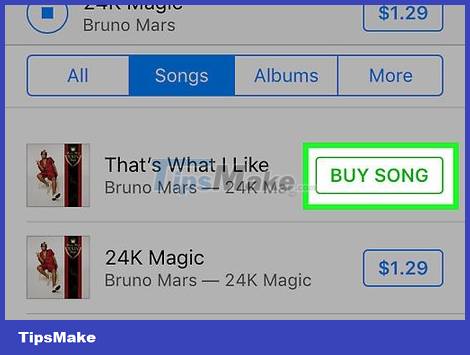
Tap BUY (MEDIA) . This is also the button that displays the price. Touch this button to confirm the purchase. The music you purchased will be downloaded to your iPod.
Find your purchased music in the Music app, under the "Downloaded Music" tab in Library.
Download purchased music
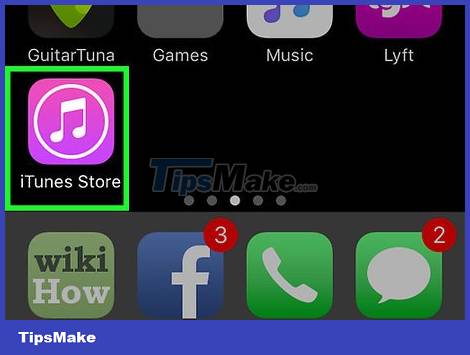
Open the iTunes Store app. It's a purple app with a white music note icon inside a white circle.
You need a Wi-Fi connection to use this method.
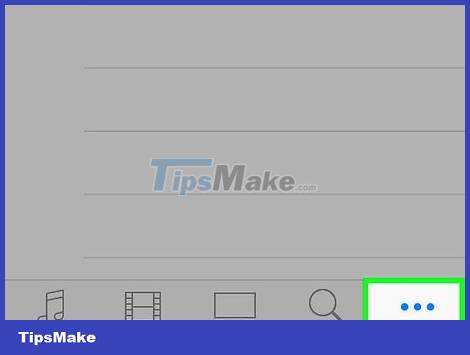
Tap More . It's the three-dot icon in the bottom right corner of the screen.
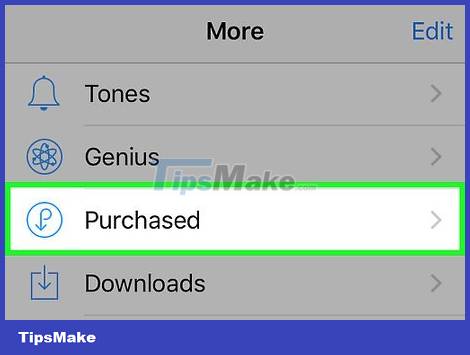
Tap Purchased .
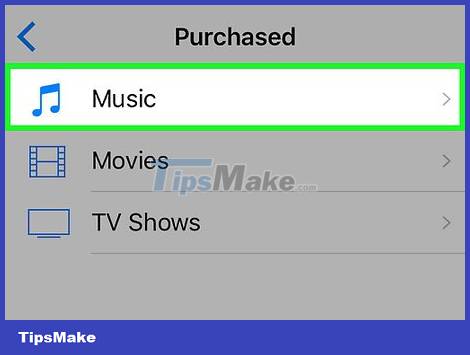
Tap the Music category .
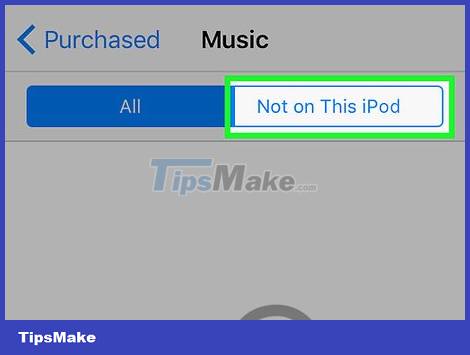
Tap Not on This iPod . It's in the top right corner of the screen.
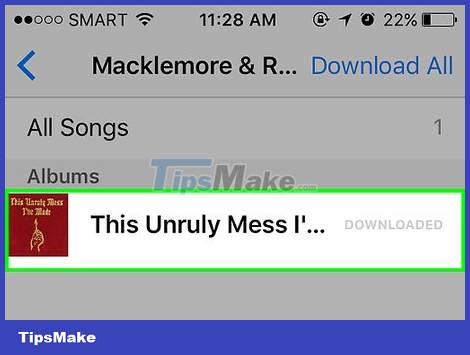
Tap the artist or song name. Music is arranged alphabetically by artist name.
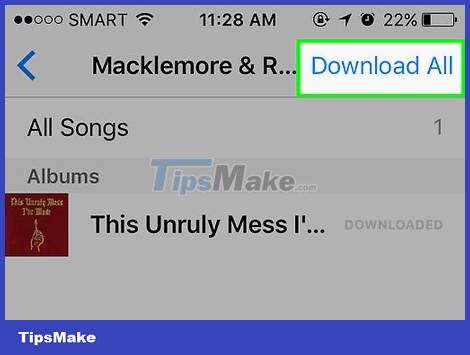
Touch . You'll see this icon to the right of the song or album you purchased and want to download.
Thus, the music or video will be downloaded to your iPod.
Find music in the Music app, under the "Downloaded Music" tab in Library.
 How to Find a Lost TV Remote
How to Find a Lost TV Remote How to Set Up a Wireless Router
How to Set Up a Wireless Router How to Turn Off a Regular Calculator
How to Turn Off a Regular Calculator How to Convert Time from 24-Hour to 12-Hour
How to Convert Time from 24-Hour to 12-Hour How to Copy DVD Audio to MP3 with VLC Media Player
How to Copy DVD Audio to MP3 with VLC Media Player How to Open a Digital Safe Without a Key
How to Open a Digital Safe Without a Key