How to Unlock a Disabled iPod
By iTunes
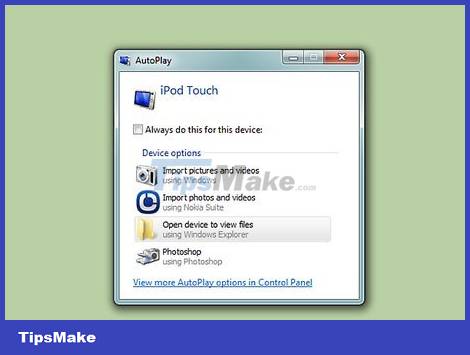
Connect iPod to computer. If the iPod is disabled, the only way to unlock it is to erase it and reinstall it. If you have a backup, you can restore it, otherwise you will lose all your data. There is no way to unlock a disabled iPod unless you enter the correct passcode or erase the data on it.
If you don't have a computer with iTunes, see the next section for instructions on how to reset your iPod on the iCloud website.
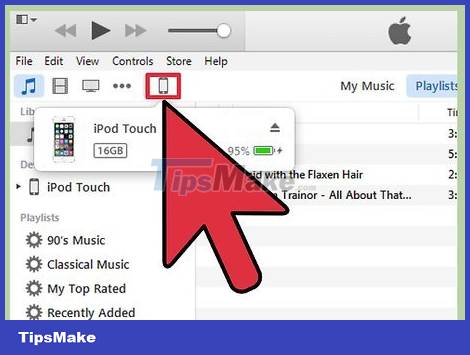
Open iTunes and select iPod. Your iPod will show the top of the screen.
If you're asked for a passcode after connecting your iPod to your computer, or you've never synced your iPod with iTunes on your computer before, see Using Recovery Mode below.
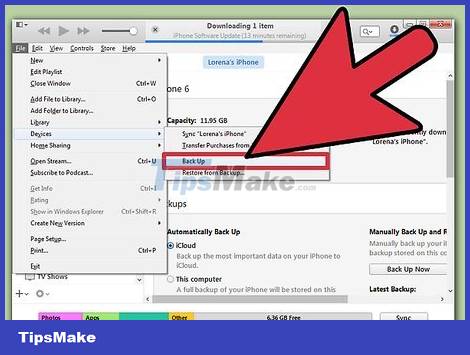
Click "Back Up Now" to create a backup of your iPod. This will allow you to restore your data after resetting your iPod.
You need to make sure that "This Computer" is selected to create a complete local backup.
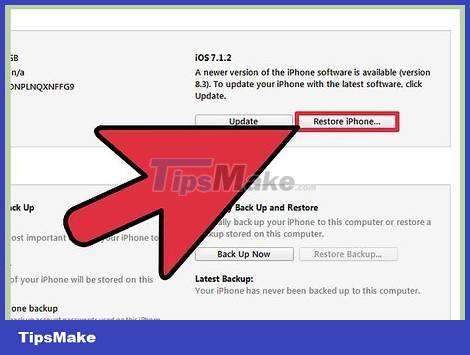
Click "Restore iPod" to begin the reset process. This process usually takes a few minutes to complete. After that, you'll go through the initial iPod setup process.
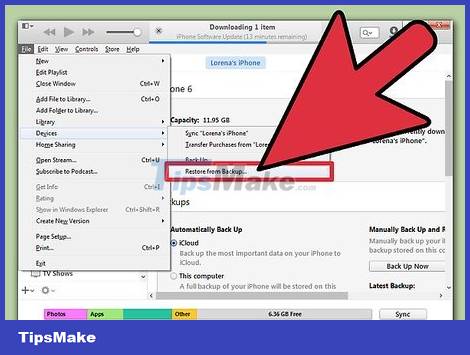
Select "Restore from iTunes backup" during setup. The backup you created will be loaded and restored to all iPod data.
On the iCloud website
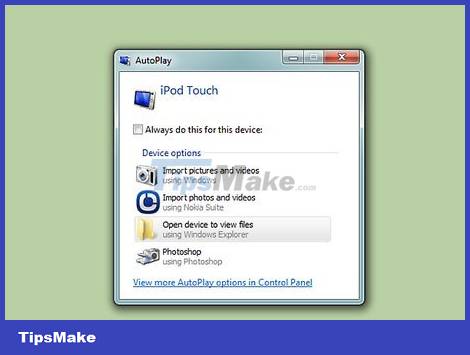
Use this method if you do not have computer access. You can reset your iPod through the Find My iPhone website, as long as the iPod is registered with your Apple ID and Find My iPod is turned on in the iCloud menu. This only works if the iPod is connected to Wi-Fi.
Because the process is done remotely, you will not be able to create a new backup. This means that all data on your iPod will be lost, but you can reload any backups you've made previously.
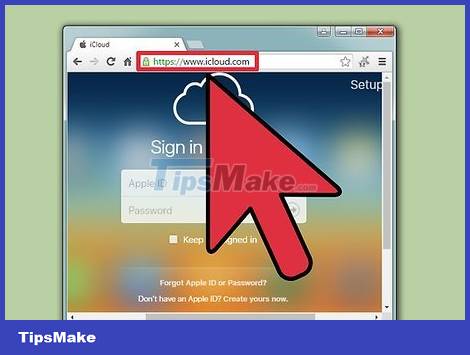
Go to .icloud.com/find on another computer or device. You can use the web browser on any computer or device, or with the Find My iPhone app on another iOS device.
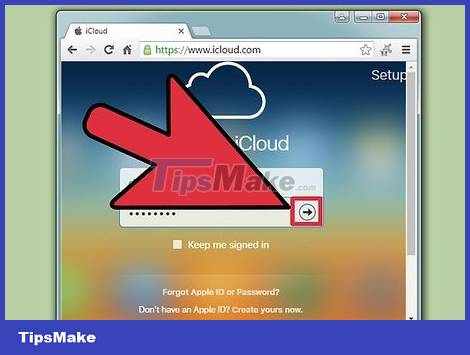
Sign in with your Apple ID. You'll need to make sure you're signed in to the same Apple ID account associated with your iPod.
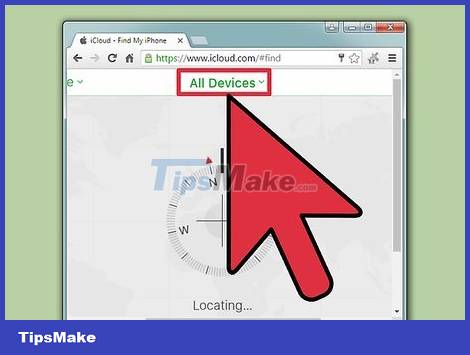
Click the "All Devices" button at the top of the window. All Apple devices connected to your Apple ID will appear.
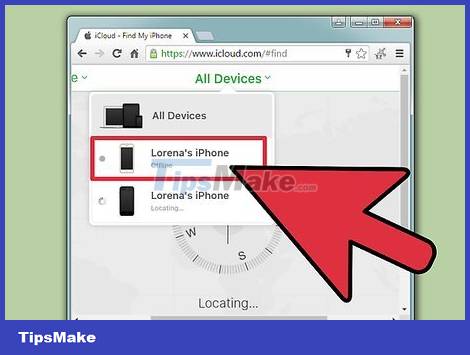
Select iPod from the list. The map will show the iPod's location, and the device's details will also appear in the card.

Click the "Erase" button and confirm. A signal will be sent to the iPod to initiate the reset process. This process usually takes a while to complete.
If Find My iPhone cannot contact your iPod, you can try the other method in this article.
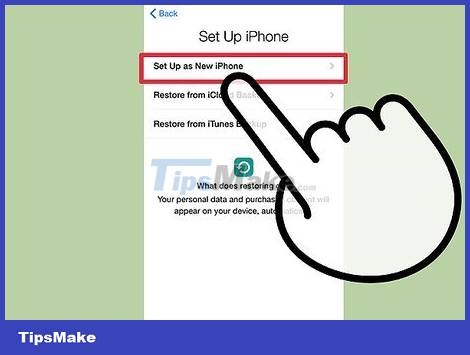
Reinstall iPod from scratch. Once the reset is complete, you'll be prompted to reinstall your iPod as it was when you bought it. You can load a previously created backup (if you have one), otherwise the device will be completely blank and need to be copied over.
Using Recovery Mode
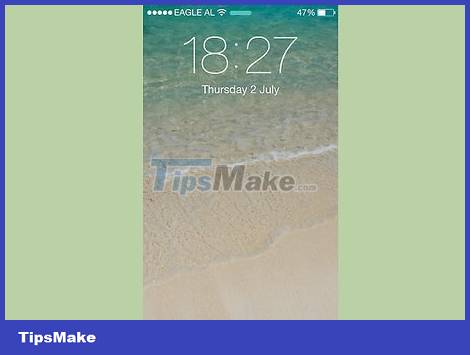
Apply this method if iTunes asks for the passcode. If you are unable to restore your iPod using iTunes above because the system requires a passcode, or the iPod has never been connected to iTunes before, you will need to put the device into Recovery Mode. This will allow you to recover your iPod without the passcode.
When using Recovery Mode, you will not be able to create a backup of your iPod before restoring. So all data on iPod will be lost.
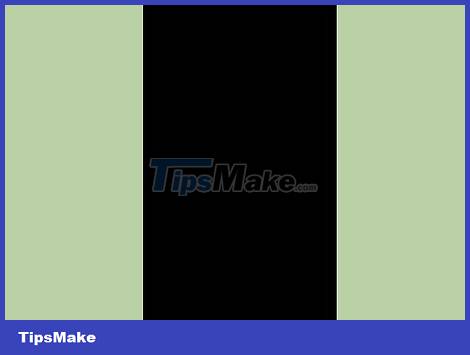
Power off iPod. This procedure needs to be started while the iPod is powered off. Hold down the power button and swipe the Power slider to turn off the device.
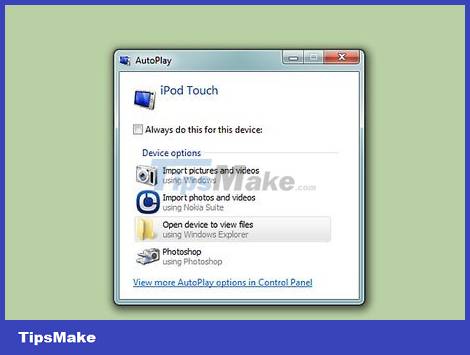
Connect iPod to computer. The only way to activate Recovery Mode is to connect the iPod to the computer and use iTunes. You don't have to sync your iPod with your computer before.
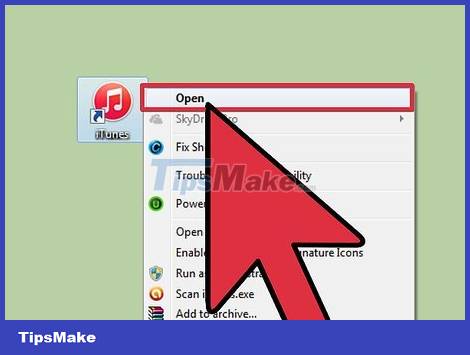
Open iTunes. If iTunes is not installed, you can download the app for free at apple.com/itunes/download.
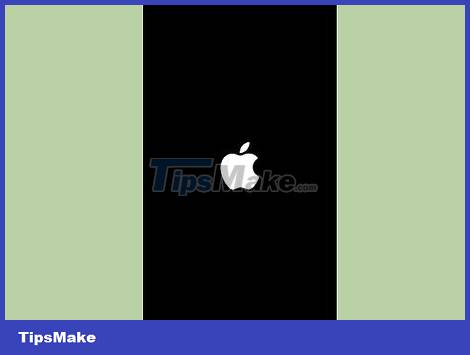
Hold down the power button and the Home key. Don't release until you see the Apple logo. Keep pressing and holding the buttons until the iTunes icon appears on the iPod screen.
If your iPod's Home key doesn't work, download TinyUmbrella from firmwareumbrella.com, launch the program, and then click "Enter Recovery Mode".
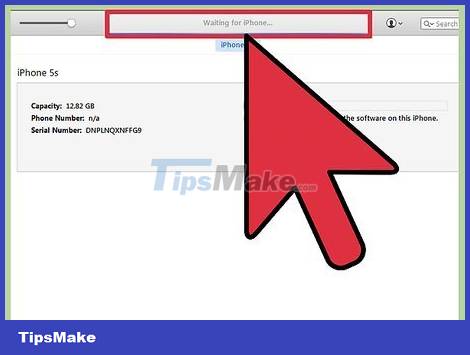
Click "Restore" in the pop-up window on iTunes. iPod recovery will begin.
If this process still doesn't help you restore your iPod, see the next section.
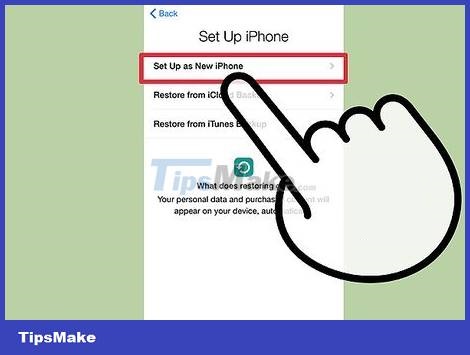
Reinstall iPod. Once the recovery is complete, you'll be prompted to set up your iPod as new again. If you have a backup available, you can load it on your iPod.
Using DFU Mode
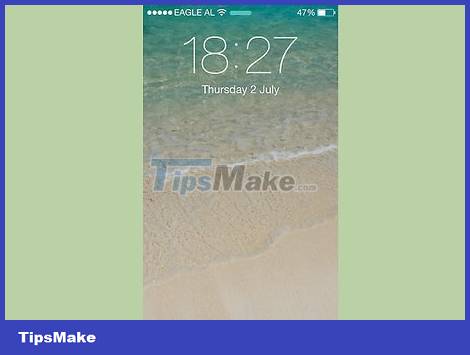
Apply this method if Recovery Mode does not work. DFU mode (Device Firmware Update: update device hardware) is similar to Recovery Mode, even many users have reported that this mode works and Recovery Mode does not. As with Recovery Mode, you won't be able to create a backup before the iPod is restored.
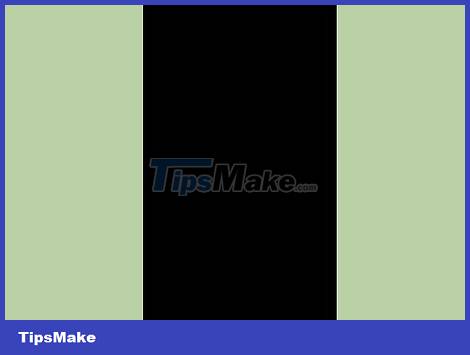
Power off iPod. iPod needs to be powered off first for you to access DFU Mode. Hold down the power button and swipe the Power slider to turn off the device.
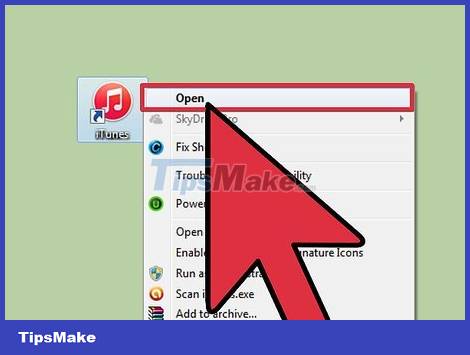
Plug the iPod into the computer and open iTunes. You need iTunes to restore your device from DFU Mode, this way the iPod doesn't have to be synced with this computer before.
If your iPod's Home key doesn't work, download TinyUmbrella from firmwareumbrella.com. Launch the program and then click "Enter DFU Mode" to continue.
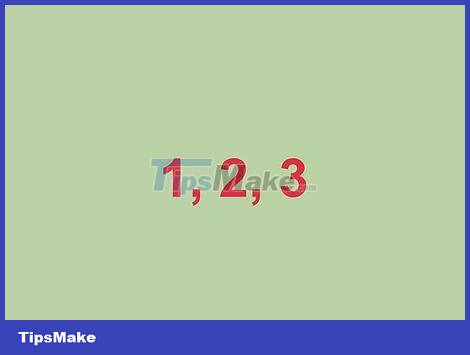
Hold down the power button for three seconds. Count out loud from 1 to 3 so you don't confuse the time.
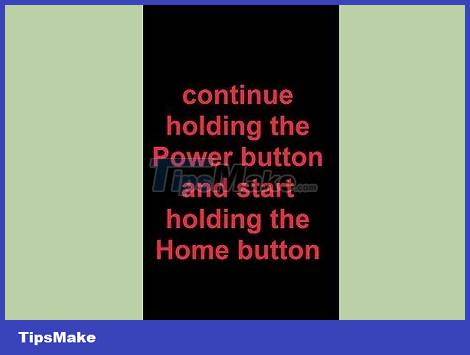
Continue holding the power button and start holding the Home key. Start holding down the Home key after you have held the power button for 3 seconds.
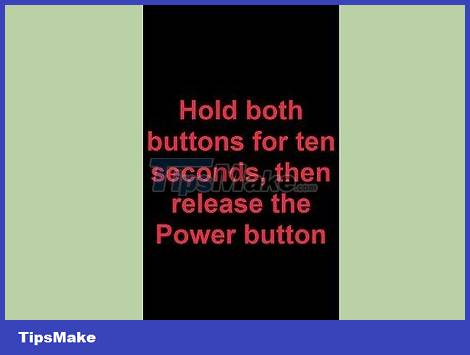
Hold both buttons for 10 seconds, then release the power button. Continue to hold down the Home key after you have released the power button.

Continue to hold down the Home key for another 10 seconds. The iPod screen remains dark, but iTunes will say that it has detected the iPod in recovery mode. Now you can release the Home key.
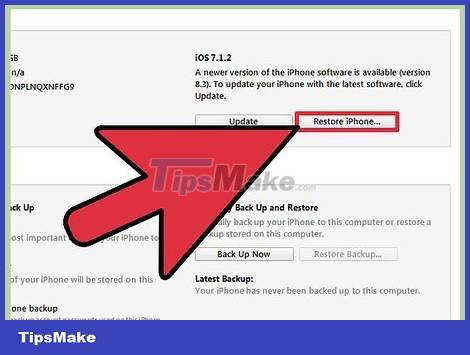
Click "Restore" to start the restore process. iPod will begin to be restored, which will take a while to complete.
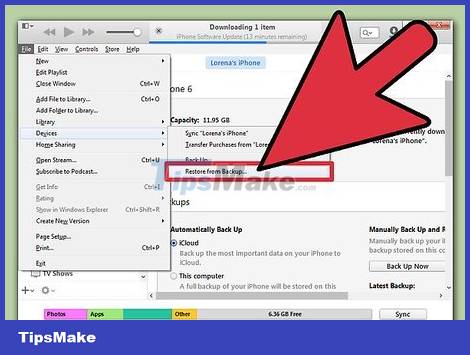
Set up iPod. Once the restore is complete, you can reinstall your iPod like new. If you already have a backup, reload it on your iPod, otherwise all data will be lost.
 How to Unlock Disabled iPhone
How to Unlock Disabled iPhone How to Disable AirDrop on iphone ipad
How to Disable AirDrop on iphone ipad How to Enable Night Shift Mode on iPhone
How to Enable Night Shift Mode on iPhone How to Add Work Email to iPhone
How to Add Work Email to iPhone How to Update to the Latest iOS 2022
How to Update to the Latest iOS 2022 How to Enable Developer Mode on iPhone
How to Enable Developer Mode on iPhone