How to Remove Songs from Your iPod
Method 1 of 2:
iPod Touch (And iPhone and iPad)
-
 Open the Settings app.
Open the Settings app. -
 Select "General" and then "Usage".
Select "General" and then "Usage". -
 Select "Manage Storage" in the "Storage" section.
Select "Manage Storage" in the "Storage" section. -
 Select the "Music" app from the list of apps.
Select the "Music" app from the list of apps. -
 Tap the "Edit" button. You will see red "-" buttons appear next to all of your listed music.
Tap the "Edit" button. You will see red "-" buttons appear next to all of your listed music. -
 Delete all of your music. If you want to clear all of the music on your device, tap the "-" next to "All Songs" and then tap the "Delete" button that appears. If you don't want to delete all of your music, see the next step.
Delete all of your music. If you want to clear all of the music on your device, tap the "-" next to "All Songs" and then tap the "Delete" button that appears. If you don't want to delete all of your music, see the next step. -
 Delete individual songs, albums, or artists. You can delete single songs, whole albums, or everything by a specific artist.
Delete individual songs, albums, or artists. You can delete single songs, whole albums, or everything by a specific artist.- To delete all of the songs from an artist, tap the "Edit" button, tap the red "-" next to the artist's name, and then tap the "Delete" button that appears.
- If you want to delete an album or an individual song, turn Edit mode off so you can navigate through your music. Tap an artist to see all of the albums from that artist you have on your device, and then tap an album to see all of the songs. When you've found something you want to delete, tap the "Edit" button, tap the red "-", and then tap the "Delete" button.
Method 2 of 2:
iPod Classic and Nano
-
 Connect your iPod to your computer using its USB syncing cable.
Connect your iPod to your computer using its USB syncing cable. -
 Open iTunes. If the computer you are connecting your iPod to does not have your iTunes Library on it, you will be prompted to delete everything on the iPod when syncing. The only way to avoid this is by syncing on a computer that contains your iTunes library.
Open iTunes. If the computer you are connecting your iPod to does not have your iTunes Library on it, you will be prompted to delete everything on the iPod when syncing. The only way to avoid this is by syncing on a computer that contains your iTunes library.- If you don't want to use iTunes, you can use a program like Sharepod, but nearly all third-party programs still require iTunes to be installed in order to work. Still, they can be very useful if you're trying to manage your music on a computer that isn't yours and you don't want all of your music deleted when you sync. Click here for more instructions on using a third-party program.
-
 Select your iPod from the row of buttons along the top of iTunes. If you are using iTunes 11, select it from the Devices menu. This should open the "Summary" tab.
Select your iPod from the row of buttons along the top of iTunes. If you are using iTunes 11, select it from the Devices menu. This should open the "Summary" tab. -
 Check the "Manually manage music" box at the bottom of the Summary screen. Click Apply. This will allow you to pick and choose songs to delete.
Check the "Manually manage music" box at the bottom of the Summary screen. Click Apply. This will allow you to pick and choose songs to delete. -
 Select "Music" from the "On My Device" menu. This will list all of the music currently stored on the iPod.
Select "Music" from the "On My Device" menu. This will list all of the music currently stored on the iPod. -
 Right-click on the song you want to remove and select "Delete". You can hold Shift and select multiple tracks to delete more at once. You will need to confirm that you want to delete the tracks.
Right-click on the song you want to remove and select "Delete". You can hold Shift and select multiple tracks to delete more at once. You will need to confirm that you want to delete the tracks. -
 Wait for the deletion process to finish. If you are deleting a lot of songs at once, it may take a few moments for all of them to be deleted. you can monitor the progress at the top of the iTunes window.
Wait for the deletion process to finish. If you are deleting a lot of songs at once, it may take a few moments for all of them to be deleted. you can monitor the progress at the top of the iTunes window.
5 ★ | 2 Vote
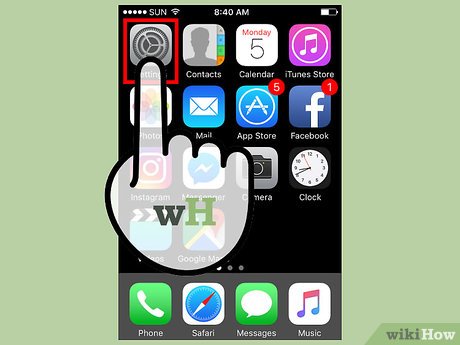
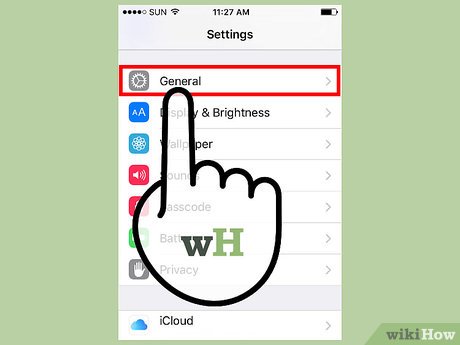
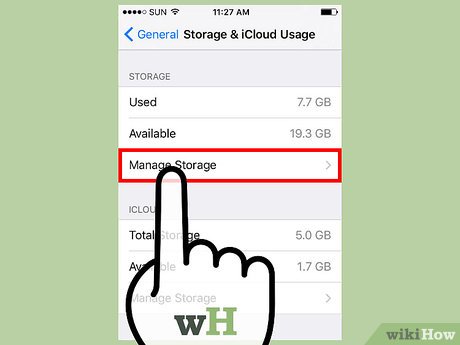
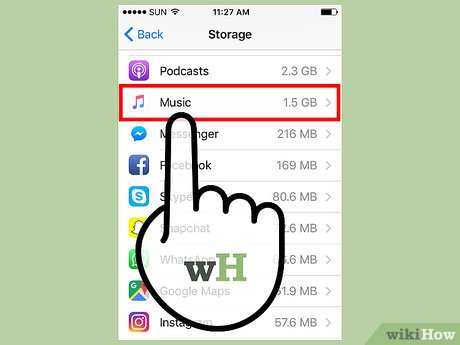


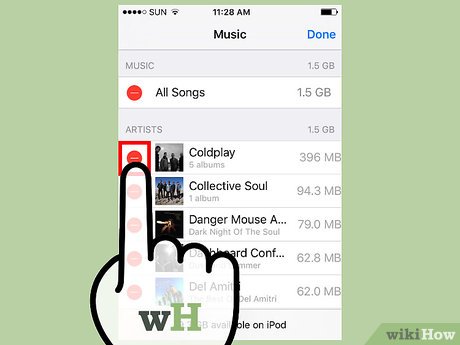

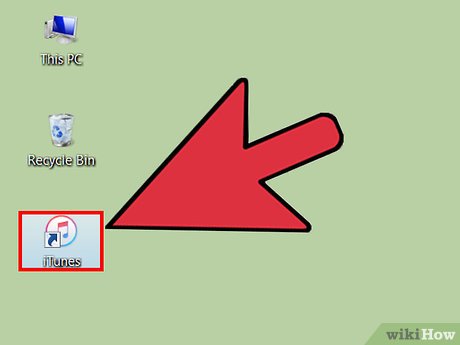

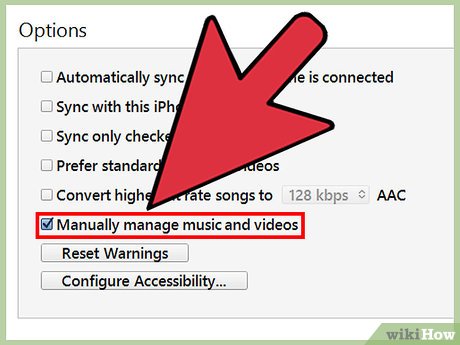
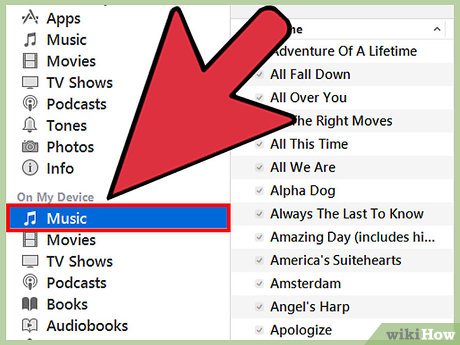
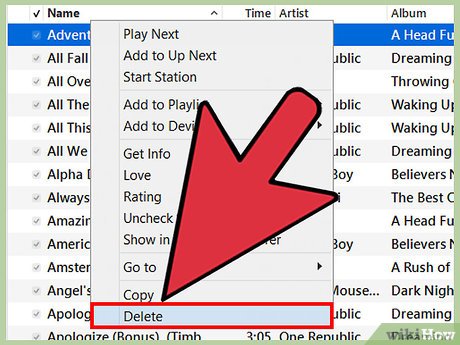
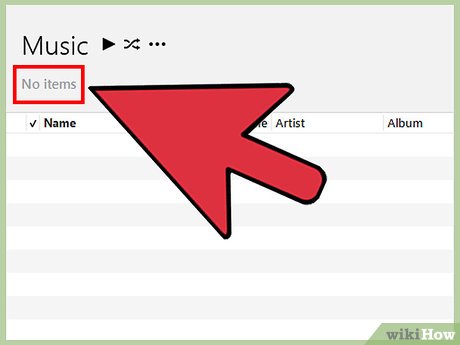
 How to Dispute iTunes Charges
How to Dispute iTunes Charges How to Use iTunes
How to Use iTunes How to Check Your iTunes Balance
How to Check Your iTunes Balance How to Import Audiobooks Into iTunes
How to Import Audiobooks Into iTunes How to Update iTunes
How to Update iTunes How to Make a Playlist in iTunes
How to Make a Playlist in iTunes